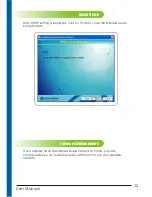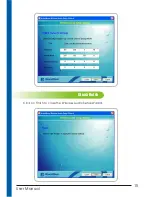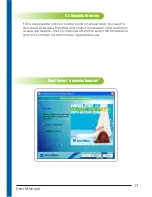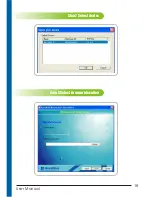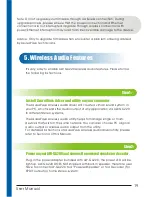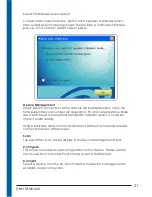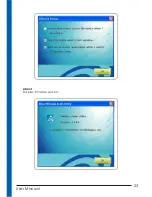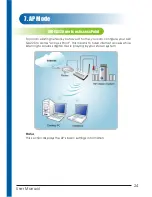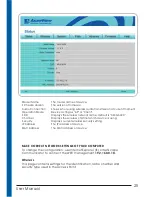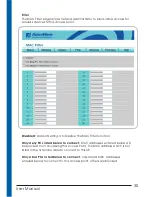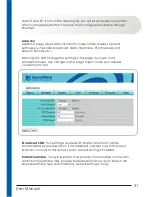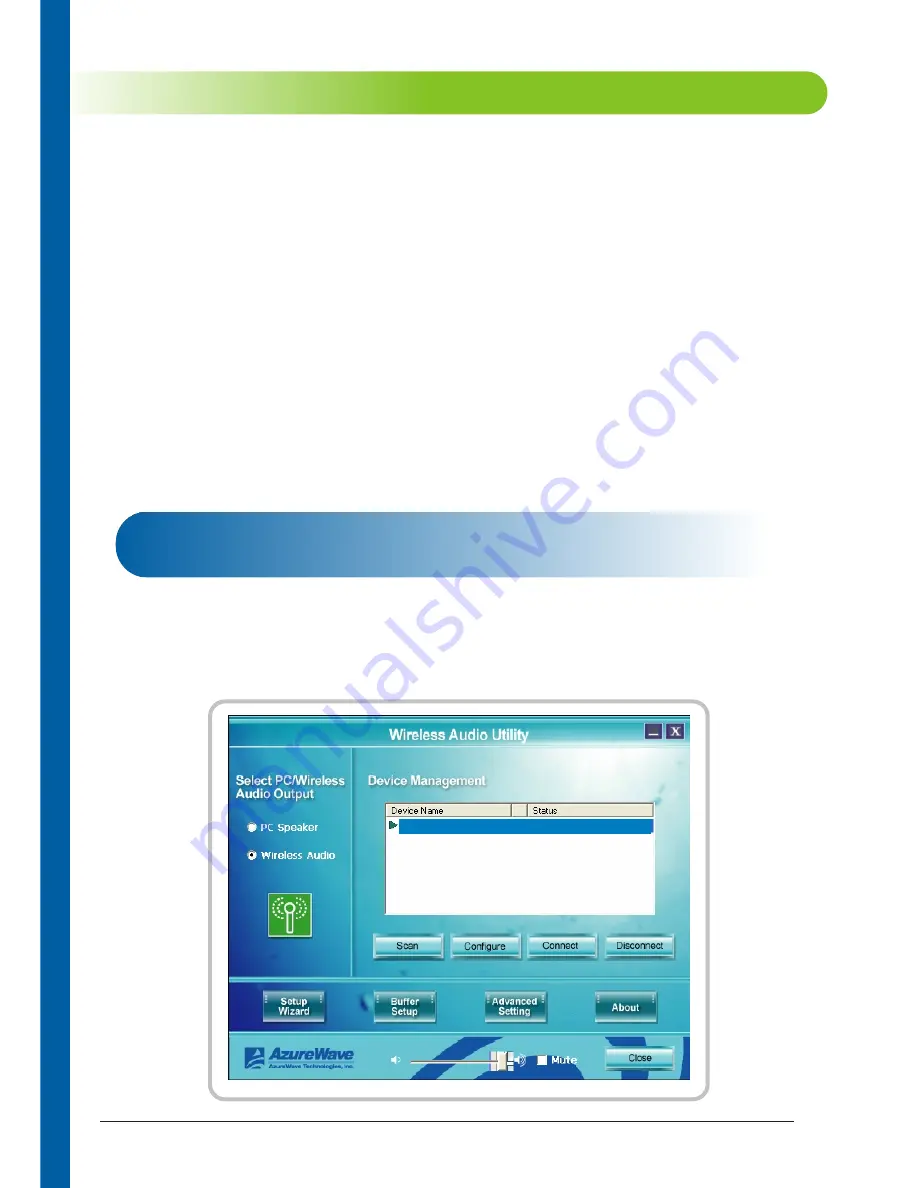
Step 3:
Please connect your PC to AW-GA220 via 802.11 WLAN or 802.3 wired
networks. For 802.11 Wireless Network setup, please refer to the Wireless
Access Point or Wireless Access Point Client section.
The AW-GA220 default SSID is AW-GA220.
When network connection is activated, the Access Point feature of AW-
GA220
will be working. But you still have to run wireless audio utility to enable
wireless audio feature. For instructions of wireless audio utility, please
refer to Section 4 of this manual.
When wireless audio feature is enabled, the blue “ wireless” LED is lit. If you
start streaming digital music to AW-GA220, the blue LED will be flashing,
which means wireless audio transmission is acting.
User Manual
20
Connect PC to AW-GA220, run the utility to enable wireless audio feature
6. Wireless Audio Utility
AzureWave wireless audio utility allows you to have full control over AW-
GA220 with functions including Select PC/Wireless Audio Output, Device
Management, Scan, Configure, Connect, Disconnect, Setup Wizard,
Buffer Setup, Advanced Setting, and About.
AW-GA220
PAT-TEST