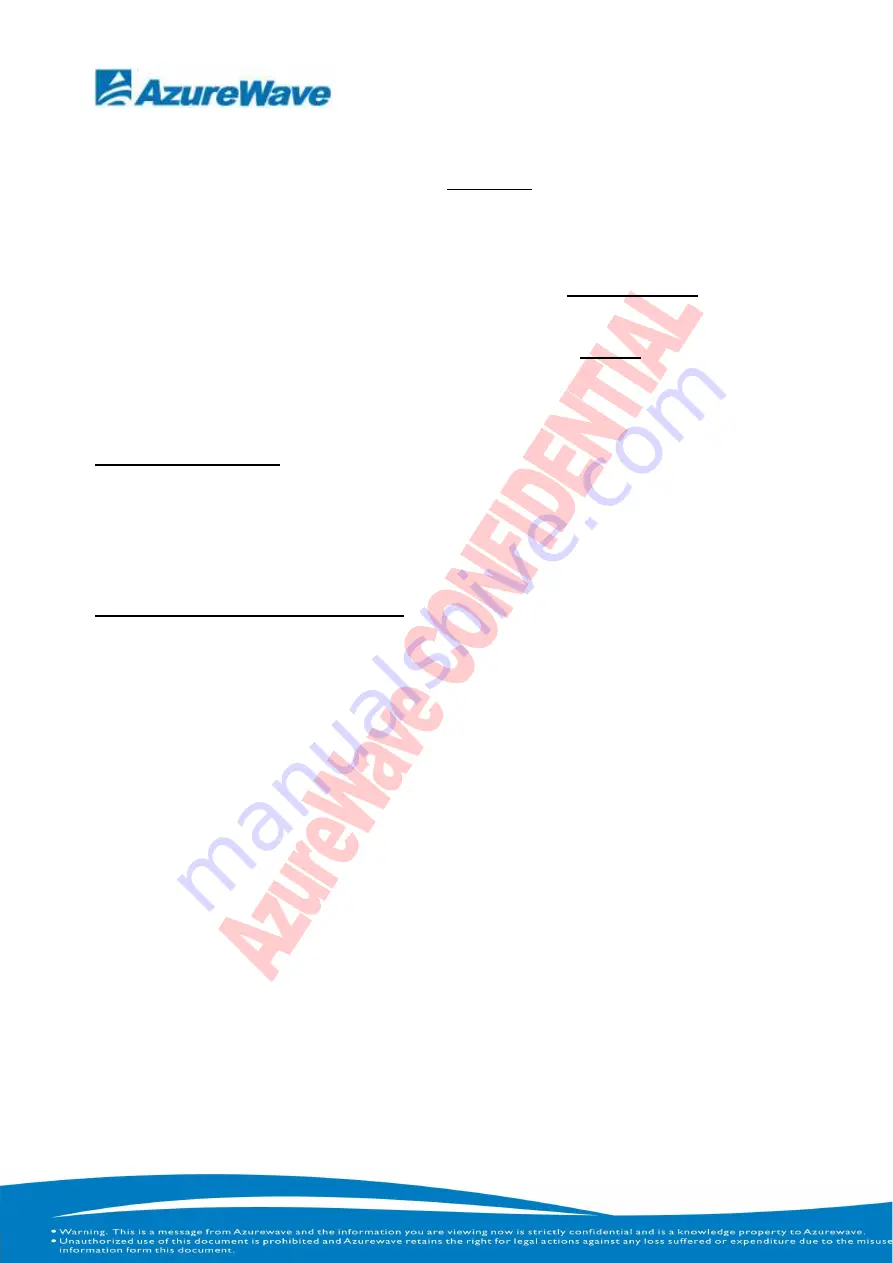
14
This device is intended only for OEM integrators under the following conditions:
1) The transmitter module may not be co-located with any other transmitter or antenna,
As long as 1 condition above is met, further transmitter test will not be required. However,
the OEM integrator is still responsible for testing their end-product for any additional
compliance requirements required with this module installed.
IMPORTANT NOTE: In the event that these conditions can not be met (for example
certain laptop configurations or co-location with another transmitter), then the FCC
authorization is no longer considered valid and the FCC ID can not be used on the final
product. In these circumstances, the OEM integrator will be responsible for re-evaluating
the end product (including the transmitter) and obtaining a separate FCC authorization.
End Product Labeling
The final end product must be labeled in a visible area with the following: “Contains FCC
ID: TLZ-BT252”.
Manual Information To the End User
The OEM integrator has to be aware not to provide information to the end user regarding
how to install or remove this RF module in the user’s manual of the end product which
integrates this module.
The end user manual shall include all required regulatory information/warning as show in
this manual.
Summary of Contents for AW-BT252
Page 1: ...Azurewave AW BT252 Bluetooth Module User Manual...
Page 3: ...2 Install the Bluetooth Driver Step1 Double click WIDCOMM Bluetooth Software 6 0 1 5600...
Page 4: ...3 Step2 Choose I accept the terms in the license agreement...
Page 5: ...4 Step3 Double click Next...
Page 6: ...5 Step4 Choose Install...
Page 7: ...6 Step5 Install finish...
Page 8: ...7 Connect to other Bluetooth Enable Device Step1 Search new Bluetooth devices...
Page 9: ...8 Step2 Double click Next...
Page 10: ...9 Step3 Double click Next...
Page 11: ...10 Step4...
Page 12: ...11 Uninstalling the Bluetooth Driver Step1...
Page 13: ...12 Step2...
















