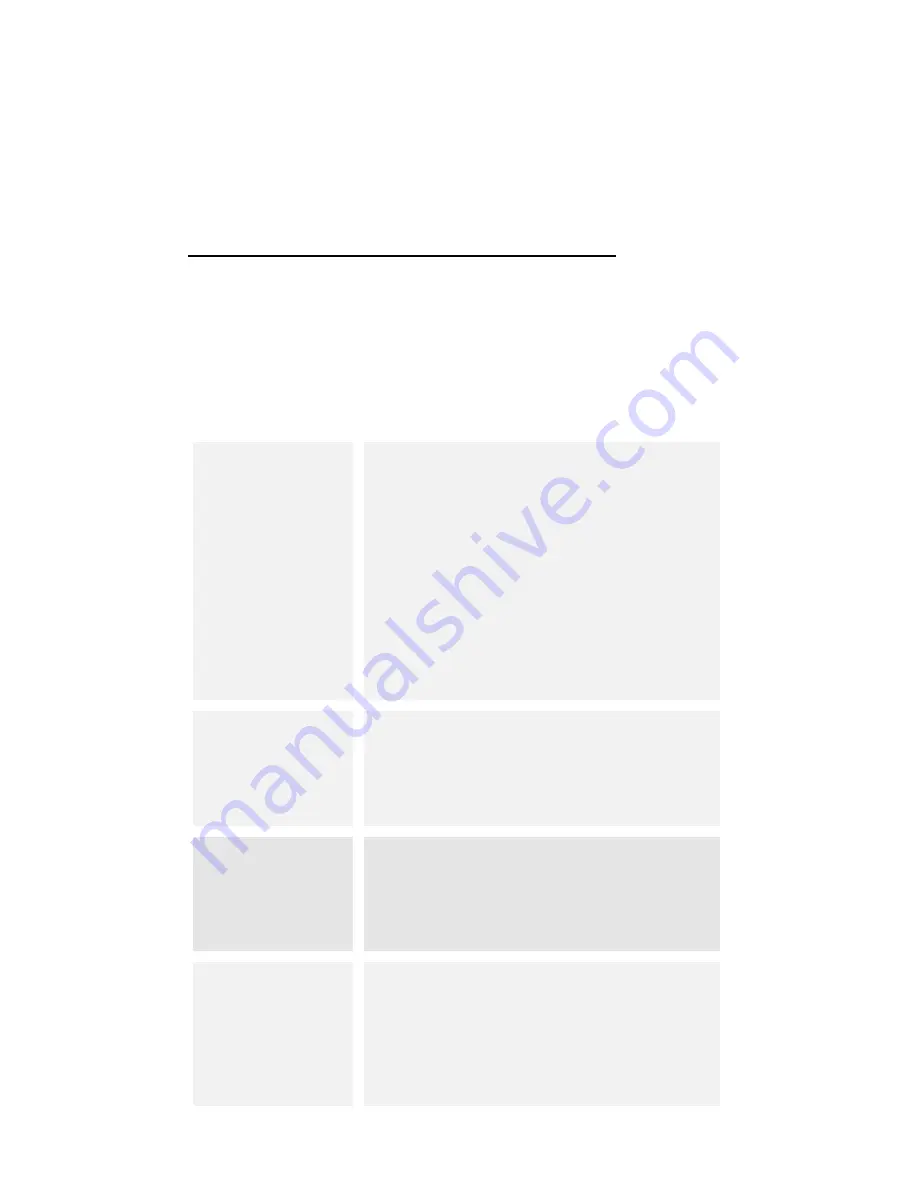
SETTINGS
the settings for various features of the phone
Get to know the settings in your phone so that you can
personalize them to your own requirements. Go to
Settings to configure how your phone looks, sounds,
communication, privacy, and operations in a variety of
ways:
Wi-Fi
You can use Wireless & Network
settings to manage your SIM card,
configure and manage
connections to networks and
devices by using Wi-Fi. You also
can set Bluetooth, data usage,
airplane mode, VPN, tethering &
portable hotspot and mobile
networks in this interface.
Sound¬ifi
cation
There are four profiles: General,
Silent, Meeting and Outdoor. You
can set the profiles according to
different conditions.
Display
You can set Brightness level,
Breathlight, Wallpaper,
Daydream, Sleep and Font size in
this interface.
Storage&USB
Use the Storage settings to
monitor the used and available
space on your phone and on your
SD card and to manage your SD
card.
Summary of Contents for IRO A55 QL
Page 1: ......
Page 3: ...YOUR PHONE FRONT VIEW ...
Page 4: ...YOUR PHONE BACK VIEW ...
Page 10: ......





























