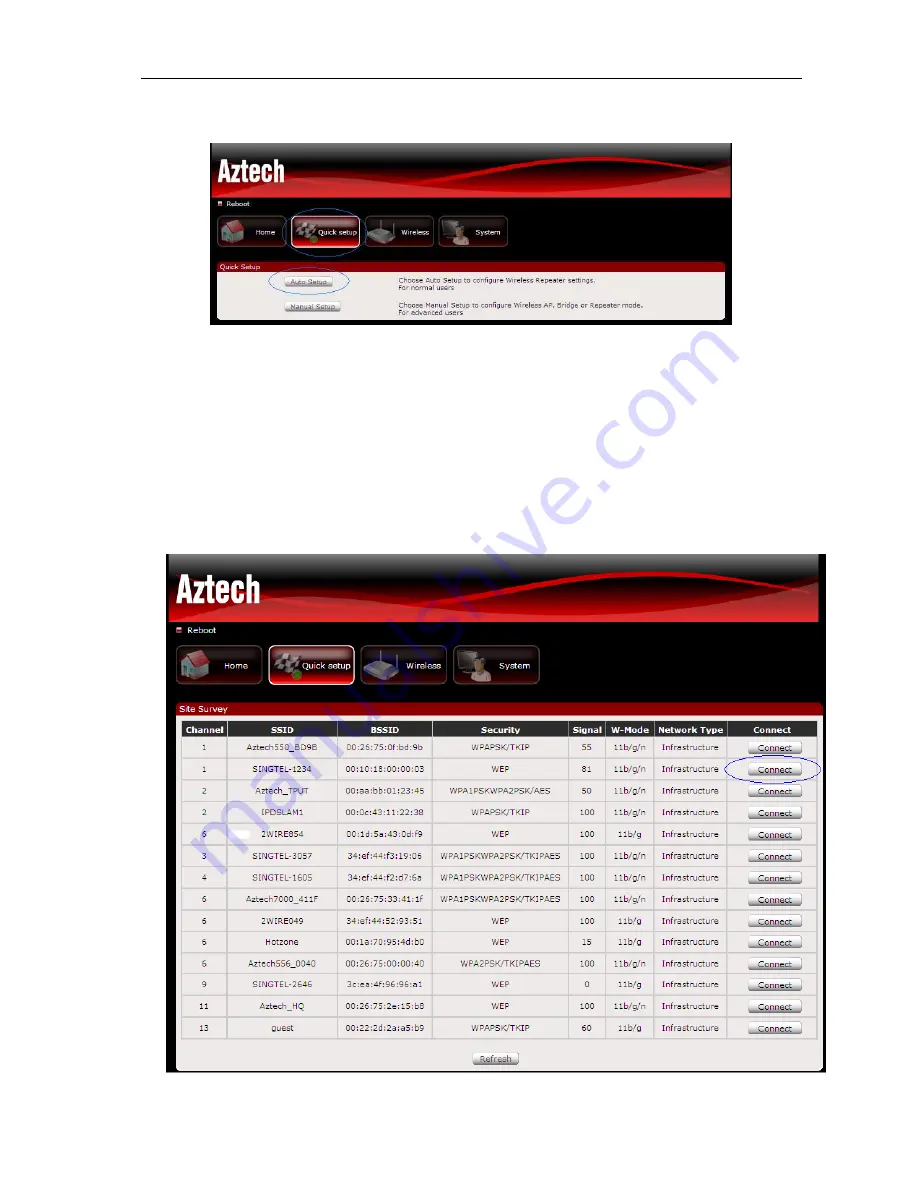
F r e q u e n t l y A s k e d Q u e s t i o n v 1 . 0
Page 4 of 5
A Z T E C H T E C H N O L O G I E S P T E L T D
8. Go to Quick Setup menu and click on Auto Setup button.
9. All the available wireless networks in the area will be displayed.
10. Search for the Network Name of your Wireless Modem and click the
Connect
button located on
the right side of the Wireless Network that you want to connect to. If you do not see your
Network Name on the list, please click the
Refresh
button.
Example SSID – SINGTEL-1234





