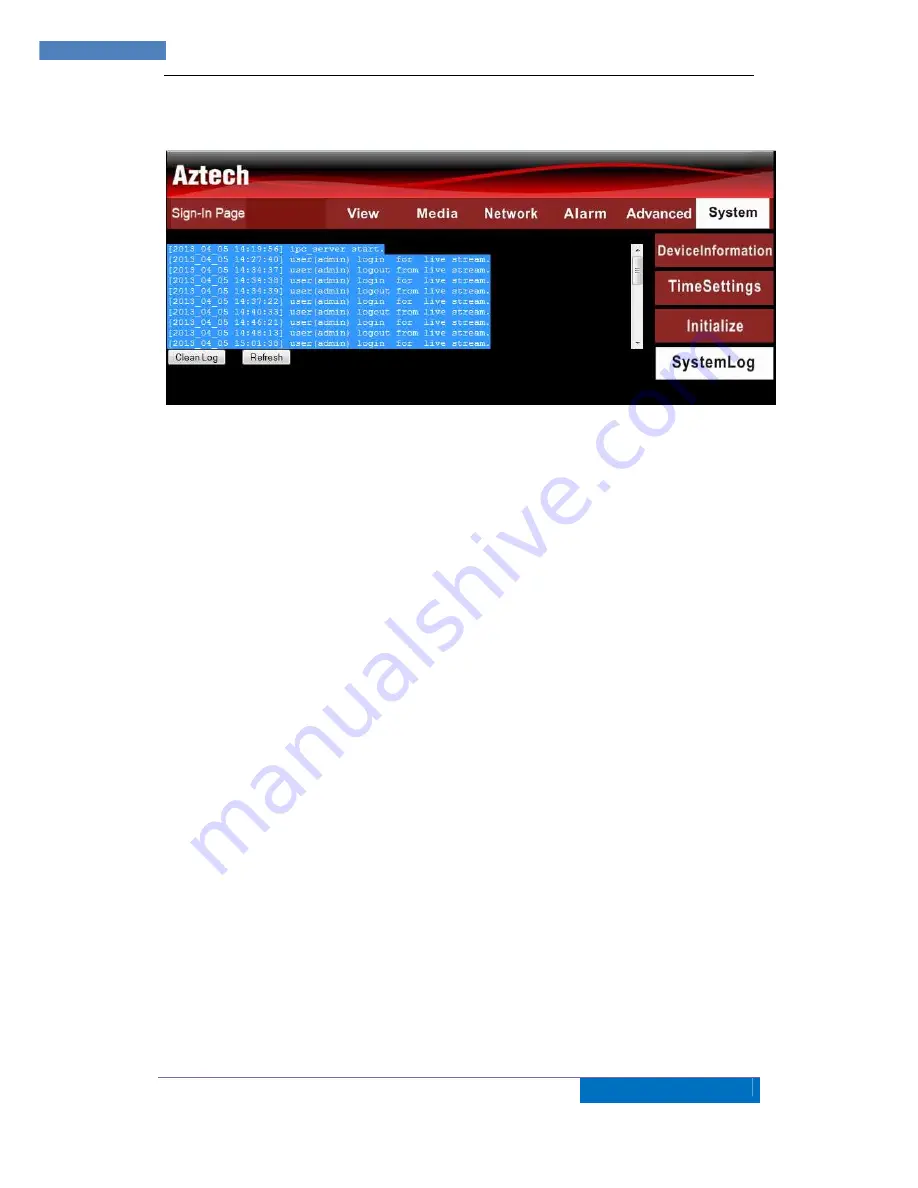
29
AZTECH
WIPC408HD IP CAMERA USER MANUAL v2.0
7.5.4 System Log Checking
Figure 35
8 Advanced Application
8.1 Android and iPhone Mobile Application Set Up
The following are Step–by– Step Procedure for Android / iPhone App Set Up:
1) Download and Install ‘
Aztech IP Cam’
App at Google Play Store or iTunes/AppStore.
You may Scan the QR Code found at the Packaging Box to automatically search for
the APK/APP.
2) Click Add Camera
3) Enter the UID. This information is found at the bottom label of the Camera. You may
scan the UID’s QR Code or Search the Camera from the Local Area Network. The
UID is unique for every device.
4) Enter the Security Code/Password. The Default Password is admin. Then Click
OK/Save to view the Camera.
5) You may also edit the Camera’s Settings, Click ‘Edit Camera’, then go to the
‘Advanced Setting’ to change the Security Code, Video Setting and WiFi Setting.
6) It is highly recommended to change the Security Code during Initial Set Up. Click on
‘Modify Security Code’ Type the Old Password then Enter the New Password.
7) To connect your camera via Wireless Setting, Click on Wifi Setting then go to
‘Manage Wifi Networks’
8) You may select on which Wireless Network to connect then key-in its Password.
9) After successful connection, you may now disconnect the LAN Cable from your
camera and do a Power reboot on the device.
(For screenshot details please refer to Easy Start Guide copy included in the
Package, Please note that Maximum of eight (8) IP Cameras can be added in the
Mobile App)






























