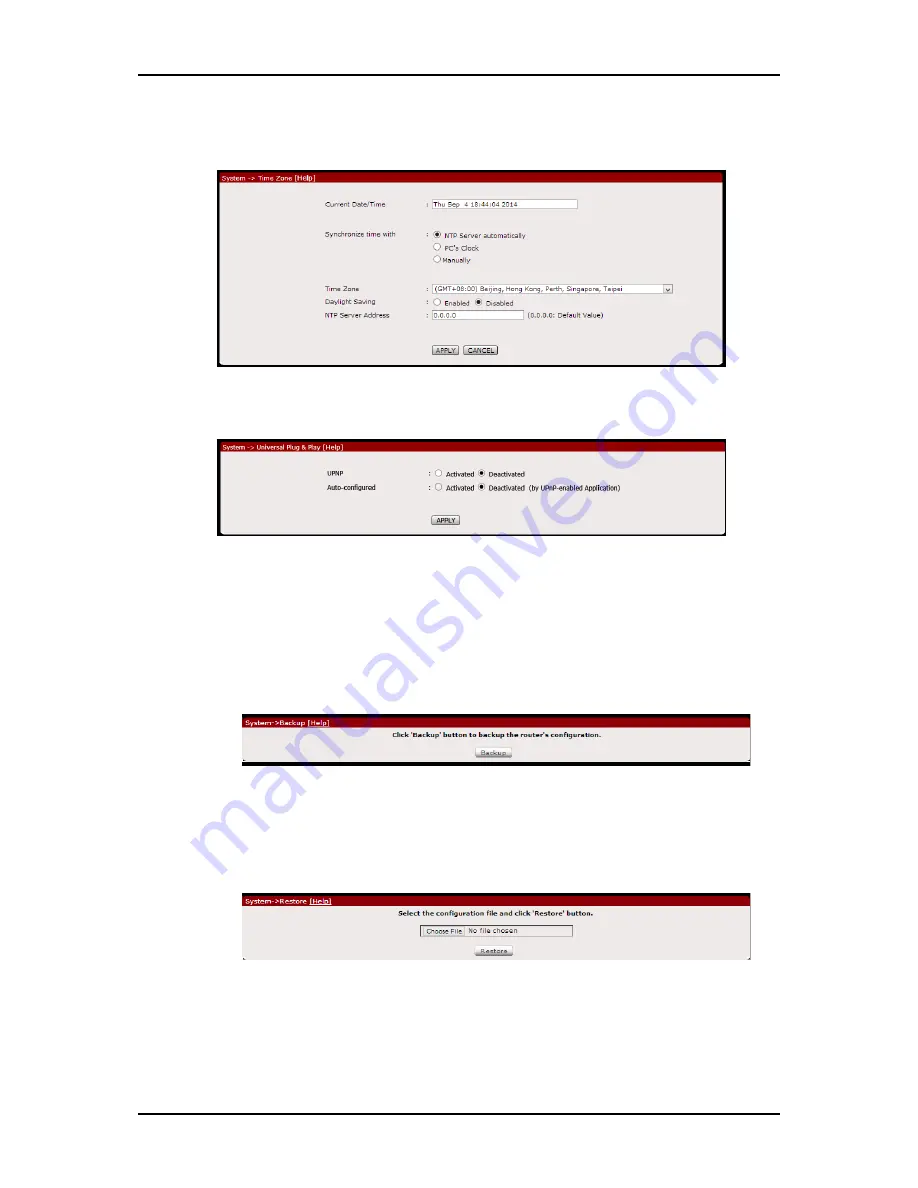
User Manual
Page 49
of 60
B.
Time Zone
. Allows you to change or synchronize the current time zone
used by your router.
C.
UPnP
. Allows you to enable/disable UPnP application set on the router.
D.
Settings
. This section allows you to Save, Restore, and Factory default
reset your router’s configuration.
Back-up.
Click Backup button to save romfile.cfg on your computer,
this will serve as your router’s back-up configuration file.
Restore
. Click Browse to select romfile.cfg that was saved on your
computer to restore your router to the last saved configuration then
click Restore for the settings to take effect.
Factory Default
. Allows you to Restore the router’s factory default.
Click Reset for the settings to take effect.












































