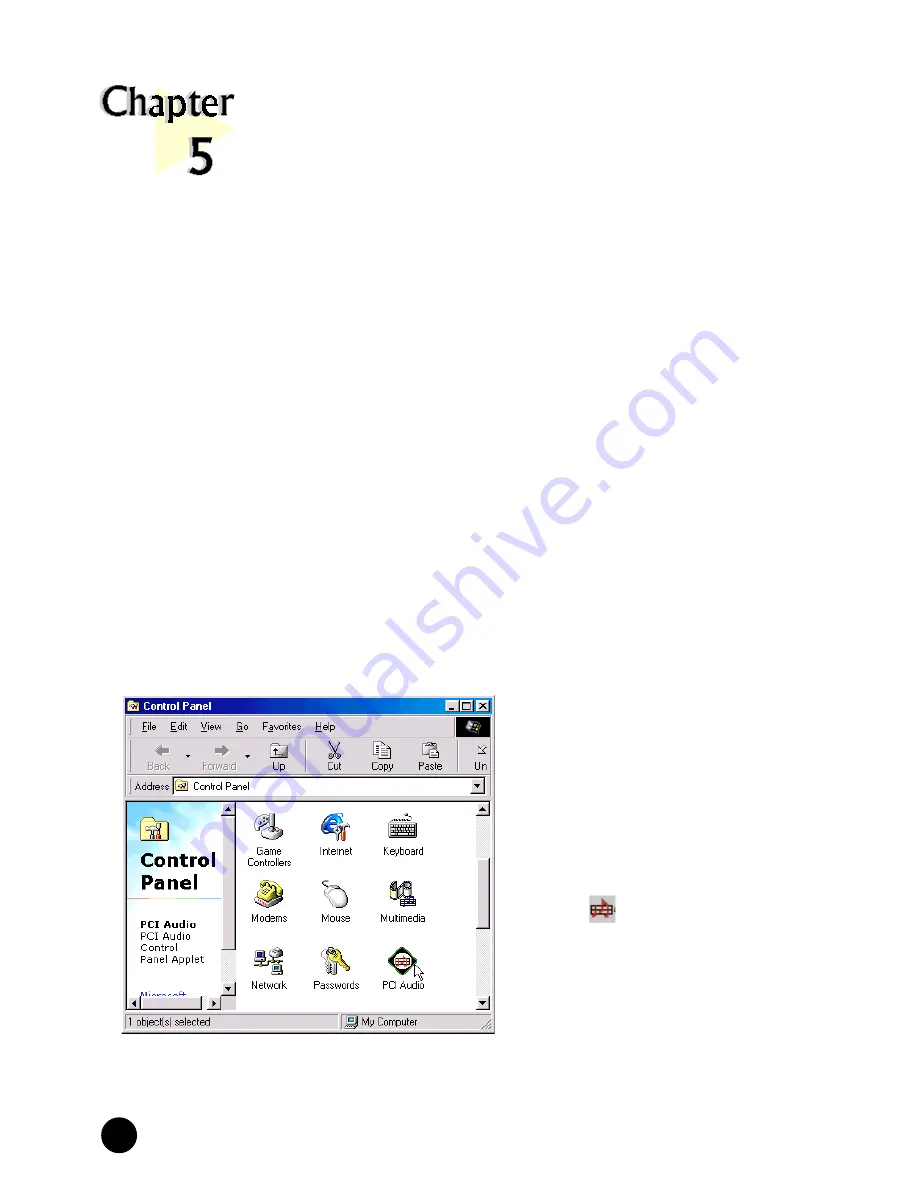
22
○
○
○
○
○
○
○
○
○
○
○
○
○
○
○
○
○
○
○
○
○
○
○
○
○
○
○
○
○
○
○
○
○
○
○
○
○
○
○
○
○
PCI 288-Q3D
II
Sound Card Users Manual
5.1 Running PCI Audio Properties Control Panel
The
PCI Audio Properties Control Panel
allows you to customise the sound
card settings to enhance output when running different software/games/utilities.
Running the Software Utilities
This chapter will give a brief guideline on running the
- PCI Audio Control Panel Applet (for sound configurations)
- Yamaha Software Synthesizer S-YXG50 (for enhancing the quality of MIDI files)
- Clef Studio 3.0 (for creating and editing of sound files)
- Audio Catalyst ( for encoding MP3 files)
- MIDI Orchestrator Plus (for creating and playing of MIDI files)
- Adobe Acrobat Reader ( for viewing of PDF files)
- Audio Demo (for Audio Demo of the sound card)
○ ○ ○ ○ ○ ○ ○ ○ ○ ○ ○ ○ ○ ○ ○ ○ ○ ○ ○ ○
1
From the Windows taskbar, click
Start
>
Settings
>
Control
Panel
.
2
Double-click the
PCI Audio
icon.
(Alternatively, you may double-
click the
icon at the right hand
corner of the taskbar.)
3
The
PCI Audio Properties
Window
will be displayed. The
following sections will describe
the settings and options
available under this applet.






























