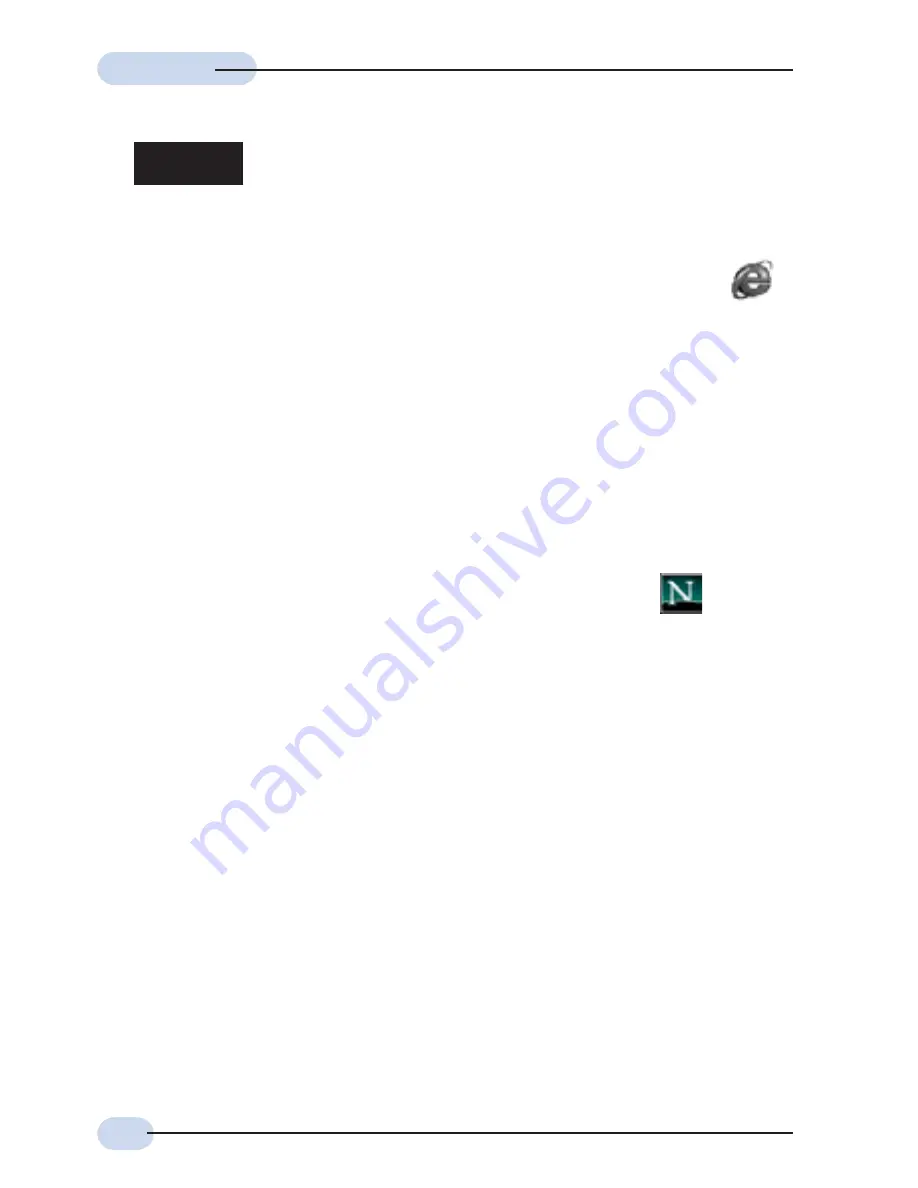
12
Easy Start
Easy Start
Easy Start
Easy Start
Easy Start
3.1
Microsoft® Internet Explorer™
(based on IE 5.5)
i
From your Windows desktop, double-click on your Internet Explorer icon
to
launch your Browser.
ii
From the Menu, click
Tools
and select
Internet Options...
.
iii
Select the
Connection
tab. Click the field, '
Never dial a connection
'. (This option will
be grayed off if you have not installed an analog modem on your computer/notebook
before. Proceed with
3.1 iv
).
iv
Click the
LAN Settings...
button. Ensure that your
Proxy Server
is not enabled.
v
Click
OK
to close the dialog box.
You may now proceed to
Step 4
to establish your Internet connection.
3.2
Netscape® Navigator
i
From your Windows desktop, double-click on your Navigator icon
to launch
your Browser.
ii
Depending on your Netscape versions, carry out one of the following instructions:
Click
Options
>
Network Preferences
.
Select
Proxies
. Ensure that the
No Proxies
option is selected.
OR
Click
Edit
>
Preferences
.
Select
Advanced
and click
Proxies
. Ensure that the option
Direct Connection to
the Internet
is enabled.
iii
Click
OK
for changes to take effect.
You may now proceed to
Step 4
to establish your Internet connection.
Step 3:
Configuring Your Internet Browser













