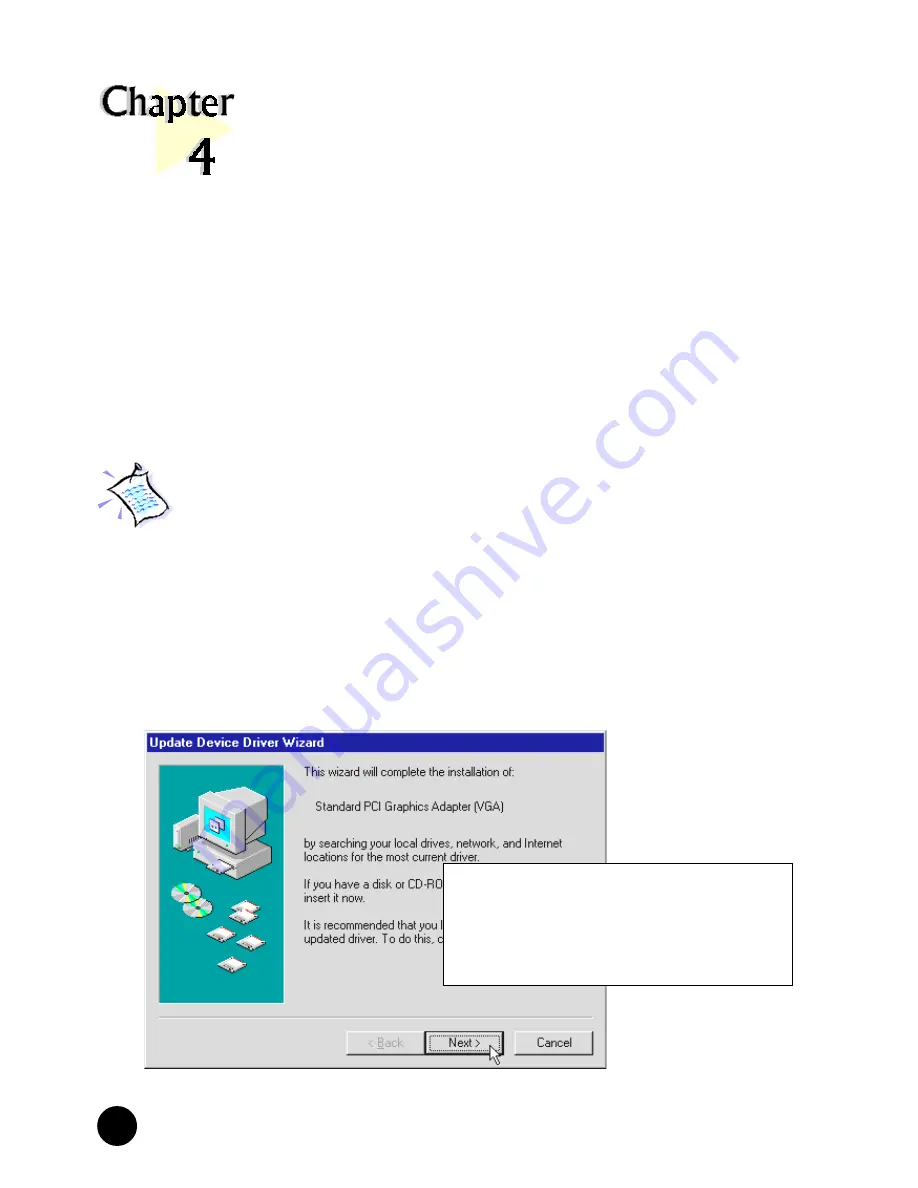
14
○
○
○
○
○
○
○
○
○
○
○
○
○
○
○
○
○
○
○
○
○
○
○
○
○
○
○
○
○
○
○
○
○
○
○
○
○
○
○
○
○
Chapter 4 Installing the Graphics Card Driver
Installing the Graphics
Card Driver
This chapter contains information on how to install the graphics card
driver in Windows
®
95, Windows
®
98 and Windows NT
®
4.0.
○ ○ ○ ○ ○ ○ ○ ○ ○ ○ ○ ○ ○ ○ ○ ○ ○ ○ ○ ○
4.1
For Windows
®
95
Power on your computer to start Windows
®
95. Windows
®
95 will detect
the newly-installed graphics card and an
Update Device Driver Wizard
will be displayed.
Place your
Installation CD
into
your CD-ROM drive.
Click
Next
.
1
The installing and testing procedures for M64-32 and M64-32T are exactly
the same. The illustrations shown in this manual are based on M64-32.















































