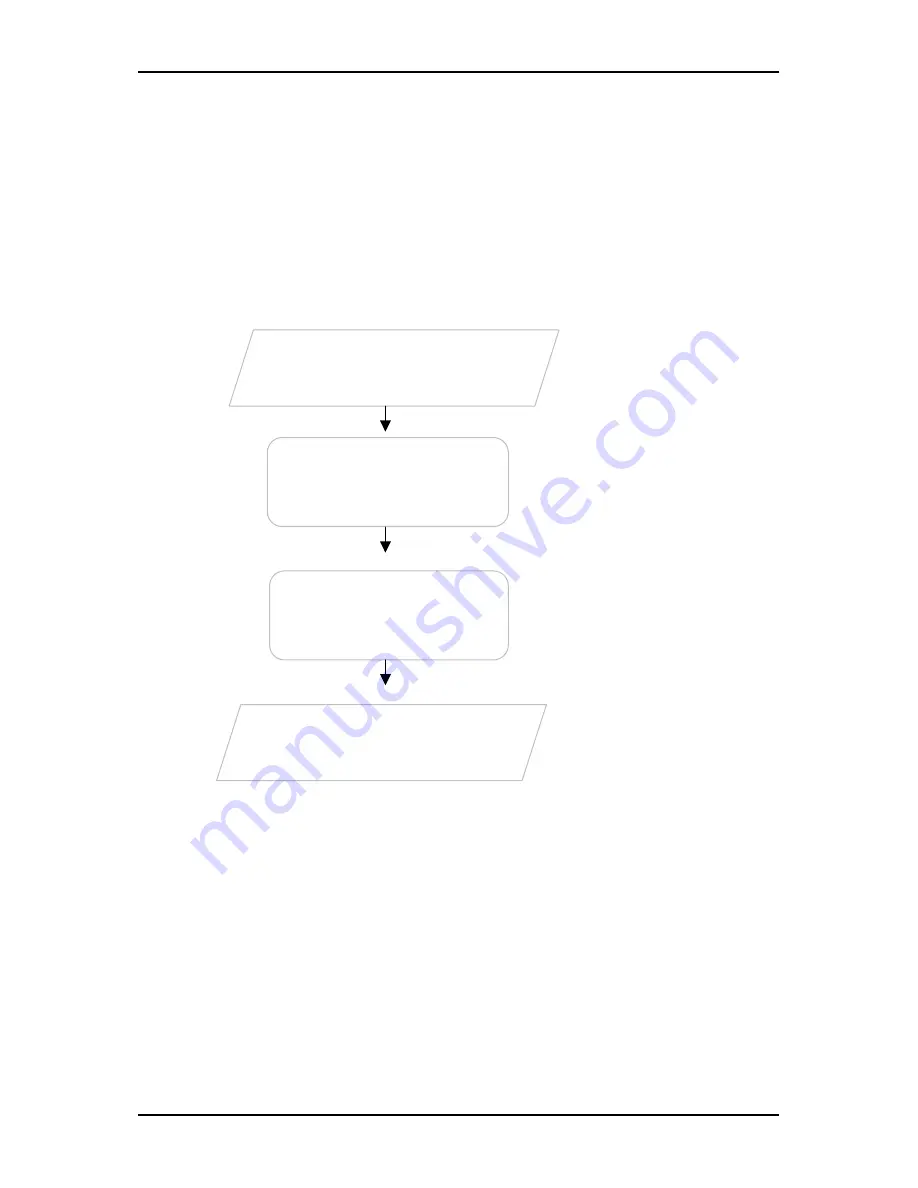
User Manual
Page 22 of 43
Getting Started
Setting up the device is easy. The flowchart below provides an outline of the steps you
need to complete the installation. There are brief descriptions beside each step to help
you along. Detailed instructions are provided in the subsequent pages.
Setup the
HomePlug AVs
Plan your Network
Ready to Use
(Optional)
Install HomePlug
AV Utility Software
Use an Ethernet cable to connect
HomePlug AV to your computer or
Ethernet device.
Install HomePlug AV Utility to apply
manual configuration changes and
monitor device activity.






























