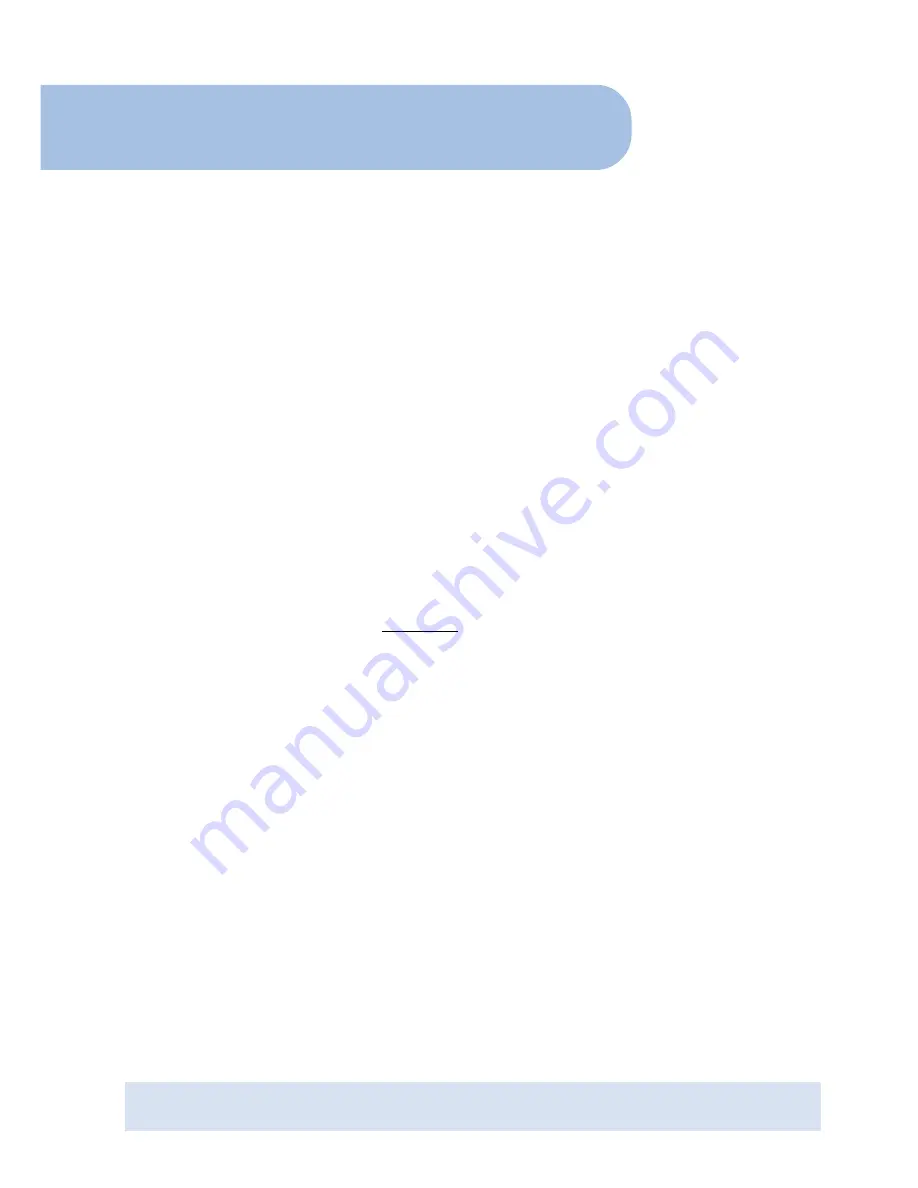
ADSL Ethernet Modem
Easy Start
Version 1.0
Contents
Introduction ....................................................... 2
Minimum System Requirements ........................... 2
Modem Package .................................................2
ADSL Ethernet Modem Overview .......................... 3
Step 1: Connecting the ADSL Ethernet Modem to
Your Computer/Notebook ......................... 4
Step 2: Configuring Your Ethernet Network Card ... 8
Step 3: Configuring Your Internet Browser ............ 11
Step 4: Connecting to the Internet ....................... 14
Diagnostic Test ................................................... 16
ADSL/WAN Status .............................................. 16
Firmware Upgrade .............................................. 17
Frequently Asked Questions ................................. 18
Technical Support ............................................... 20
•
Product warranty does not apply to damage caused by lightning, power surges or wrong voltage usage.
•
This product is for use only in UL Listed computers.
















