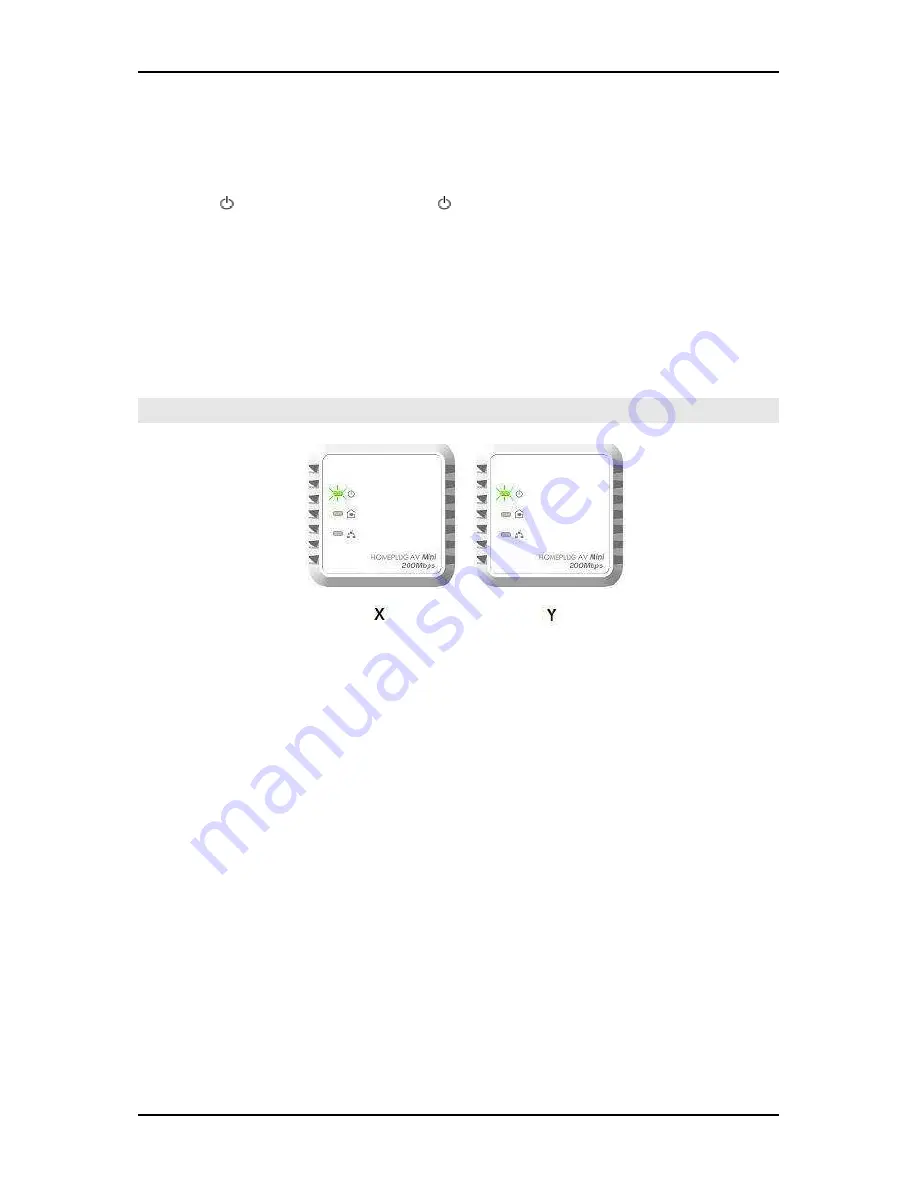
User Manual
Page 13 of 42
Step 3
Press Simple Connect for two seconds on HomePlug Y. After you release the button, the
Power LED will blink. If the Power LED did not blink, press Simple Connect again for
two seconds.
Make sure to press Simple Connect on HomePlug Y within two minutes after you press
Simple Connect on HomePlug X.
The LEDs on both devices will switch off and on twice to signify that they are paired with
another device.
Not
Not
Not
Note:
e:
e:
e: Do not press Simple Connect for more than 2 seconds




























