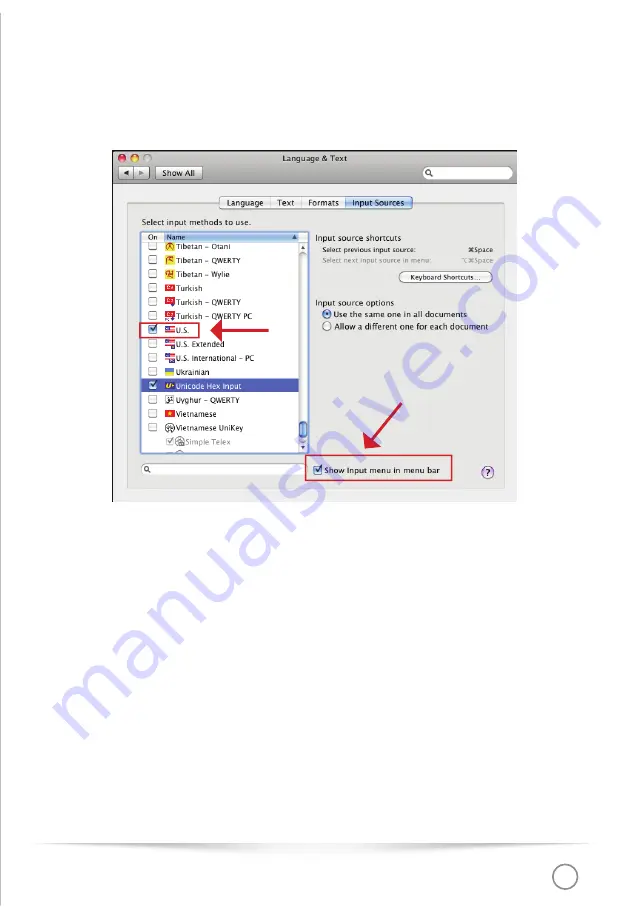
Keyboard
BuKee
REV. 04 2015
19
t
In this window you can also “add” the additionally needed keyboard
layouts (left side)
t
You should also activate “Show input sources”
t
After storing the settings and closing of the windows, you’ll see the
fl
ag of
the language bar and you can change to your preferred keyboard layout
Using the additional function keys
"TBOAPSEJOBSZLFZCPBSEUIF#V,FFJTFRVJQQFEXJUIUXFMWFGVODUJPOLFZT 'UP
F12) above the normal block of alphabetic keys. These keys have been additionally
mapped with additional functions useful to enhance the productivity. Please
keep in mind: Not all function keys and keyboard functions cannot be used with
all platforms and operating systems.
Summary of Contents for BuKee
Page 1: ...Keyboard BuKee REV 04 2015 1 BuKee USER MANUAL K E Y B O A R D Bluethooth Wireless Keyboard...
Page 13: ...Keyboard BuKee REV 04 2015 13 t Click to Language t Click to Add a Language...
Page 18: ...Keyboard BuKee REV 04 2015 18 t Open the Languages Region icon t Click to Input Sources...
Page 23: ...BENUTZERHANDBUCH BuKee T A S T A T U R Bluethooth Drahtlose Tastatur...
Page 40: ...Tastatur BuKee REV 04 2015 18 t ffnen Sie Sprache Text t Klicken Sie auf die v JOHBCFRVFMMFOw...






























