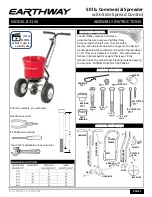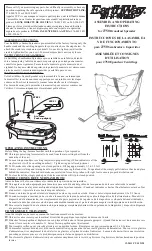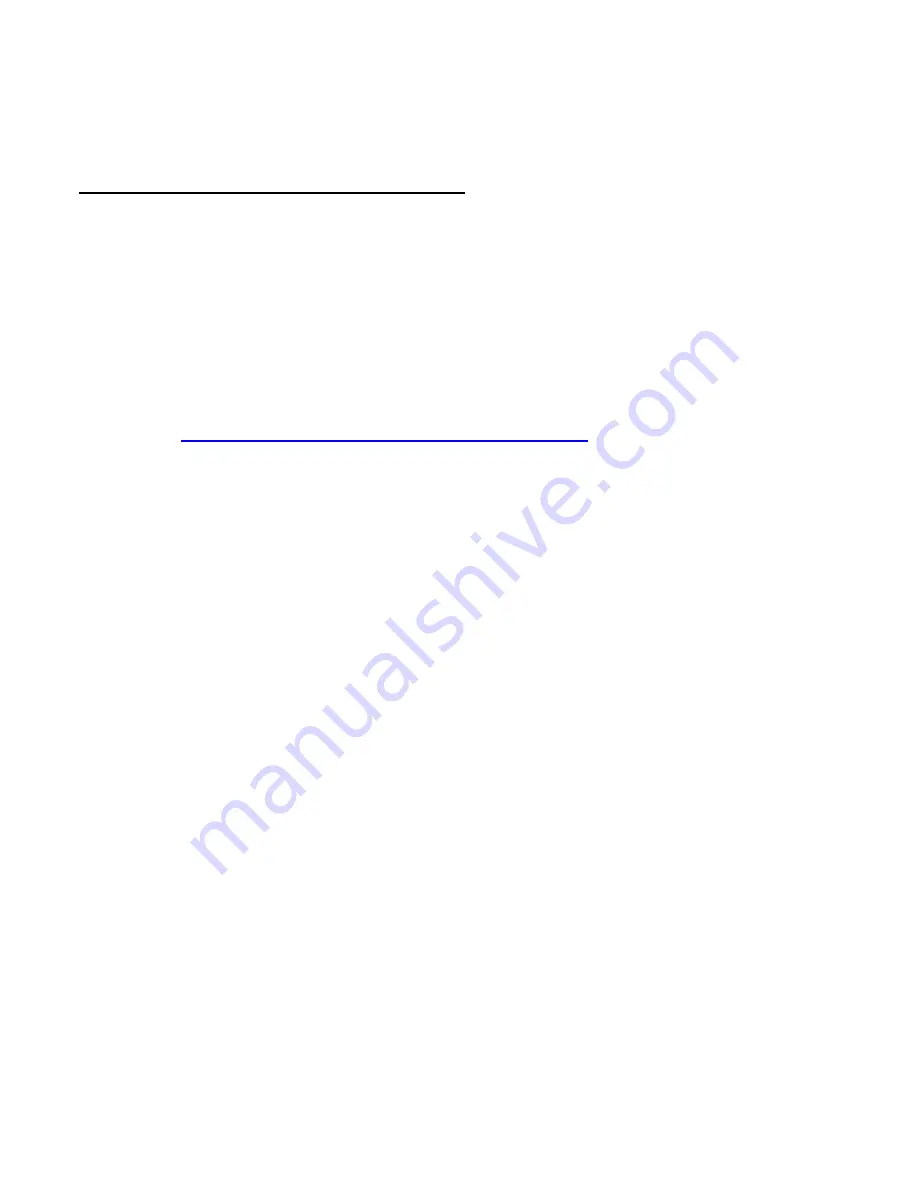
SOFTWARE INSTALLATION
USB 2.0 Driver Installation
•
For Windows XP, Windows 2000, Windows ME,
MAC OS 9.x and MAC OS 10.x or higher, no
drivers are required.
•
For Windows 98SE, please visit our website at
www.aziocorp.com/support.php
and download the
corresponding driver.
1.
Unzip the driver file and run the setup file.
2.
Follow the installation wizard until setup is
completed.
3.
Restart your computer.
4.
Your Multi-Card Reader is now ready for use.