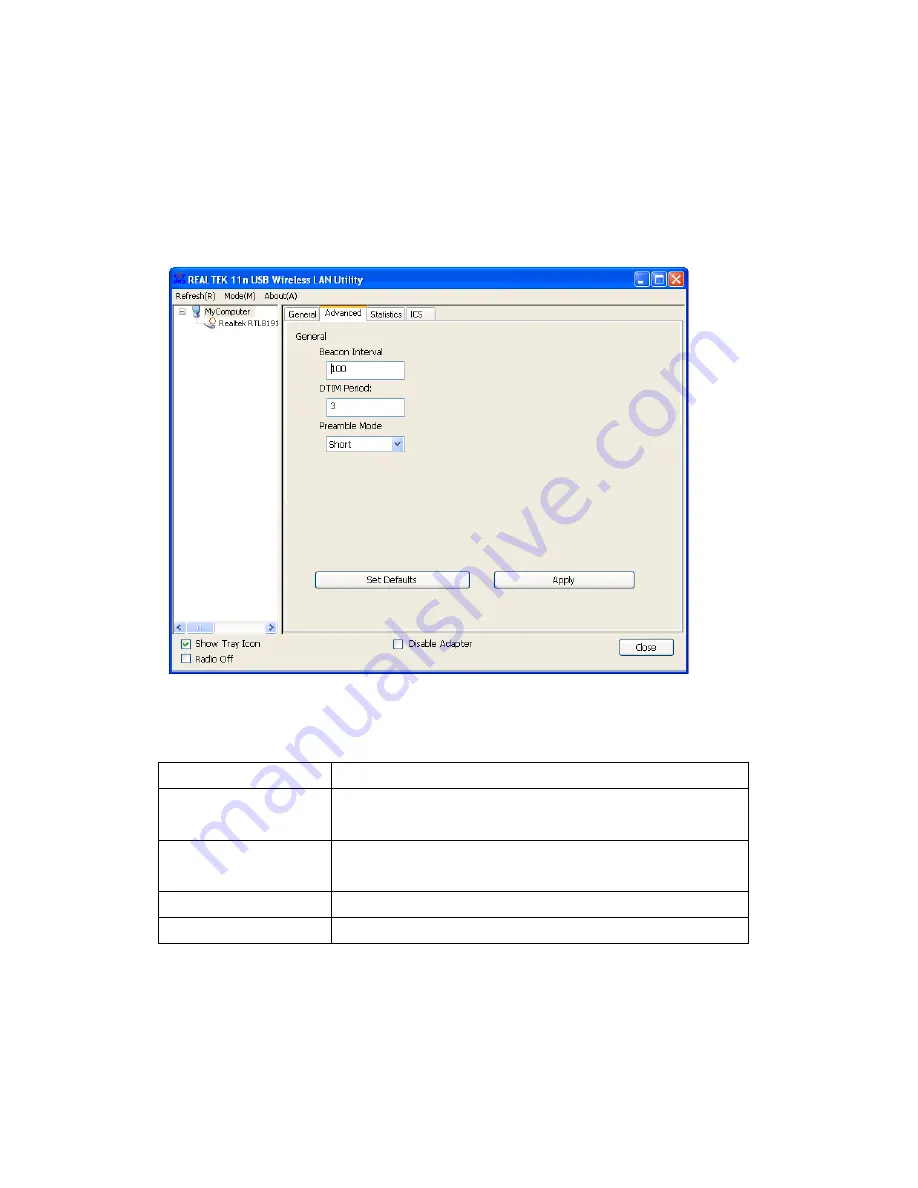
45
3‐2 Advanced Settings
If you want to setup advanced settings for the software access point,
select ‘Advanced’ menu. If you are unsure about these settings, keep
them untouched.
Here are the descriptions of all settings below:
Beacon Interval
Please input wireless beacon time interval here.
DTIM Period
Please input DTIM (Delivery Traffic Indication
Message) here.
Preamble Mode
Select wireless frame preamble mode (long or
short) from dropdown menu.
Set Defaults
Reset all settings back to factory default value.
Apply Save
changes.
If you changed any setting here and they cause a problem in
communicating with wireless clients, click ‘Set Defaults’ to reset all
settings back to the default setting.
Summary of Contents for AWU111N
Page 1: ...I AWU111N 150N Wireless USB Adapter Ultra Nano Size User Manual ...
Page 2: ...II Version 1 0 March 2011 ...
Page 15: ...8 4 Please select the language you wish to use then click Next 5 Click Next to continue ...
Page 49: ...42 3 1 1 Configure SSID and Channel To configure software AP click Config button ...























