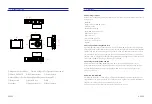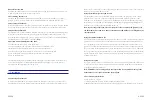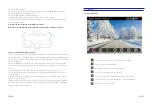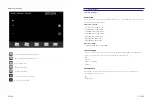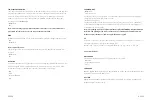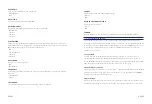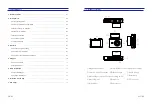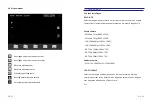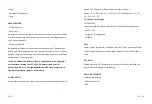- Hoog
- Gemiddeld (Standaard)
- Laag
PARKEERSTAND
- Uit (Standaard)
- Time lapse
De dashcam zal een Time lapse video van 1fps maken tijdens het parkeren.
Wanneer een botsing wordt geregistreerd wordt een beveiligde opname
van 1 minuut gemaakt.
- Bewegingsdetectie
De dashcam zal Stand-by staan (aan maar niet opnemen). Wanneer een
beweging wordt waargenomen wordt een normale opname van 1 minuut
gemaakt. Wanneer een trilling wordt waargenomen wordt een beveiligde
opname van 1 minuut gemaakt.
Let op: De parkeerstand werkt alléén in combinatie met de optionele 3-
wire continue voeding van AZDOME. De parkeerstand kan niet
handmatig worden in- en uitgeschakeld en werkt ook niet met andere
(continue) voedingen zoals een battery pack.
COMPENSATIE
Pas de blootstelling van de video’s aan om beelden donkerder of lichter te
maken. Een hogere instelling resulteert in lichtere video’s.
Opties: +2.0, +5/3, + 4/3, +1.0, +2/3, +1/3, +0.0 (Standaard), -1/3, -2/3, -
1.0, -4/3, -5/3, -2.0.
5.2 Systeem instellingen
WATERMERK
Selecteer welke informatie onderin elke video moet worden getoond.
- Datum / Tijd
- Lengte- en breedtegraad
- Snelheid
TAAL
Opties: Engels (Standaard), Portugees, Russisch, Duits, Italiaans, Chinees
(Traditioneel), Chinese (Vereenvoudigd), Koreaans, Pools, Nederlands,
Thais.
GPS INFO
Pagina met extra GPS informatie zoals aantal satellieten, snelheid, tijd,
lengte- en breedtegraad en verbinding.
SNELHEIDSEENHEID
Snelheidsaanduiding.
-KM/H (Standaard)
-MPH
NL-16
NL-15