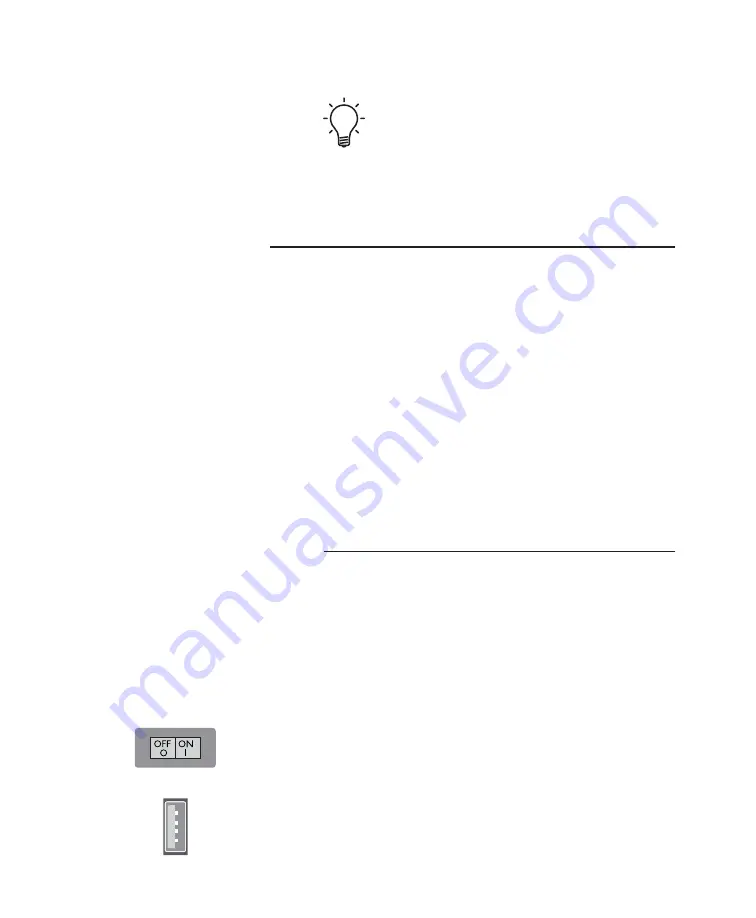
Wireless Ethernet connections
are not as reliable as wired
Ethernet connections. If you
are experiencing unreliable
wireless Ethernet connectivity,
please try locating your
Wi-Fi router closer to the
QX-5 Twenty.
USB Host
If you are using the included Wi-Fi antenna to
connect the QX-5 Twenty to your network, please
see the instructions for “Connecting Wirelessly”
below.
Connecting Wirelessly
The three methods below will allow you to
connect to your home network via Wi-Fi, without
the need for a physical connection between the
QX-5 Twenty and your Wi-Fi router.
A wireless connection is not optimal for high
performance. For a higher level of performance,
connect your router to the QX-5 Twenty with an
Ethernet cable.
AP Mode
AP mode will initiate and authenticate the QX-5
Twenty’s Wi-Fi communication protocol so that
it is wirelessly connected to your network. Before
commencing the sequence of instructions for
AP mode, please ensure you’ve downloaded the
mconnect control app, see Apps (pg. 31).
1) Turn the QX-5 Twenty off via the rocker switch
on the rear panel.
2) Insert the included Wi-Fi antenna into one of
the USB Host connectors.
19
Summary of Contents for QX-5
Page 1: ...Ayre QX 5 Owner s Manual Digital Hub Tw e n t y A y r e Tw enty Tw e n t y...
Page 13: ...12...
Page 54: ...53 A Place for Notes Serial Number Purchase Date Dealer Salesperson...
Page 55: ...54 Rev 1 0...
Page 56: ...Ayre Acoustics Inc 2300 B Central Ave Boulder Colorado 80301 www ayre com 1 303 442 7300...
















































