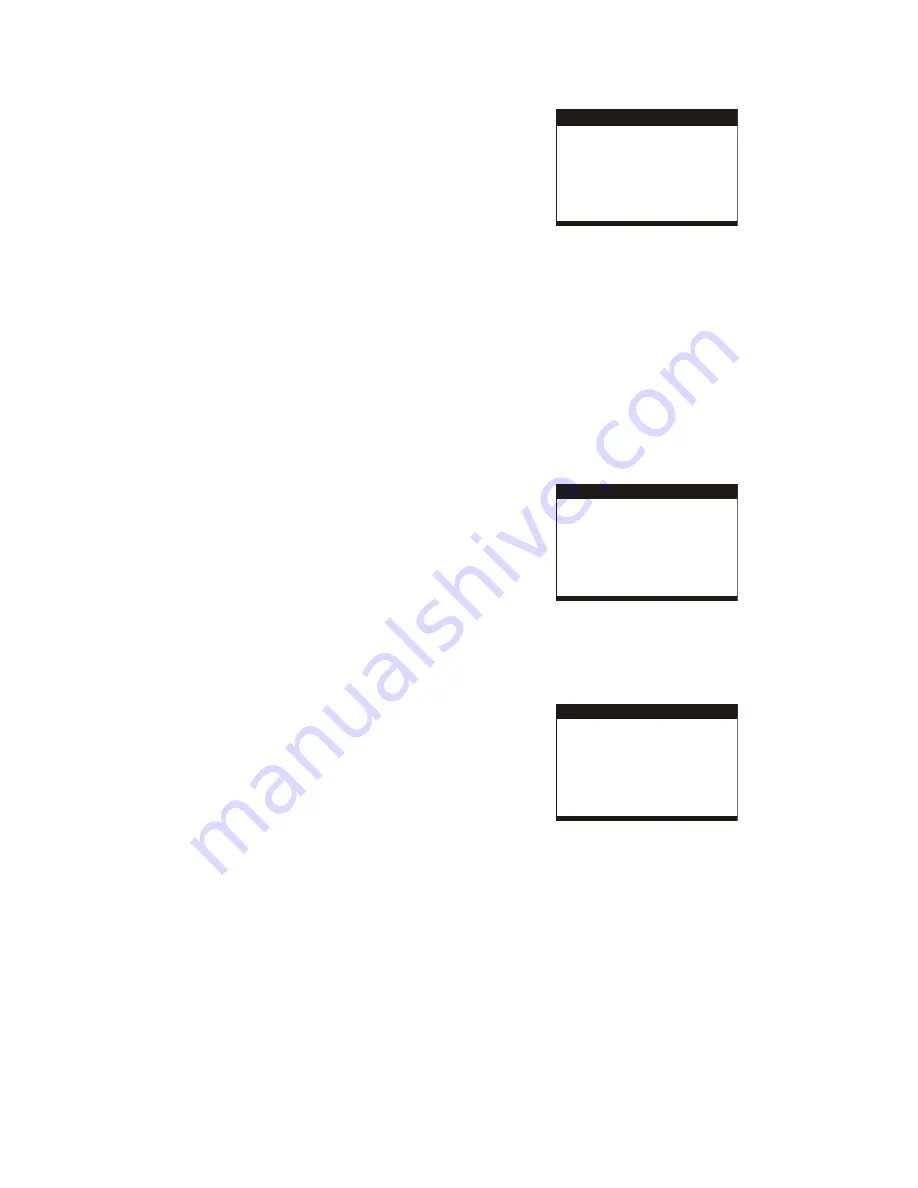
6
MP3/MP4 PLAYBACK
1. Load the MP3/MP4 disc onto the disc tray and the TV
screen will show all its folders after a few seconds.
2. Select the folder you want by the navigation buttons and
then OK/ENTER button to confirm.
3. The files in this folder are displayed and select your
favourable song via navigation buttons and press
OK/ENTER button to start playback.
4. Press NEXT and PREV button to select track directly.
5. Press REPEAT button to change play mode.
KODAK PICTURE CD / JPEG CD PLAYBACK
Slide show of Kodak Picture CD after being loaded begins
automatically; press STOP button to show folders of JPEG
picture CD during playback; use the navigation buttons to
select the desired folder and then press OK/ENTER button to
confirm. The files in this folder are displayed and you can
select your favourable pictures using the up/down navigation
buttons and press OK/ENTER button to start playback.
KODAK PICTURE CD/JPEG CD OPERATIONS
1. PLAY MODES
Press REPEAT button to change play mode.
2. SKIP TO NEXT/PREVIOUS PICTURE
Press NEXT button to skip to the next picture or PREV button
to the previous picture.
If no key is pressed for a few seconds, it will skip to next
picture automatically.
3. PICTURE ROTATIONS
Press RIGHT and LEFT navigation buttons to rotate the
picture Clockwise and anti-clockwise respectively.
4. PICTURE FLIPS
Press UP NAVIGATION button to flip the picture vertically.
Press DOWN NAVIGATION button to flip the picture
horizontally.
5. PICTURE ZOOM IN/OUT
Press ZOOM button continuously, the picture will zoom in and
out as a response to each press. If the picture is enlarged,
you may use the navigation buttons to view blocked parts of
the picture.
COLOR AND BRIGHTNESS ADJUSTMENT (FOR THE LCD
SCREEN)
Press SCREEN ON/OFF button on the remote control to
adjust the color intensity and brightness respectively. Press
and hold this button for a moment to open or close the TFT
display.
INITIAL SETTINGS
Initial settings page is for you to make your preferred settings
up for your player. Once the initial settings are done they are
retained in the CPU of the player until otherwise modified.
COMMON PROCEDURES FOR INITIAL SETTINGS
1. Press SETUP button.
2. Use the navigation buttons to select the item you want to
modify, press PLAY/PAUSE button to confirm, setting page
with further setting items displayed shows on the TV
screen. Again use navigation buttons to make changes.
Press again PLAY/PAUSE button to confirm modifications.
3. Use navigation buttons to switch to another setting on the
main setting page.
4. Press SETUP button to exit main setting page.
1. GENERAL SETUP
General Setup Page
TV Display Ps
Screen Saver On
Exit Setup
Lcd Mode Wide
OSD Language Eng
1.1 TV DISPLAY
- it is used to select the TV scan mode,
please set as per your TV set.
Options: Normal/PS
Normal LB
Wide
1.2 LCD MODE
- it is used to select the LCD mode.
Options: 4:3 16:9
1.3 OSD LANGUAGE
- it is used to select different On
Screen Display language for different user.
1.4 SCREEN SAVER
- when the player is not in used for
several minutes, a running DVD logo will move across the TV
screen to protect the TV screen.
Options: On: Screen saver is enabled
Off: Screen saver is disabled
2. AUDIO SETUP
Audio Setup Page
Downmix Stereo
Exit Setup
2.1 DOWNMIX
Options: LT/RT- Left/Right mix mode
STEREO- Select this option if you don't have a 5.1
channels amplifier.
3. VIDEO QUALITY SETUP
Video Setup Page
Sharpness
Brightness
Contrast
Hue
Saturation
Exit Setup
3.1 SHARPNESS
- to set the sharpness for display.
Options: High Medium Low
3.2 BRIGHTNESS
- to set the brightness for display.
3.3 CONTRAST
- to set the contrast effect for display.
3.4 HUE
- to set the hue for display.
3.5 SATURATION
- to set the saturation for display.
4. SYSTEM SETUP
Firstly, power on this set by sliding POWER switch to ON
position without placing any disc on the disc tray, press
SETUP button, then you can enter the System Page by
pressing NAVIGATION button.










