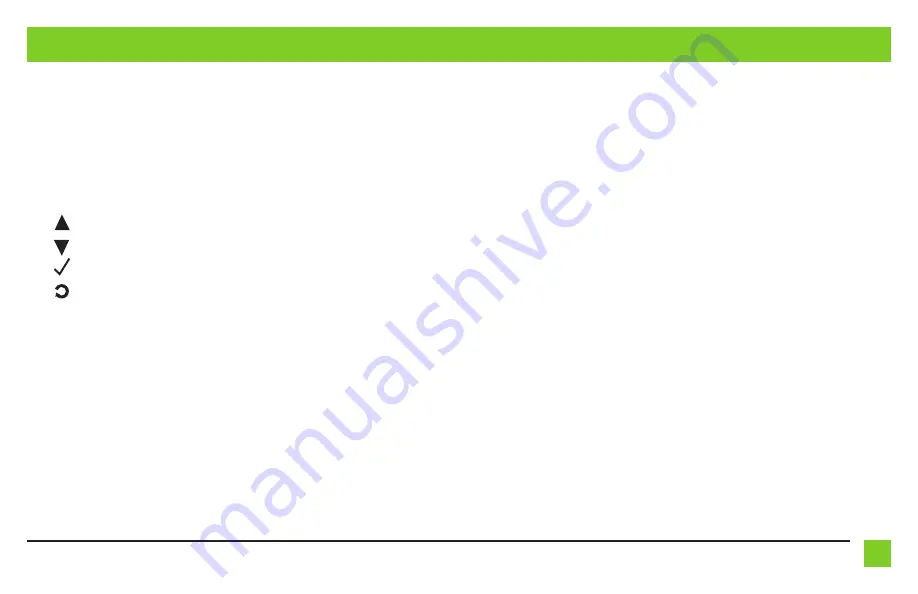
9
REV. 6/20/2018 INSTAX-ADGM04
EXTRA FEATURES
• Listed below are the functions of the steering wheel control buttons while accessing the
advanced features:
• SEEK UP - Scrolls menu up.
• SEEK DOWN - Scrolls menu down.
• VOLUME UP- Enter
• Listed below are the advanced menu options:
• Show Text - Exits menu.
• Set Tuning Mode - Allows the user to select tuning by either a preset, or a channel.
• Set Preset - Allows the user to program presets.
• Set Display - Allows the user to choose which satellite radio information should be displayed.
Note:
If using the AX-LCD, SEEK UP controls the top line on the display; SEEK DOWN the
bottom line.
• Set Satellite Radio Text Mode - Allows the user to set the display length of the satellite
radio information. Options are; On, Off, or 5 seconds (default is 5 seconds).
• To access AUX-IN or rear seat entertainment, press and hold the SOURCE button on the
steering wheel for 2 seconds. This will switch to the next source available. Each time the
SOURCE button is pressed for 2 seconds the source will change. The sequence of sources are
SAT/RSE/AUX-IN. The AX-LCD will provide a visual confirmation of which source is active.
AUX-IN, RSE and satellite radio:
• If the vehicle is equipped with AUX-IN, rear seat entertainment, or satellite radio,
the AX-ADGM04 can retain these features.
• Change the source of the radio to AUX-IN; satellite radio will start playing.
• The optional AX-LCD (sold separately) will display the satellite radio information.
• Listed below are the functions of the AX-LCD while using satellite radio:
Arrow Up - Channel up
Arrow Down - Channel down
Enter - Selects current item on the screen
Return/ESC - Exits to the previous screen
• To access advanced features of the satellite radio, press and hold the SOURCE button on the
steering wheel for 3 seconds.
Note:
If the vehicle is not equipped with steering wheel controls, the AX-LCD will be required
for this feature.
Continued on the next page
Summary of Contents for AX-ADGM04
Page 10: ...10...
Page 11: ...11 REV 6 20 2018 INSTAX ADGM04...












