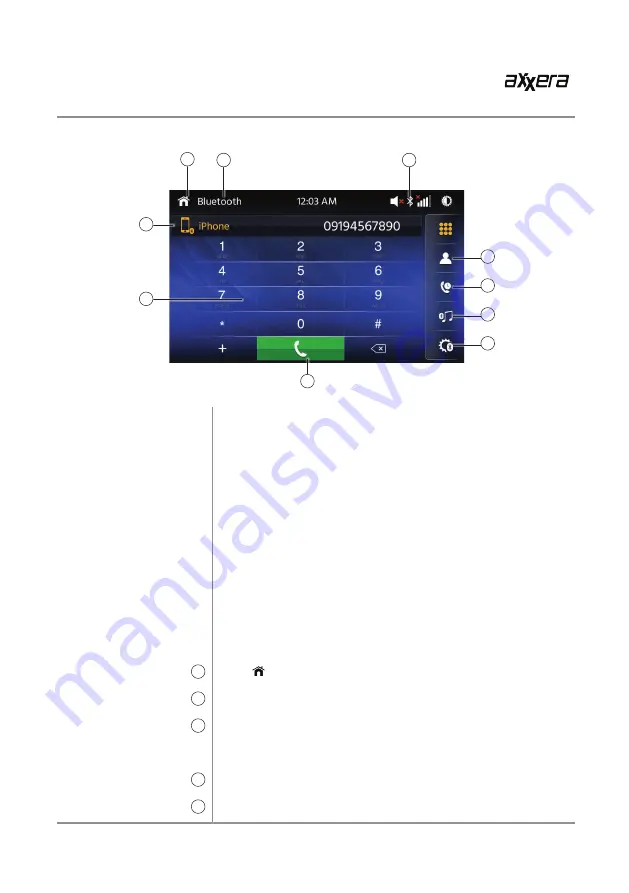
16
AVM1209S
OPERATION
Bluetooth Operation
Before you can use a Bluetooth device to make hands-free calls or
stream audio. it must be authenticated. This is also referred to as
"pairing" a device.
The unit broadcasts the pairing signal constantly when no devices
are currently connected. Complete the pairing sequence from your
Bluetooth device. Refer to the owner's manual for your device for
more details.
The device name is "AVM1209S".
The unit can be in any
mode of operation when pairing is performed. On certain phones,
pairing may need to be done more than once.
The head unit will automatically connect to the last connected device
when the connect feature is set to Auto connect On. If the connect
feature is set to Auto Connect Off, the head unit will not automatically
connect to any device.
From the main menu. touch the
Bluetooth
on the screen. Bluetooth
icon will appear anytime a Bluetooth device is connected.
Press icon to return to Main Menu screen.
Displays current mode of operation.
When Bluetooth is On and a Bluetooth device is being paired. the
indicator will flash. When Bluetooth is On and a phone is connected
to the unit. the indicator will illuminate steady.
Press "CONTACTS" to access phone book menu.
Press the Call Log to show( Dialed, Missed and Received Calls ).
Before using Bluetooth
Pairing a New Device
Connect
Bluetooth Phone
Main Menu
1
Current Mode Indicator
2
Bluetooth Status indicator
3
Phone Book
4
Call Log
5
1
2
3
8
9
10
4
5
6
7
















































