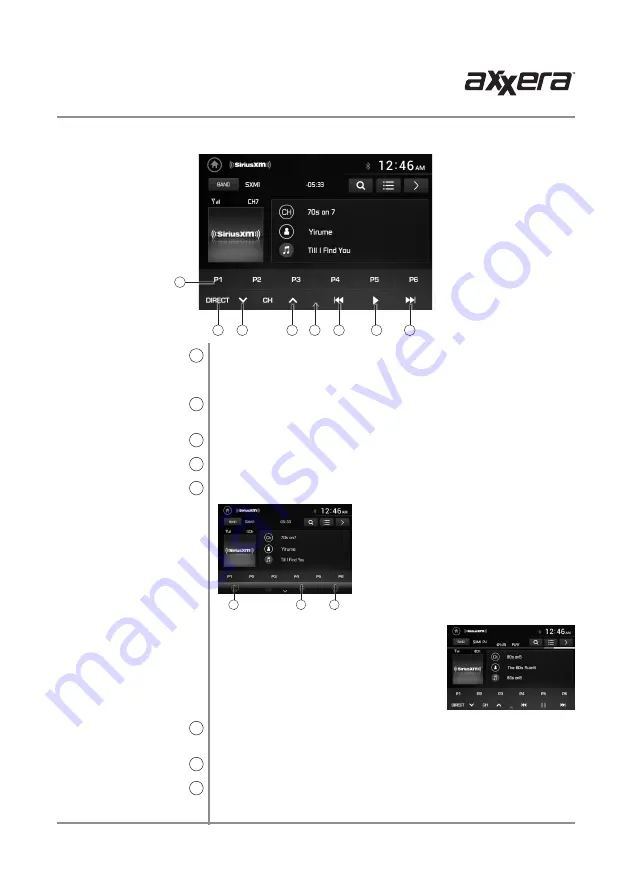
20
AVM1000Ui
OPERATION
Preset Buttons
8
Direct
9
Channel Down
10
Channel Up
11
On Screen Controls
12
Replay
Tune / Track Down
13
Play / Pause
14
Tune / Track Up
15
Press and hold any preset button (1-6) to save the current station
as a preset. Press the desired preset button to begin playback of the
corresponding preset channel.
Press to display screen for direct channel access. Press the desired
channel number, then press Enter. Playback of desired channel will begin.
Press to go back to the previous channel.
Press to advance to the next channel.
Press to display the following controls: on the bottom of the screen.
Replay is a feature that allows the user
to pause, rewind and replay content from
the active channel. During Replay, the Replay
bar will appear towards the top of the screen
and display replay time in red and time to live
in yellow. The time to live play will also be
displayed as a number above the Replay bar.
Press to enter Replay mode. Once in Replay mode, press to skip to the
previous track or press and hold to fast reverse.
Press to pause and replay contect from the active channel.
Press to skip to the next track. Press and hold to fast forward. Press
repeatedly to "catch up" and resume live play. Selecting
Go to Live
under
Additional Options will also resume live play.
8
9
11
13
14
15
10
12
A
C
B
A.
Press to
adjust screen brightness or put
the monitor into standby mode.
B. Press to
access audio setting such as EQ,
Surround Sound Settings and Field
Settings (Balance and Fader).
C. Press to access the Settings Menu
.
SiriusXM Satellite Radio Operation
®







































