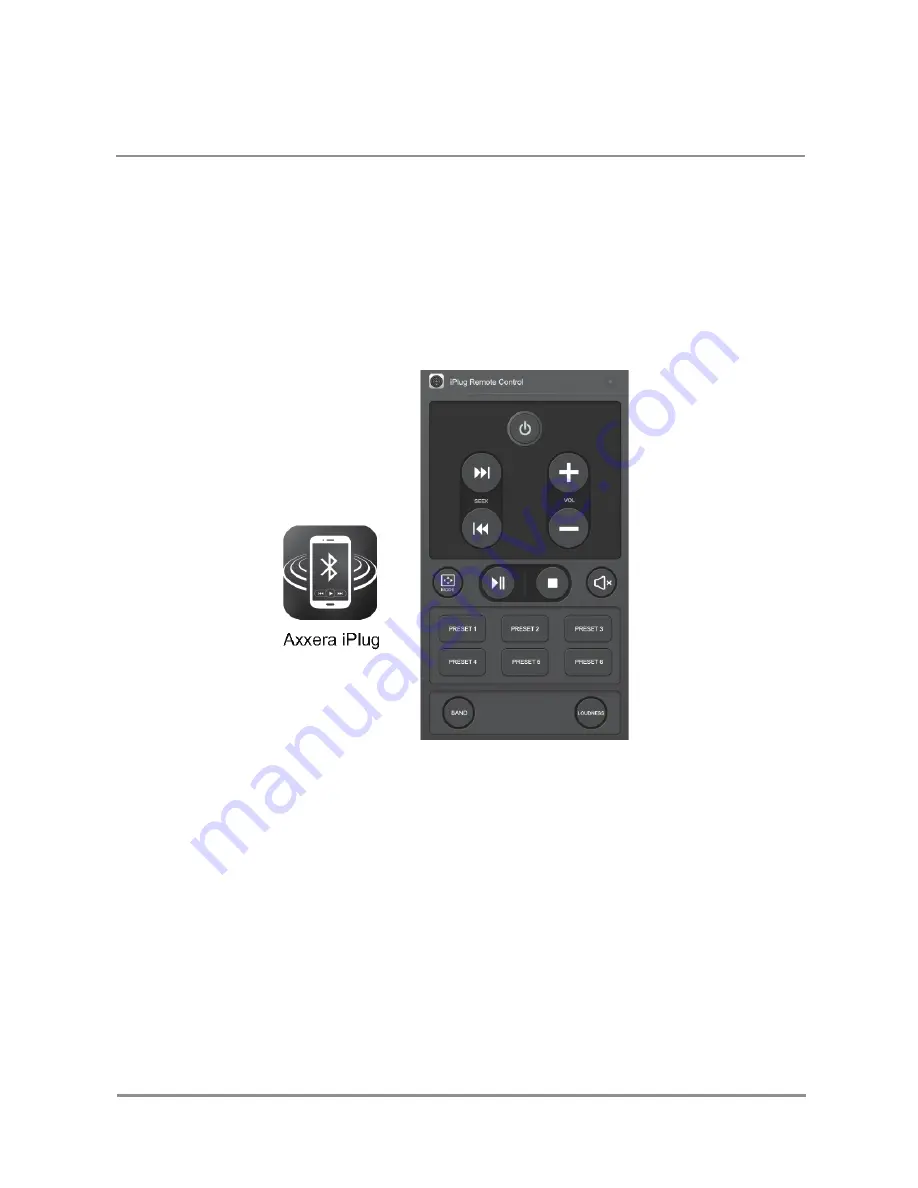
24
AV7118Bi
Axxera iPlug App Operation
The Axxera iPlug™ Smart App is the ultimate wireless remote control for your multimedia
receiver.
You can download the Axxera iPlug app from Apple Appstore or Google Playstore and install
it on your smartphone or tablet.

















