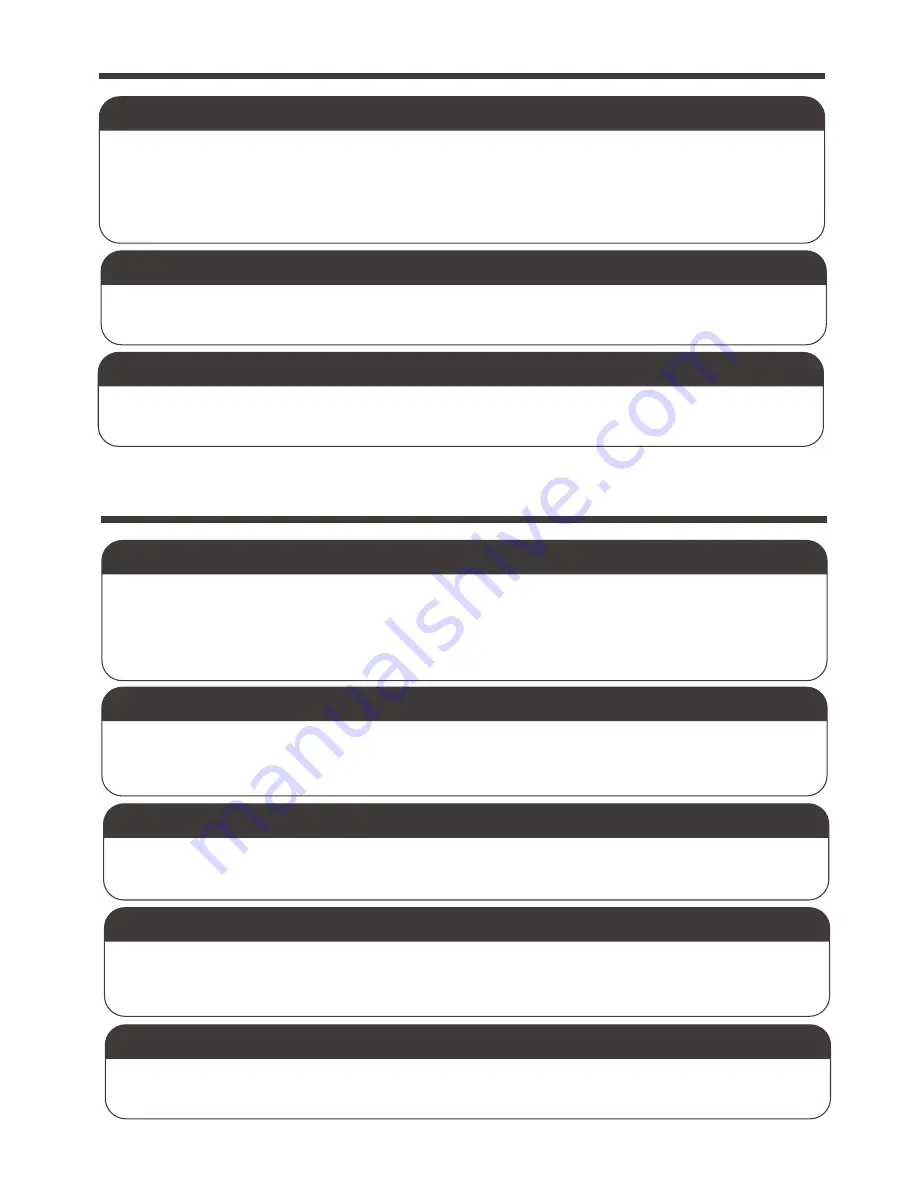
PAGE 7
Favorite features (continued)
ADJUSTABLE VOLUME AND BRIGHTNESS
Volume adjustments allow higher volume se�ngs for parents who want to hear every li�le sound
from baby, like cooing, and lower volume se�ngs to monitor louder sounds and cries from baby.
Easily adjust the volume based on your preferences and the level of other sounds in the home.
Brightness can be adjusted, as well, to accommodate the level of light in the room. Using the
brightness control feature enables lighter or darker video, depending on room viewing condi�ons.
Use the UP and DOWN arrows to adjust the brightness.
POWER-SAVE MODE
While opera�ng on ba�ery power, the video screen will go to sleep, to conserve ba�ery power.
Audio and sound lights con�nue to func�on normally. Video sleep mode is not available when
using AC adapter.
VIDEO ON-OFF BUTTON
This bu�on turns the video mode on from video sleep mode. It is ideal for a quick view of baby in
the middle of the night. To monitor in audio only mode, simply press the VIDEO ON/OFF again to
turn the video screen off.
FAQ
PICTURE BUT NO SOUND
-Power the monitor completely off, remove and re-insert the ba�ery, then turn monitor back on.
-Turn up the volume using Volume Control
-Make sure the camera and handheld monitor unit are paired.
SQUEALING SOUND COMING FROM SPEAKER ON MONITOR
-Move the monitor and camera further away from each other
-Turn the volume down using Volume Control
-Power the monitor completely off, remove and re-insert the ba�ery, then turn the monitor on again.
PICTURE NOT CLEAR
-Posi�on the monitor closer to the camera, but not adjacent.
-Move the monitor away from other electronic devices, WiFi router, etc.
-Adjust the brightness using Brightness Control
-Test recep�on by moving the monitor and/or camera to different loca�ons
NO PICTURE OR SOUND
-Make sure the camera and handheld monitor unit are paired (see page 5 )
-Make sure the camera and handheld monitor unit are both turned on
-Make sure the AC adapters are plugged in
-Make sure the outlets are working
-Make sure the ba�ery is charged before working as portable mode
-Keep the camera and monitor out of WiFi router (more than 10 feet ) off.
SOUND BUT NO PICTURE
-Press the VIDEO ON/OFF bu�on once to turn on video mode
-Check to make sure nothing is blocking the camera
-Test recep�on by moving the monitor and/or camera to different loca�ons
-Pair the camera and monitor again






























