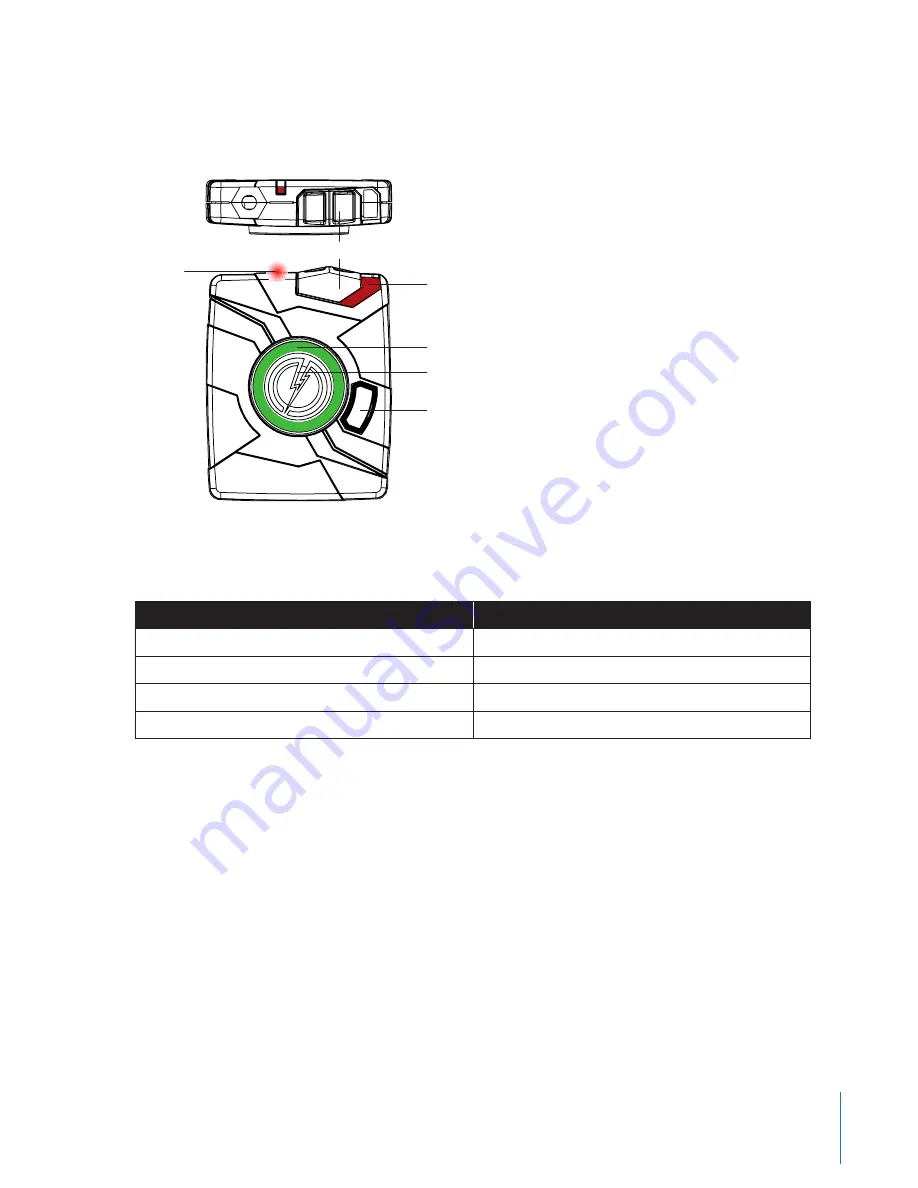
5
Chapter 2
Hardware
NOTE: You can turn off the controller LEDs, if necessary. See
Turning off the Controller LEDs
in this manual for
instructions.
Top View
Front View
Operation LED
On/Off Indicator
EVENT Button
Battery LED
Battery Button
On/Off Switch
1
Operation LED
– Shows the controller’s current operating mode:
Operating Mode
Controller LED
Recording
Blinking red
Buffering
Blinking green
Booting up/powering down
Solid red
Disconnect
Blinking yellow
NOTE: For the battery status, see the battery LED, described below.
2
On/Off Switch
– Turns the controller on or off.
3
On/Off Indicator
– When the controller is turned on, the red portion of the controller is exposed. When the
controller is turned off, the red portion is covered from view.
4
EVENT Button
– Used to start and stop recording. (Double-press to start; hold for 3 seconds to stop recording.)
The controller might take several additional seconds to close out of the event video when it is taken out of
EVENT mode.
5
Battery Button
– When pressed, momentarily indicates the remaining battery capacity only (it does not indicate
the operating mode).
6
Battery LED
– When pressed, momentarily indicates the remaining battery capacity only (it does not indicate
the operating mode).






































