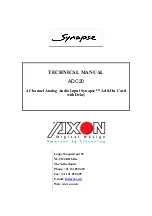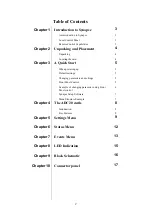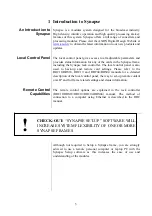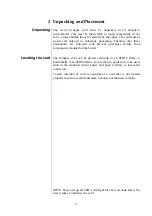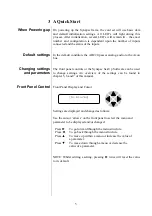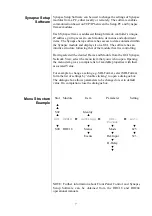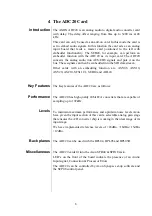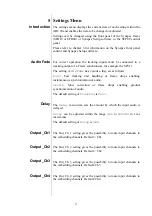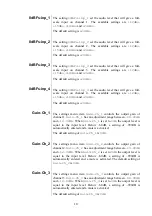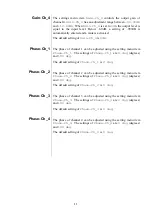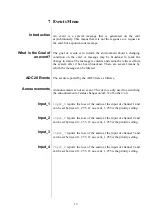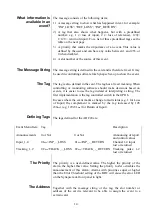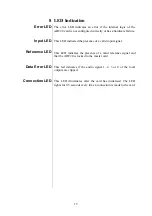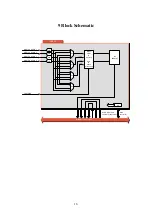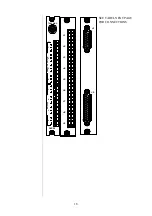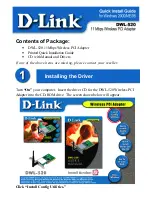7
Synapse Setup
Software
Synapse Setup Software can be used to change the settings of Synapse
modules from a PC, either locally or remotely. The software enables
communication based on TCP/IP between the Setup PC and Synapse
frames/modules.
Each Synapse frame is addressed through its rack controller’s unique
IP address, giving access to each module, its menus and adjustment
items. The Synapse Setup software has access to data contained within
the Synapse module and displays it on a GUI. The software has an
intuitive structure following that of the module that it is controlling.
Having selected the desired Frame and Module from the GUI Synapse
Network View, select the menu item that you wish to open. Opening
the menu item gives a complete list of available properties with their
associated Value.
For example to change a setting e.g. SDI-Format, select SDI-Format
form the list of settings by ‘double clicking’ to open a dialogue box.
The dialogue box allows parameters to be changed or set to default
value. On completion close the dialogue box.
Menu Structure
Example
Slot
Module
Item
Parameter
Setting
▲
▲
S02 Identity
▲
▲
S01 SFS10
►
Settings
►
SDI-
Format
►
Auto
▼
▼
▼
▼
S00
RRC18
Status Mode 625
▼
▼
▼
Events
Ref-Input
525
▼
H-Delay
▼
▼
NOTE: Further information about Front Panel Control and Synapse
Setup Software can be obtained from the RRC18 and RRC04
operational manuals.