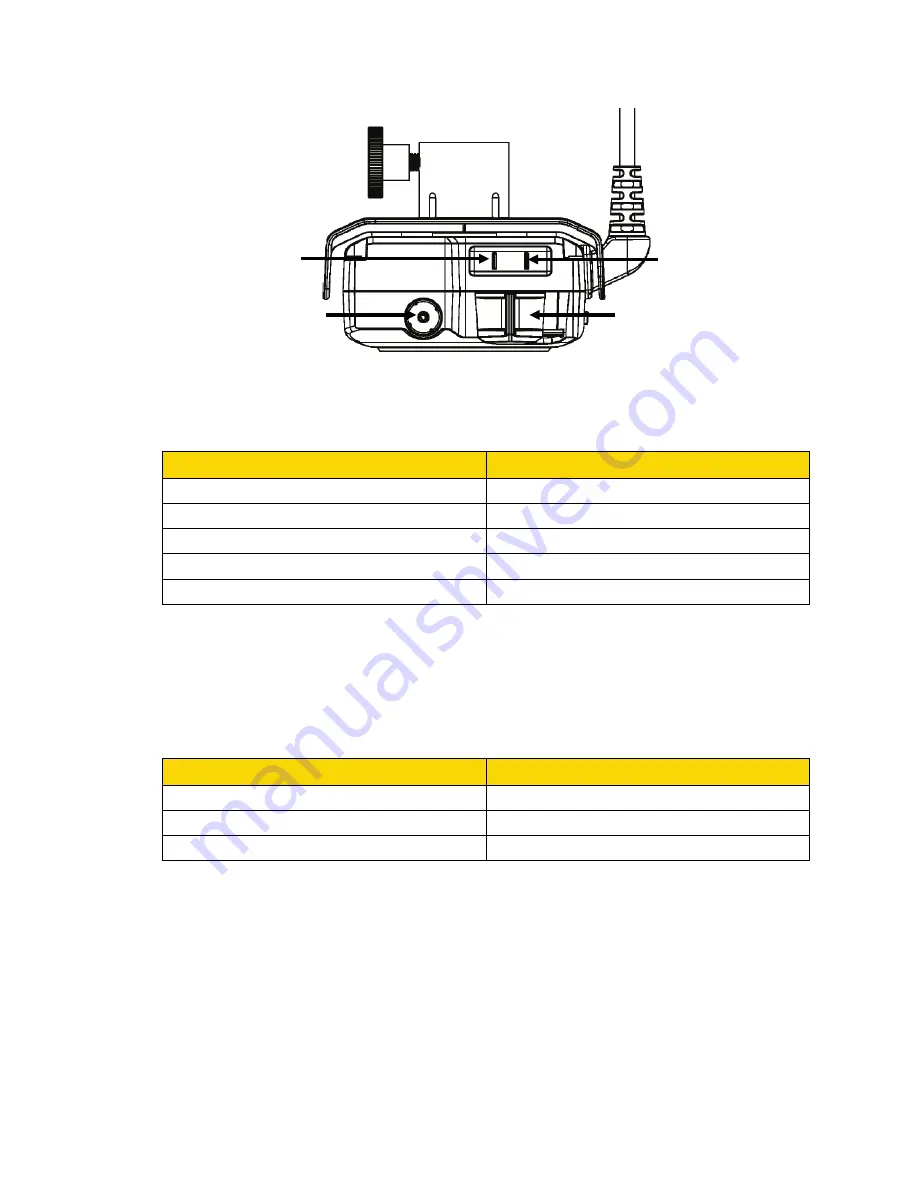
Axon Fleet 2 Camera System
User Manual
Axon Enterprise, Inc.
Page 7 of 22
Axon Fleet 2 Front Camera back
Function LED
– Shows camera functions that are enabled.
Function Enabled
Function LED
Mute
Blinking blue
Camera error*
Solid red
Bluetooth feature is booting up
Solid blue
Camera is searching for Wi-Fi
Blinking magenta
Camera connected to Wi-Fi
Solid magenta
* Use the power switch to turn the camera OFF and ON.
Operation LED
– Shows the camera’s current operating mode.
When you turn the camera ON, the Operation LED turns solid red until the system is ready to
use. Then the Operation LED blinks green (BUFFERING mode) and the Battery LED goes out.
Operating Mode
Operation LED
Recording
Blinking red
Buffering
Blinking green
Booting up/powering down
Solid red
Dataport
– Used for data transfer through PC when using Evidence Sync
Power switch
– Turns the camera’s power ON or OFF. When the camera’s power is turned
ON, the red portion is exposed. When the camera power is turned OFF, the red portion is
covered from view. The camera might take several additional seconds to close out of the
video when it is powered OFF before stopping an event.
Operation LED
Power switch
Function LED
Dataport








































