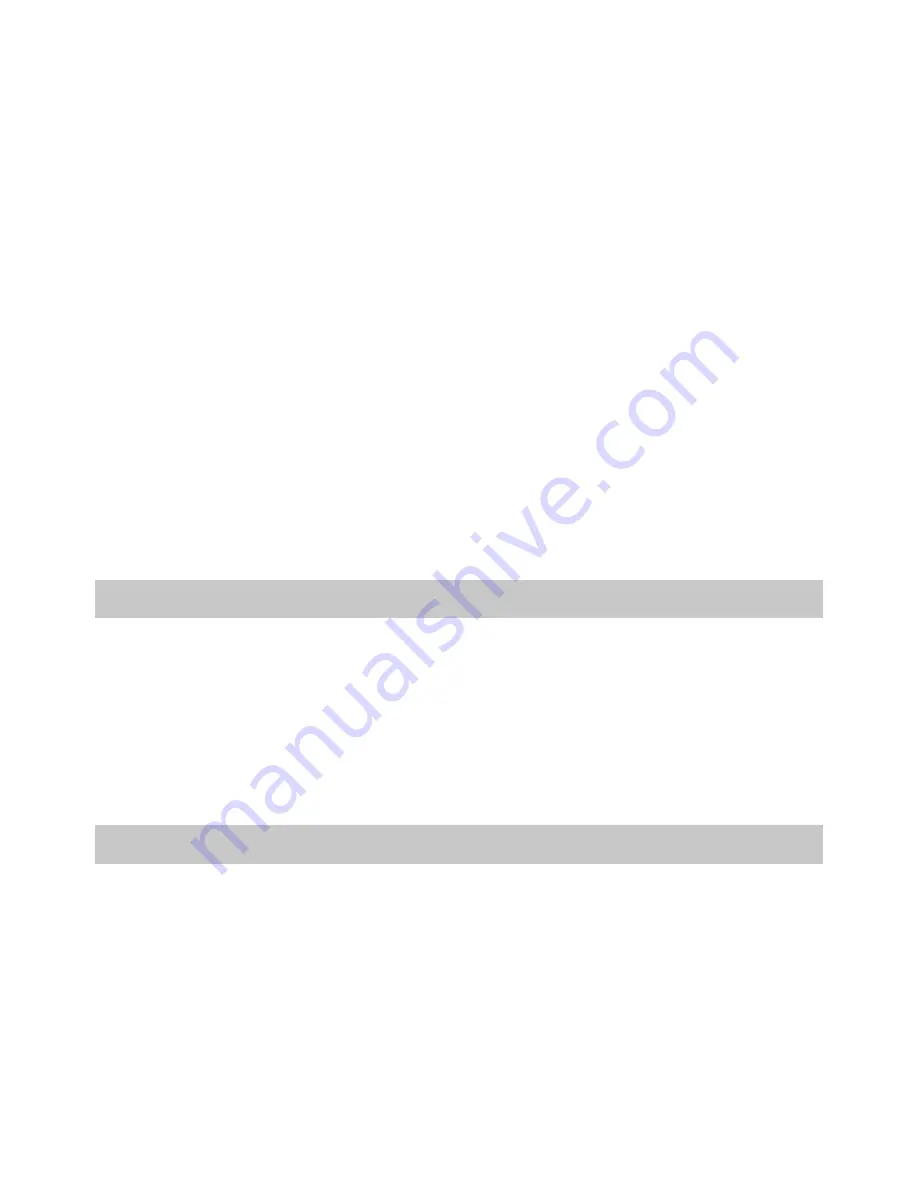
Axon Body 3 Dock
Installation Manual
Axon Enterprise, Inc.
Page 8 of 25
•
Upload bandwidth restrictions cannot be set for an Axon Body 3 Dock. If your agency
requires upload rate-limiting, there are two options available:
o
(Recommended) Deploy rate-limiting restrictions in your layer-3 networking
infrastructure as needed.
This is the best option. Your network switches have an aggregated view of
devices and traffic, and can allocate all available bandwidth to a single device
or small number of devices when they are the only ones with uploads
queued, while limiting the total bandwidth when large numbers of devices
are uploading at once.
o
(Not recommended) There is an agency-wide Axon Body 3 camera setting in
Axon Evidence.com that can limit the upload rate of all cameras when
docked. While this can be done, it is not optimal, since all Axon Body 3
cameras will honor this restriction even when there are few or no other
devices uploading.
•
Axon Body 3 cameras require direct access to Axon Evidence.com through an Axon
Body 3 Dock and do not support using a proxy server.
Network Requirements
The Axon Dock and cameras are network connected devices and should be installed only on
networks trusted by the agency in accordance with agency policy. DO NOT expose the Axon
Dock and cameras directly on the Internet. The Axon Dock and cameras must be connected
behind a firewall or secure network to prevent unauthorized connections being initiated
from the Internet or from clients not trusted by the agency.
To get the dock up and running, you may need some assistance from your IT department.
Firewall Configuration
The dock and Axon devices do not require any incoming data ports for regular operation. For
proper operation, Axon Body 3 cameras require the following out- bound firewall ports:
•
Port 443 (TCP) opened for outgoing traffic to your agency’s Axon Evidence.com
instance. This is used to send video and data files to Axon Evidence.com using the
HTTPS protocol.
•
Port 80 for time synchronization.









































