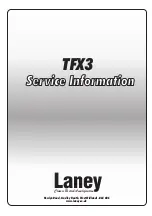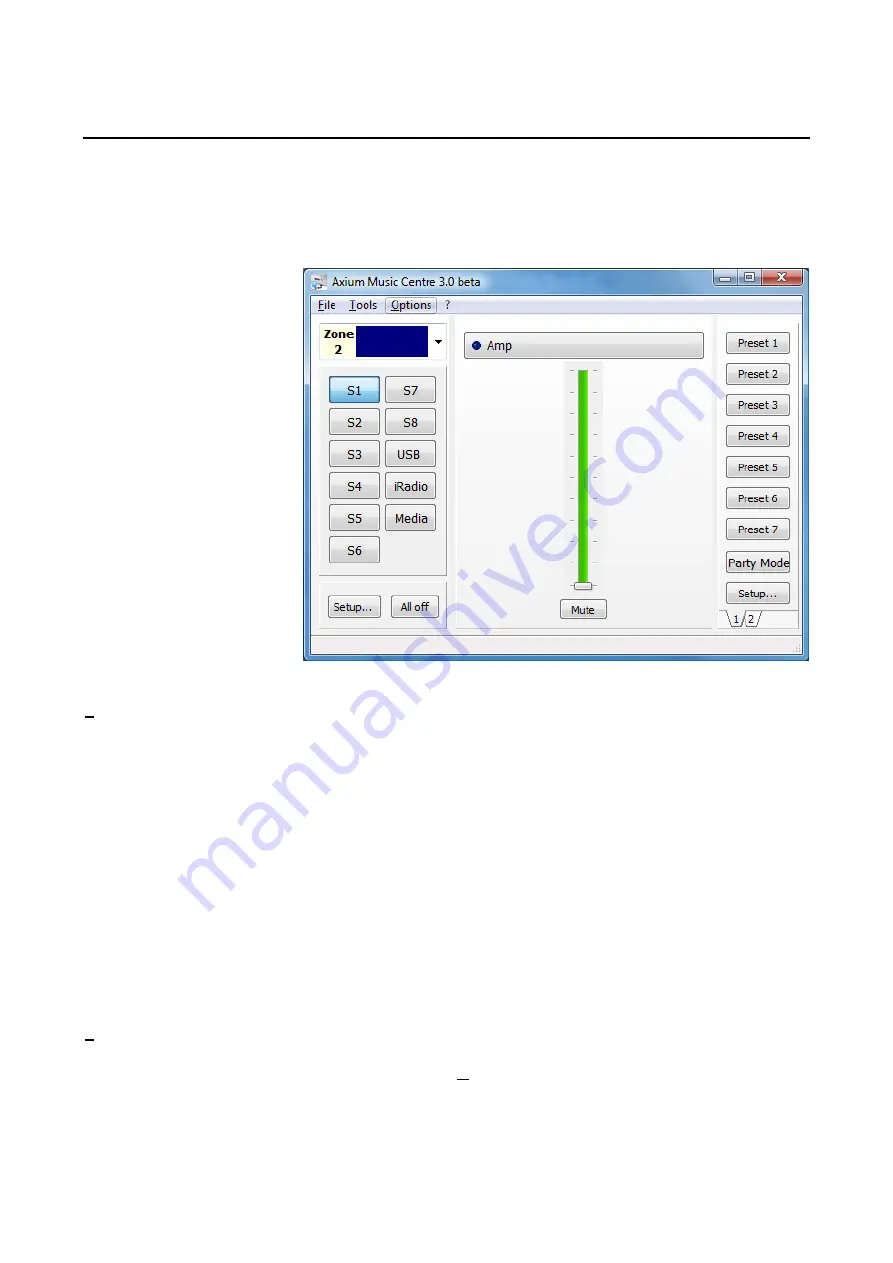
Axium Music Centre Program
AMC is an amplifier setup program, full control and tracking of the Axium amplifier zone is provided.
The program runs on PC’s running Win XP, Win 7 or VISTA operating systems, and communicates via
RS232, USB or Ethernet.
AMC’s main window provides user functionality for real-time access and control of any amplifier zone.
When an Axium amplifier is
first attached to a PC running
AMC the amplifiers clock is
automatically set to the PC’s
current time, date and
location.
The Zone and Source buttons
may be named by using a
right mouse click over the
button.
A naming window opens
where the name is entered.
The name is saved in the
connected 800DAV.
File
menu contains the commands:
•
Network Settings:
Opens a window where a
Network name can edited, and the IP address
can be set to either DHCP or static input. A
selection is provided for synchronizing with an
internet time server.
•
New window:
Opens another AMC main
window. This is useful for displaying and
controlling multiple zones simultaneously
•
Keypad window:
A keypad window is displayed
where a user can cause the selected keypad on the
network to emit its stored IR strings.
•
Media Servers:
Opens a window where servers
can be added and UNC path, Name & password
entered.
•
Download and save configuration
:
A configuration file contains all information in an
installation stack, i.e. Zone allocation, Zone &
Source naming, bass, treble, loudness, max
volume limits, preset programming etc.
•
Party Mode Setup:
Opens a window where a
Master Unit can be assigned, and source
allocated for Party Mode application. On the
master unit the S8 SPDIF buffered output will
play the allocated source, and all other
connected amplifiers in a stack will select S8.
•
Upload a saved configuration:
•
Upload Audio file:
Direct AMC to the file
location of suitable “wav” files. Click Open &
upload the file(s) to the amplifier.
•
Event Viewer:
Open a window which displays
a log of significant events in the amplifiers
history.
•
Exit:
Shuts down AMC.
•
Advanced:
Provides selections for Firmware
update and a Real time log.
Tools
menu contains the commands:
•
Zone Assignment:
Opens a window where
the 800DAV Zones can assigned to between
0 – 95. Zones on one unit must be different.
Options
Menu contains the port assignments,
where the program lists the detected ports.
•
IR Routing Tables:
Opens a window with a
selection table where the IR output ports can
be mapped to specific Controller ports.
Select USB, Ethernet or a suitable COM port for
RS232. Note: Firmware update can only be
performed using the USB connection.
25