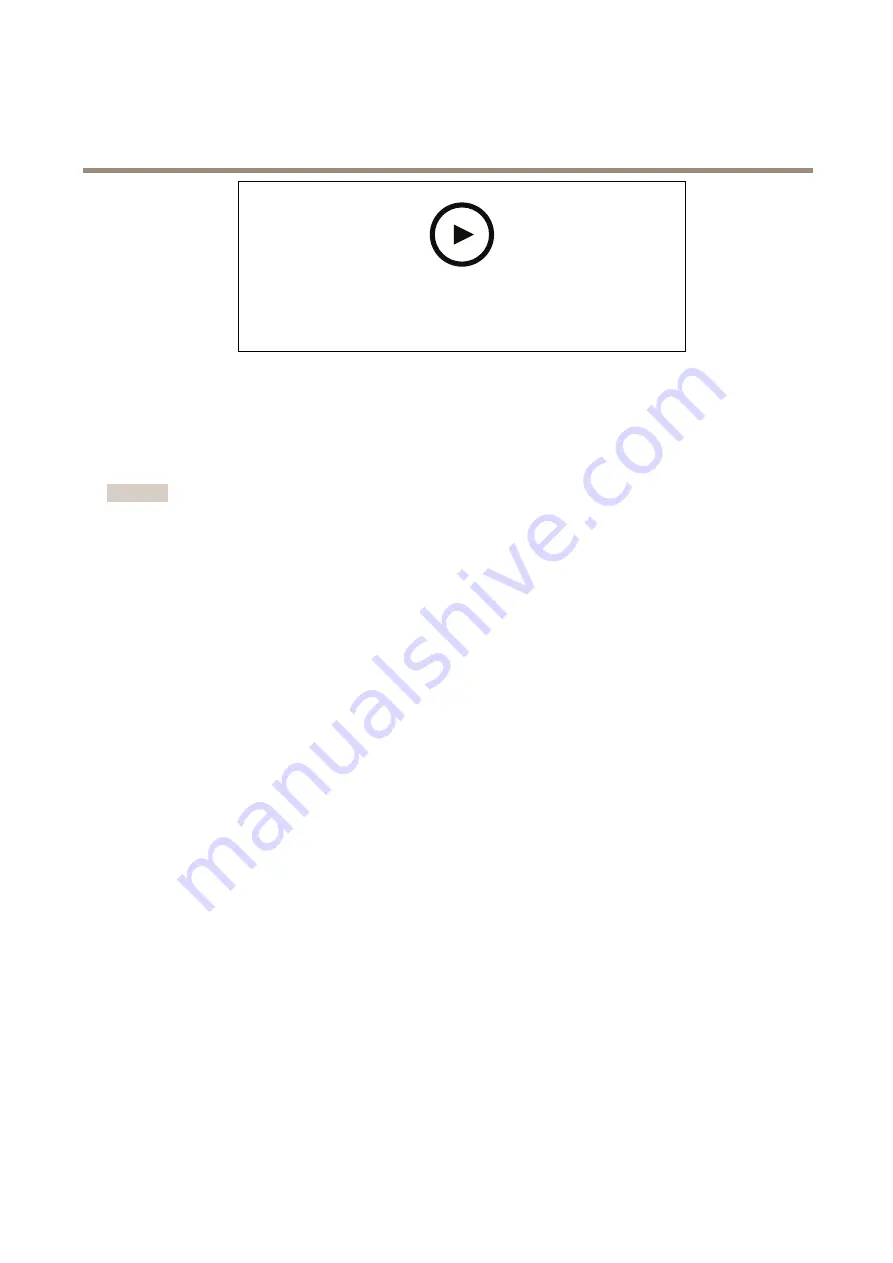
AXIS XPQ1785 Explosion-Protected Camera
Additional settings
To watch this video, go to the web version of this document.
help.axis.com/?&piaId=68507§ion=create-a-guard-tour-with-preset-positions
View and record video
This section includes instructions about configuring your device. To learn more about how streaming and storage works, go to
Streaming and storage on page 13
Reduce bandwidth and storage
Important
If you reduce the bandwidth it can result in loss of details in the picture.
1. Go to live view and select
H.264
.
2. Go to
Settings > Stream
.
3. Do one or more of the following:
-
Turn on the Zipstream functionality and select the desired level.
-
Turn on dynamic GOP and set a high GOP length value.
-
Increase the compression.
-
Turn on dynamic FPS.
Set up network storage
To store recordings on the network, you need to set up your network storage.
1. Go to
Settings > System
>
Storage
.
2. Click
Setup
under
Network storage
.
3. Enter the IP address of the host server.
4. Enter the name of the shared location on the host server.
5. Move the switch if the share requires a login, and enter username and password.
6. Click
Connect
.
Record and watch video
To record video you must first set up network storage, see
Set up network storage on page 10
, or have an SD card installed.
Record video
1. Go to the live view.
2. To start a recording, click
Record
. Click again to stop the recording.
Watch video
10






















