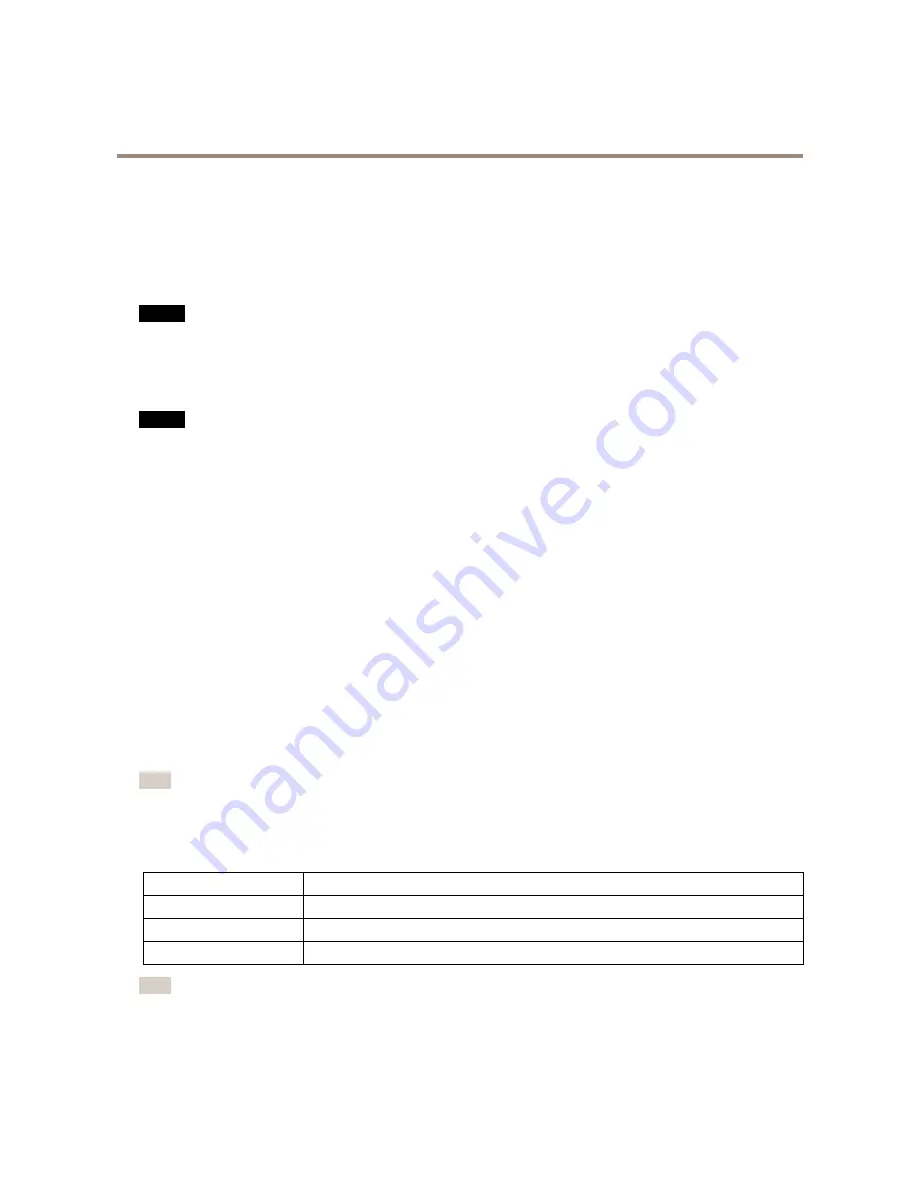
AXIS Q8665-E PTZ Network Camera
Hardware Overview
Connectors and Buttons
For technical specifications, see
page 61
.
Network Connector
RJ45 Ethernet connector.
NO
NO
NOTICE
TICE
TICE
The product shall be connected using a shielded network cable (STP). All cables connecting the product to the network shall
be intended for their specific use. Make sure that the network devices are installed in accordance with the manufacturer’s
instructions. For information about regulatory requirements, see
Electromagnetic Compatibility (EMC) on page 2
.
SD Card Slot
NO
NO
NOTICE
TICE
TICE
• Risk of damage to SD card. Do not use sharp tools or excessive force when inserting or removing the SD card.
• Risk of data loss. To prevent data corruption, the SD card should be unmounted before removal. To unmount, go to
Setup >
System Options > Storage > SD Card
and click
Unmount
.
This product supports microSD/microSDHC/microSDXC cards (not included).
For SD card recommendations, see
www.axis.com
Control Button
For location of the control button, see
Hardware Overview on page 6
.
The control button is used for:
•
Resetting the product to factory default settings. See
page 55
.
•
Connecting to an AXIS Video Hosting System service. See
page 48
. To connect, press and hold the button for about 3
seconds until the Status LED flashes green.
•
Connecting to AXIS Internet Dynamic DNS Service. See
page 48
. To connect, press and hold the button for about 3 seconds.
LED Indicators
Note
• The Status LED can be configured to be unlit during normal operation. To configure, go to
Setup > System Options > Ports
& Devices > LED
. See the online help for more information.
• The Status LED can be configured to flash while an event is active.
• The Status LED can be configured to flash for identifying the unit. Go to
Setup > System Options > Maintenance
.
Status LED
Indication
Green
Steady green for normal operation.
Amber
Steady during startup and when restoring settings.
Red
Flashes red for firmware upgrade failure.
Note
The Network LED can be disabled so that it does not flash when there is network traffic. To configure, go to
Setup > System
Options > Ports & Devices > LED
. See the online help for more information.
8









































