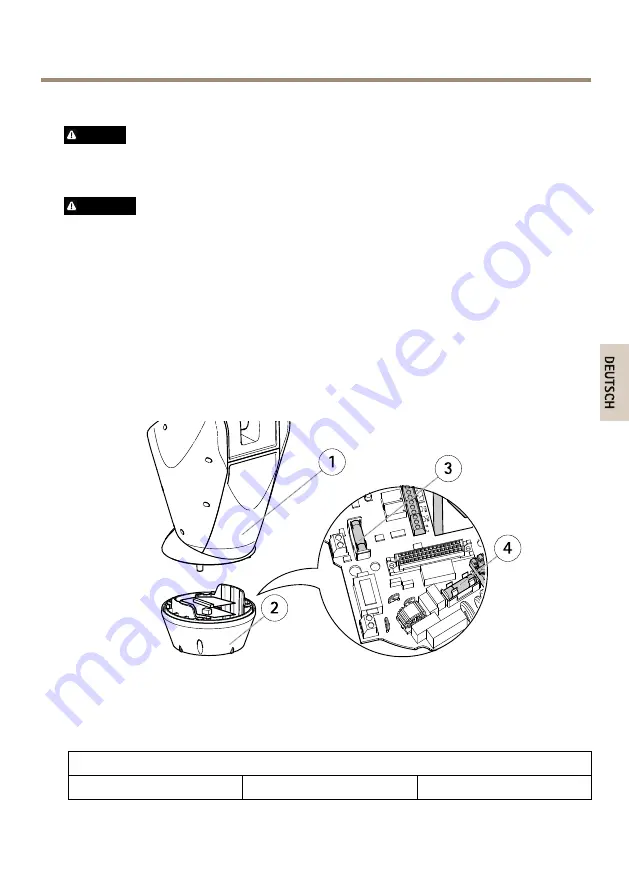
AXIS Q86–E Series
Auswechseln der Sicherungen in der Basiseinheit
GEFAHR
Stromschlaggefahr. Trennen Sie die Ausrüstung von der Stromversorgung, bevor Sie
Arbeiten im Inneren der Basiseinheit vornehmen.
VORSICHT
• Die Installationen der elektrischen Verbindungen und Kabelkanäle müssen von einem
zugelassenen Elektriker in Übereinstimmung mit örtlichen Bestimmungen vorgenommen
werden.
• Brandgefahr. Die Ersatzsicherungen müssen vom gleichen Typ und der gleichen Klasse
sein, um weiterhin Brandschutz zu gewährleisten.
1. Trennen Sie das Schwenk-/Neigemodul von der Basiseinheit, indem Sie die vier Schrauben
entfernen, siehe Abschnitt
.
2. Überprüfen Sie die Sicherungen mithilfe eines Multimeters. Wenn die Sicherungen
durchgebrannt sind, ersetzen Sie diese. Weitere Informationen finden Sie in der
folgenden Tabelle.
V ID
E O
R
S
4
8
5
G ND
B
A
1
2
3
4
R
EL
.2
R
EL
.1
A LA
R M
S
F 1
F 2
1
2
3
4
1
Schwenk-/Neigemodul
2
Basiseinheit
3
Sicherung F1
4
Sicherung F2
Technische Daten der Sicherung
Spannung
Sicherung F1 5x20
Sicherung F2 5x20
63
D
E
U
T
S
C
H
Summary of Contents for Q86-E Series
Page 4: ......
Page 10: ...AXIS Q86 E Series 2 3 1 1 Sunshield 2 PT Thermal Network Camera 3 Base Unit 10 ...
Page 30: ...AXIS Q86 E Series 2 3 1 1 Pare soleil 2 Caméra réseau thermique PT 3 Unité de base 30 ...
Page 50: ...AXIS Q86 E Series 2 3 1 1 Sonnenblende 2 PT Wärmebild Netzwerk Kamera 3 Basiseinheit 50 ...
Page 70: ...AXIS Q86 E Series 2 3 1 1 Parasole 2 Telecamera termica di rete PT 3 Unità base 70 ...
Page 125: ...125 ...
















































