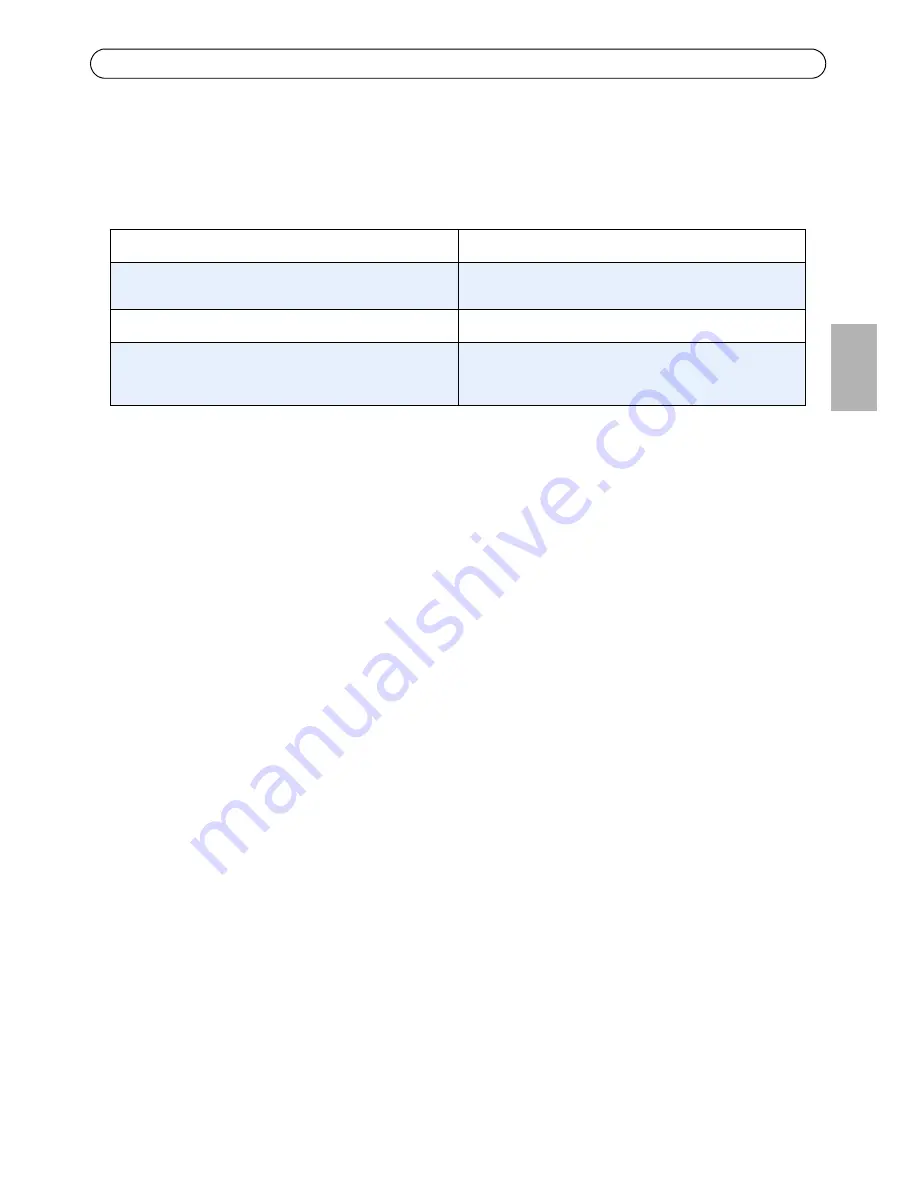
AXIS Q7414 Installation Guide
Page 13
ENG
LISH
Set the IP address with ARP/Ping
1. Acquire 4 IP addresses on the same network segment your computer is connected to.
2. Locate the 4 serial numbers (S/N) on the AXIS Q7414 label.
3. Open a command prompt on your computer and enter the following commands:
4. Check that the network cable is connected to AXIS Q7414 and then start/restart the product, by
disconnecting and reconnecting power.
5. Close the command prompt when you see ‘Reply from 192.168.0.125:...’ or similar.
6. Repeat steps 3, 4 and 5 for the remaining video inputs.
7. In your browser, type in http://<IP address> in the Location/Address field and press Enter on
your keyboard.
Notes:
• To open a command prompt in Windows: from the Start menu, select Run... and type cmd. Click OK.
• To use the ARP command in Windows 7/ Windows Vista, right-click the command prompt icon and
select
Run as administrator
.
• To use the ARP command on a Mac OS X, use the Terminal utility in Application > Utilities.
Windows
syntax
Windows example
arp -s <IP Address> <Serial Number>
ping -l 408 -t <IP Address>
arp -s 192.168.0.125 00-40-8c-18-10-00
ping -l 408 -t 192.168.0.125
UNIX/Linux/Mac
syntax
UNIX/Linux/Mac example
arp -s <IP Address> <Serial Number> temp
ping -s 408 <IP Address>
arp -s 192.168.0.125 00:40:8c:18:10:00 temp
ping -s 408 192.168.0.125














































