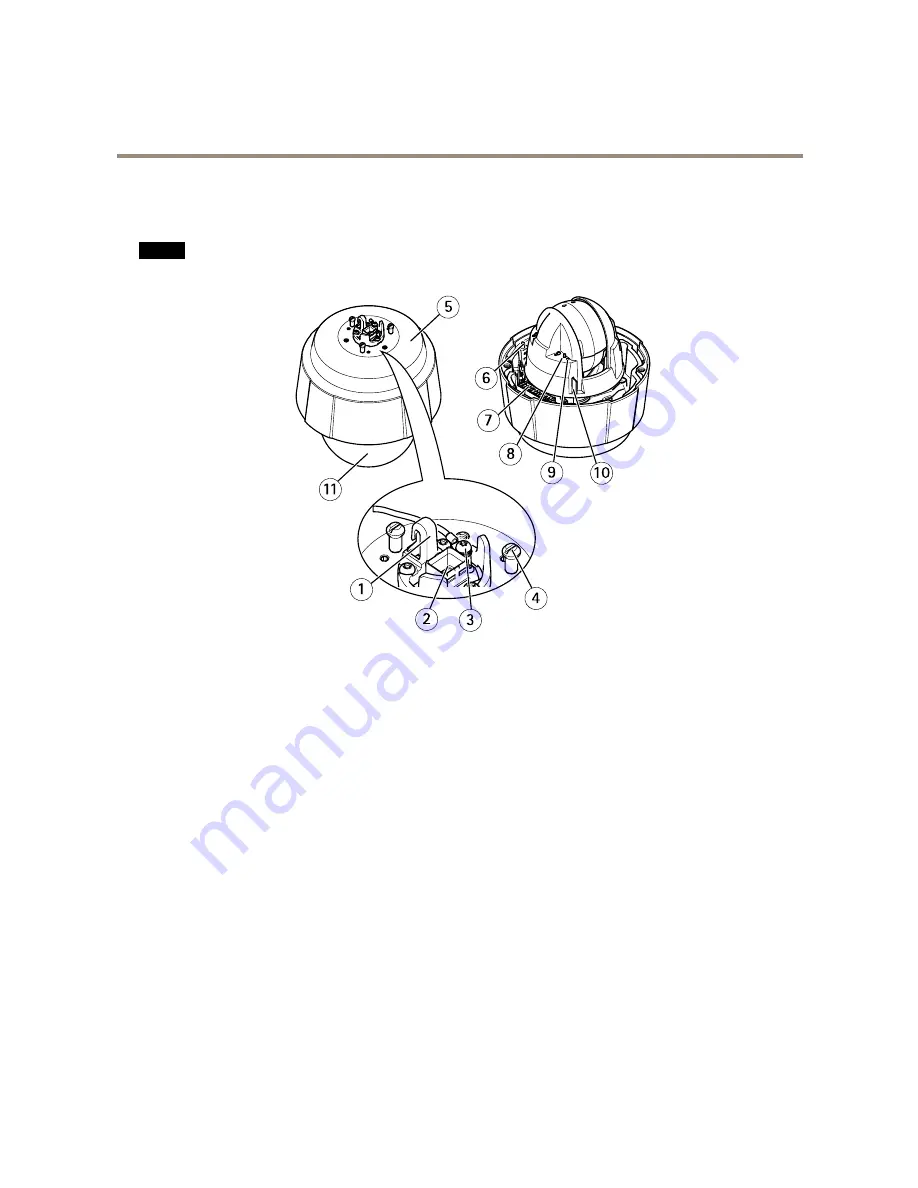
AXIS Q6055-E PTZ Dome Network Camera
Product overview
Product overview
NO
NO
NOTICE
TICE
TICE
Make sure the dome is attached in operation mode, otherwise focus may be affected.
1
Hook for safety wire
2
Network connector (High PoE)
3
Ground screw
4
Unit holder (3x)
5
Part number (P/N) & Serial number (S/N)
6
Power button
7
Heater
8
Control button
9
Status LED indicator
10 SD card slot
11
Dome
2



































