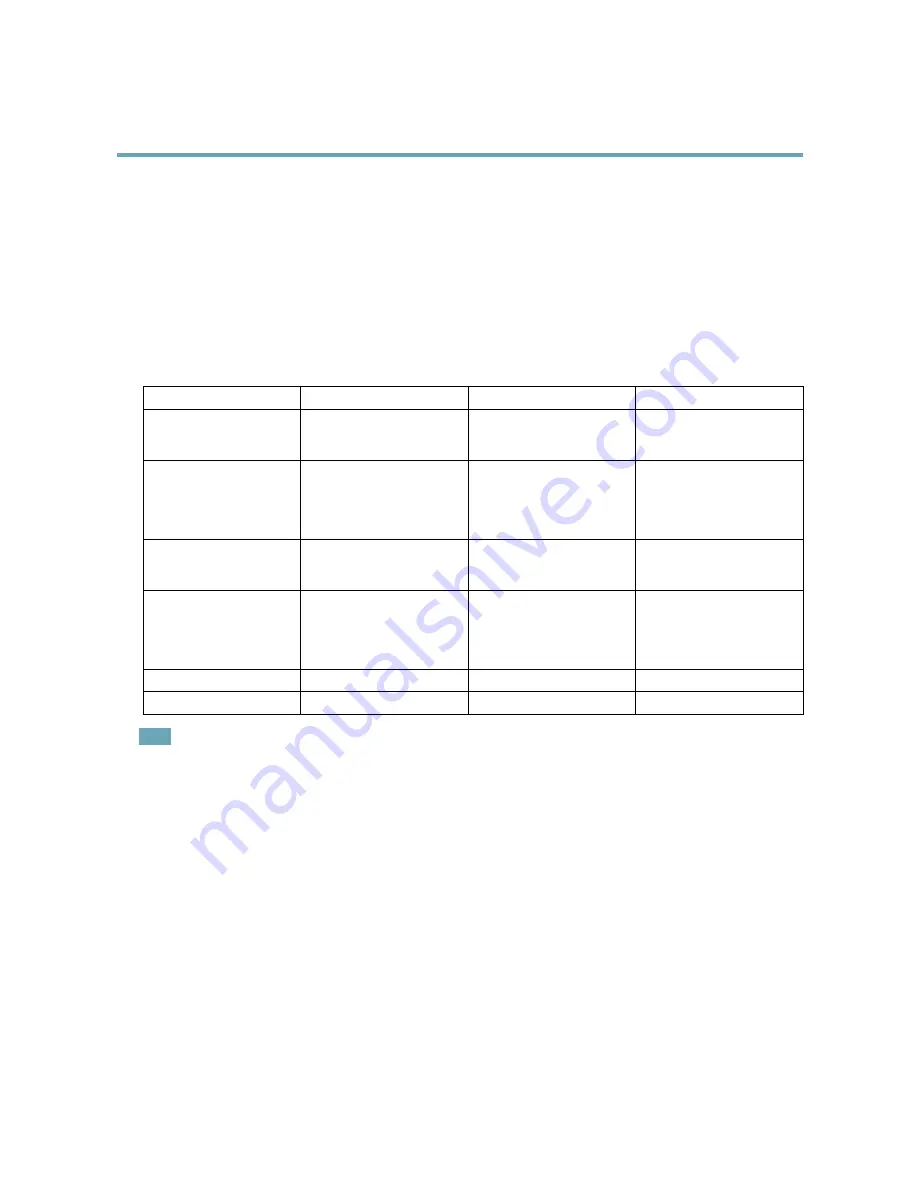
AXIS Q6045–S PTZ Dome Network Camera
Detectors
4. Adjust the
Object Size
,
History
and
Sensitivity
profile sliders (see
Motion Detection Parameters
for details). Any detected
motion within an active window is indicated by red peaks in the
Activity window
.
5. Click
Save
.
To exclude parts of the include window, select the
Configure Excluded Windows
and position the exclude window within the
include window.
To delete an include or exclude window, select the window in the list of windows and click
Del
.
Motion Detection Parameters
The parameters controlling motion detection are described in the table below:
Parameter
Object Size
History
Sensitivity
Description
Object size relative to window
size.
Object memory length.
Difference in luminance
between background and
object.
High level (100%)
Only very large objects trigger
motion detection.
An object that appears in
the window triggers motion
detection for a long time
before it is considered as
non-moving.
Ordinary colored objects on
ordinary backgrounds trigger
motion detection.
Medium level (50%)
A large difference in luminance
is required to trigger motion
detection.
Low level (0%)
Even very small objects trigger
motion detection.
An object that appears in
the window triggers motion
detection only for a very short
time before it is considered as
non-moving.
Only very bright objects on
a dark background trigger
motion detection.
Recommended values
5–15%
60–90%
75–95%
Default values
15%
90%
90%
Note
• To trigger on small objects or movements, use several small motion detection windows rather than one large window
and select a low object size.
• To avoid triggering on small objects, select a high object size.
• While monitoring an area where moving objects are not expected, select a high history level. This will cause motion
detection to trigger as long as the object is present in the window.
• To only detect flashing light, select a low sensitivity. In other cases high sensitivity is recommended.
Object Removed
Object Removed is used to trigger an alarm if an object, within a pre-defined area of interest, is removed. Object Removed provides
tools to define:
Area of interest -
This is a virtual area that is defined around an object to detect if that object has been removed from the scene.
Object size -
Defines the size of the objects that should be detected.
Sensitivity -
Use this slidebar to define how sensitive the detection should be.
Drawing Opacity -
Use this slidebar to define how transparent the area of interest shape should be. Note that, this change will
not be saved.
35






























