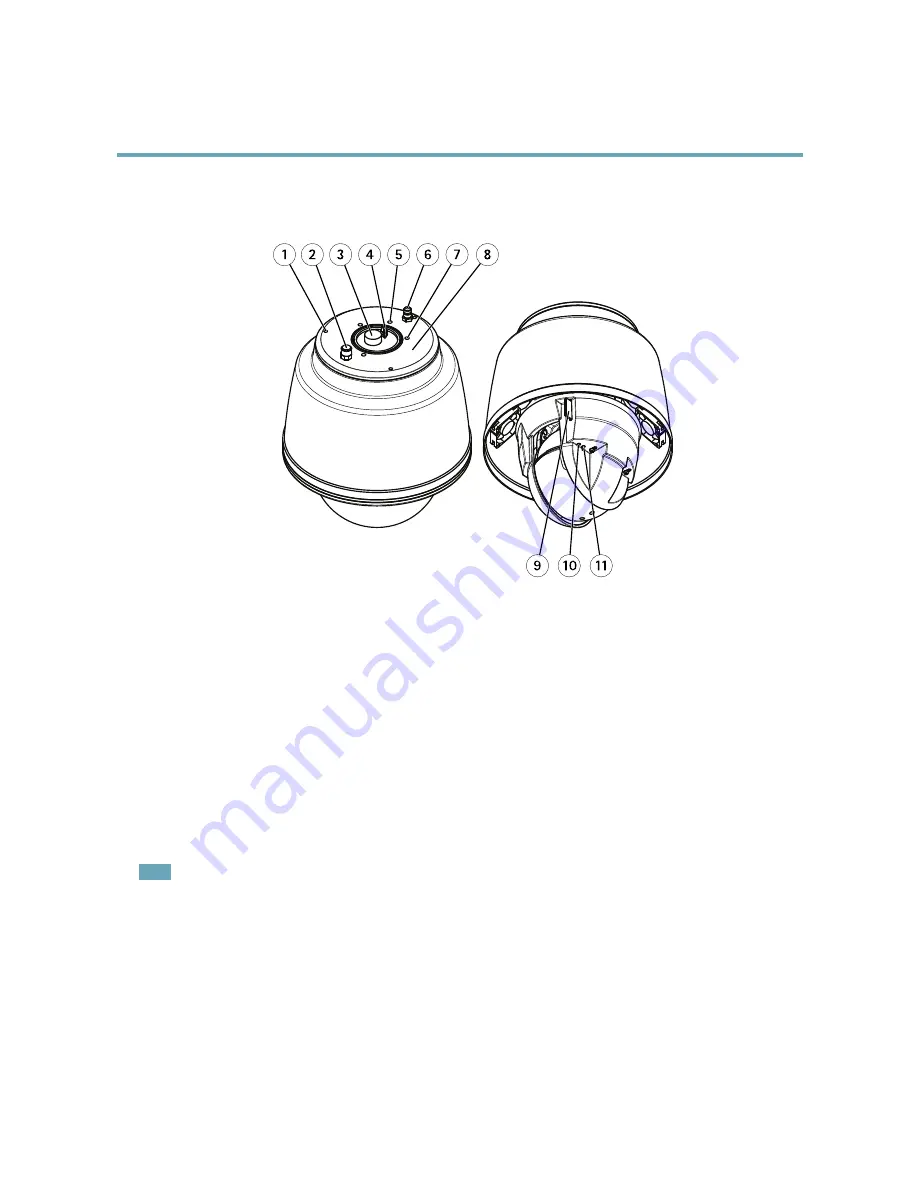
AXIS Q6042–S PTZ Dome Network Camera
Hardware Overview
Hardware Overview
2
1
3
4
5
6
7
8
9
10
11
1
Mounting hole for sunshield (3x)
2
Pressure relief valve
3
Multiconnector
4
Hook for safety wire
5
Guide hole
6
Inlet valve
7
Mounting hole (3x)
8
Part number (P/N) & Serial number (S/N)
9
SD card slot (SDHC)
10 Status LED indicator
11 Control button
Pressurize the Camera (Recommended)
The camera housing can be filled with Nitrogen gas to prevent condensation.
The filling process is repeated three times, releasing the pressure between fillings, to make sure that all air and humidity is purged
from the housing.
Note
The camera housing has an pressure relief valve that limits the filling pressure to 0.5 bar (7 psi). During normal use the
pressure inside the camera housing may drop below that pressure. For full protection make sure that the pressure is above
0.2 bar (3 psi) .
1. Set the regulator gauge on the gas cylinder to 0.5 bar (7 psi).
2. Remove the caps from the inlet valve and the pressure relief valve.
3. Place the chuck on the inlet valve and press down to fill the camera with nitrogen.
4. When the pressure inside the camera housing reaches 0.5 bar (7 psi) the pressure relief valve will open. Place your hand
over the pressure relief valve to verify that the gas is flowing out.
6







































