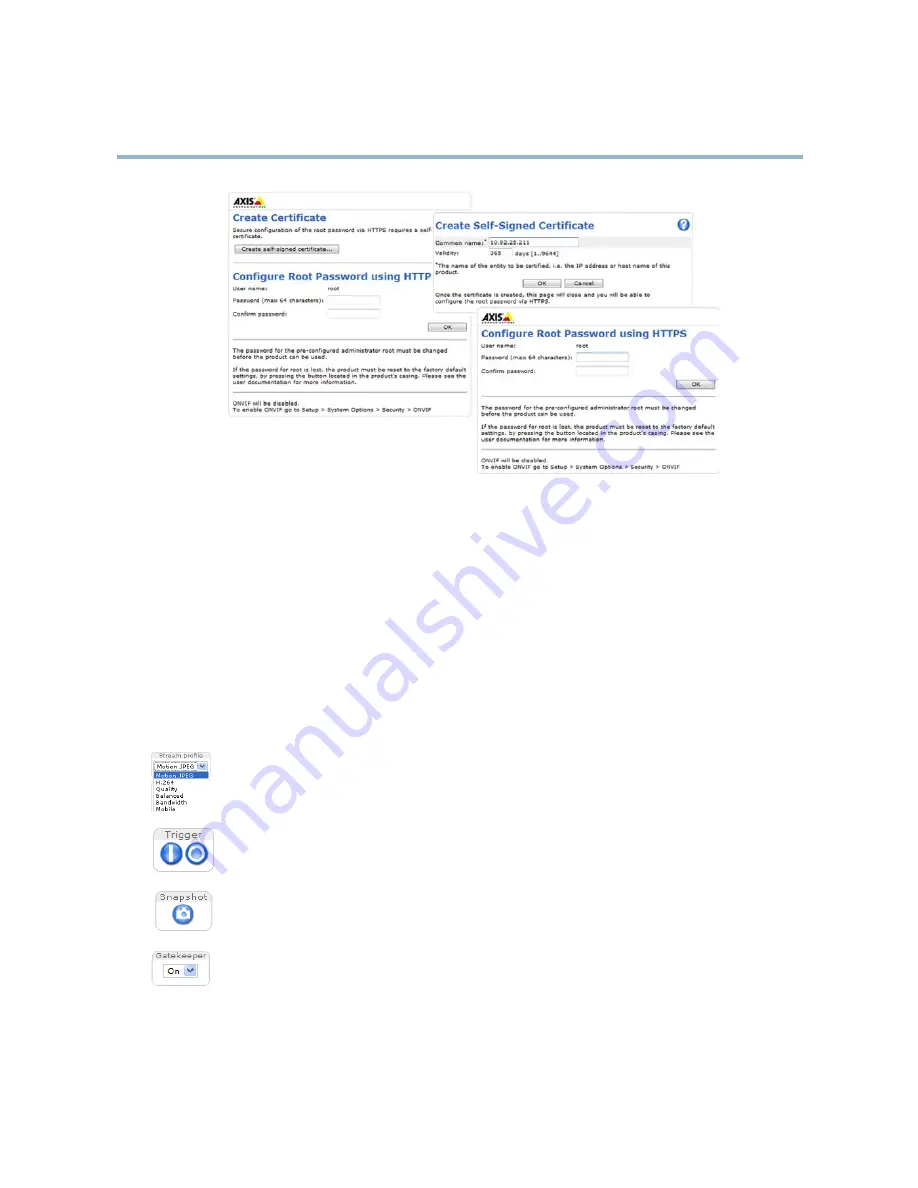
AXIS Q6035-C PTZ Dome Network Camera
Accessing the Product
Configure Capture Mode
Capture mode defines the maximum resolution and maximum frame rate available in the Axis product. The capture mode setting also
affects the camera’s angle of view; if using a capture mode with a smaller maximum resolution, the angle of view is reduced.
Select the desired capture mode from the drop-down list and click
OK
.
See also
Capture Mode, on page 21
.
The Live View Page
The controls and layout of the Live View page may have been customized to meet specific installation requirements and user
preferences. Consequently, some of the examples and functions featured here may differ from those displayed in your own Live View
page. The following provides an overview of each available control.
Controls on the Live View Page
The
Stream Profile
drop-down list allows you to select a customized or pre-programmed stream profile. Stream
profiles are configured under
Video > Stream Profiles
. See
Stream Profiles, on page 20
.
The
Manual Trigger
button is used to trigger an action rule from the Live View page; see
page 13
. Enable this
button from
Live View Config
>
Action Buttons.
Click
Snapshot
to save a snapshot of the video image. Right-click the video image to save it in JPEG format on your
computer. This button is primarily intended for use when the AXIS Media Control viewer toolbar is not available.
Enable this button from
Live View Config > Action Buttons.
Enable or disable the
Gatekeeper
by selecting On or Off from the drop-down list. See
page 29
for more information
about Gatekeeper.
12



























