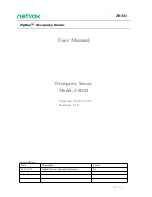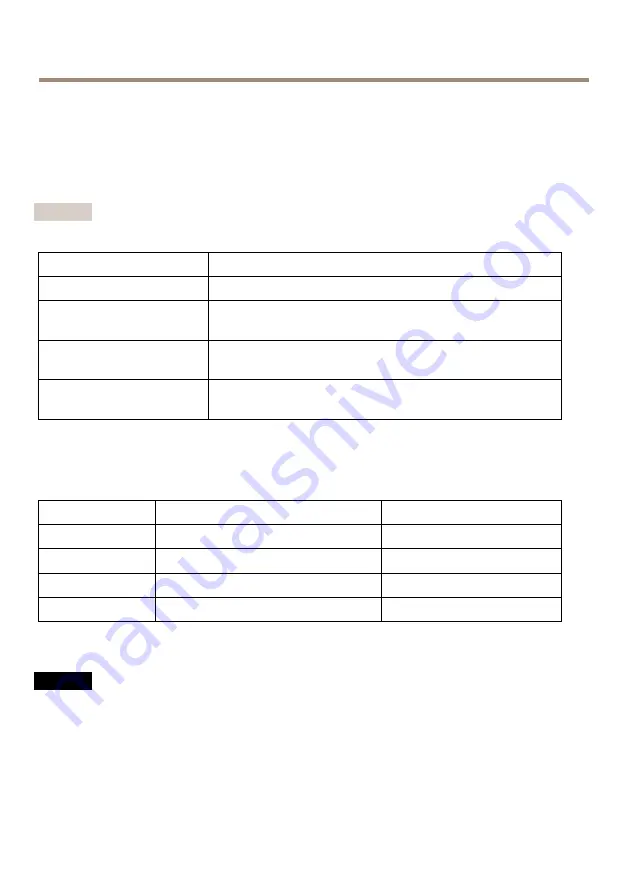
AXIS Q3517–LV Network Camera
Technische Daten
Die aktuelle Version der technischen Kenndaten finden Sie auf www.axis.com unter Product >
Support & Documentation.
LEDs
Beachten
• Die Status-LED kann so eingestellt werden, dass sie blinkt, wenn ein Ereignis aktiv ist.
Status-LED
Bedeutung
Leuchtet nicht
Anschluss und Normalbetrieb
Grün
Leuchtet bei Normalbetrieb nach Abschluss des Startvorgangs
10 Sekunden lang grün.
Gelb
Leuchtet beim Start. Blinkt während Firmware-Aktualisierung
und Wiederherstellung der Werkseinstellungen.
Gelb/rot
Blinkt gelb/rot, wenn die Netzwerkverbindung nicht verfügbar
ist oder unterbrochen wurde.
Verhalten von LED-Statusanzeige und Summton des Nivellier-Assistenten
Informationen zum Gebrauch der Funktionstaste beim Nivellieren des Bildes siehe
.
Farbe
Summer
Kameraposition
Grün konstant
Dauerton
Ausgerichtet
Grün blinkend
Schnelle Einzeltonfolge
Fast nivelliert
Orange blinkend
Mittelschnelle Einzeltonfolge
Nicht nivelliert
Rot blinkend
Langsame Einzeltonfolge
Völlig unnivelliert
SD-Karteneinschub
HINWEIS
HINWEIS
HINWEIS
• Gefahr von Schäden an der SD-Karte. Verwenden Sie beim Einlegen oder Entfernen der
SD-Karte keine scharfen/spitzen Werkzeuge oder Gegenstände aus Metall und wenden Sie
nicht zu viel Kraft an. Setzen Sie die Karte per Hand ein. Das Gleiche gilt für das Entfernen.
• Gefahr von Datenverlust und Beschädigung der Aufnahmen. Die SD-Karte darf nicht
entfernt werden, während das Produkt in Betrieb ist. Trennen Sie die Stromversorgung
oder deaktivieren Sie die SD-Karte vor dem Entfernen über die Webseite des Produkts.
Dieses Produkt unterstützt microSD-/microSDHC-/microSDXC-Karten (separat erhältlich).
72
Summary of Contents for Q3517-LV
Page 1: ...AXIS Q3517 LV Network Camera Installation Guide ...
Page 2: ......
Page 6: ......
Page 30: ...30 ...
Page 52: ...52 ...
Page 56: ...56 ...
Page 78: ...78 ...
Page 82: ...82 ...
Page 104: ...104 ...
Page 108: ...108 ...
Page 130: ...130 ...
Page 134: ...134 ...
Page 156: ...156 ...
Page 160: ...160 ...
Page 163: ...AXIS Q3517 LV Network Camera 1 安装支架 2 侧盖 3 锁定夹 4 设备外壳 5 弹簧 6 摄像机单元 7 视野防护部件 8 球机罩 163 ZH ...