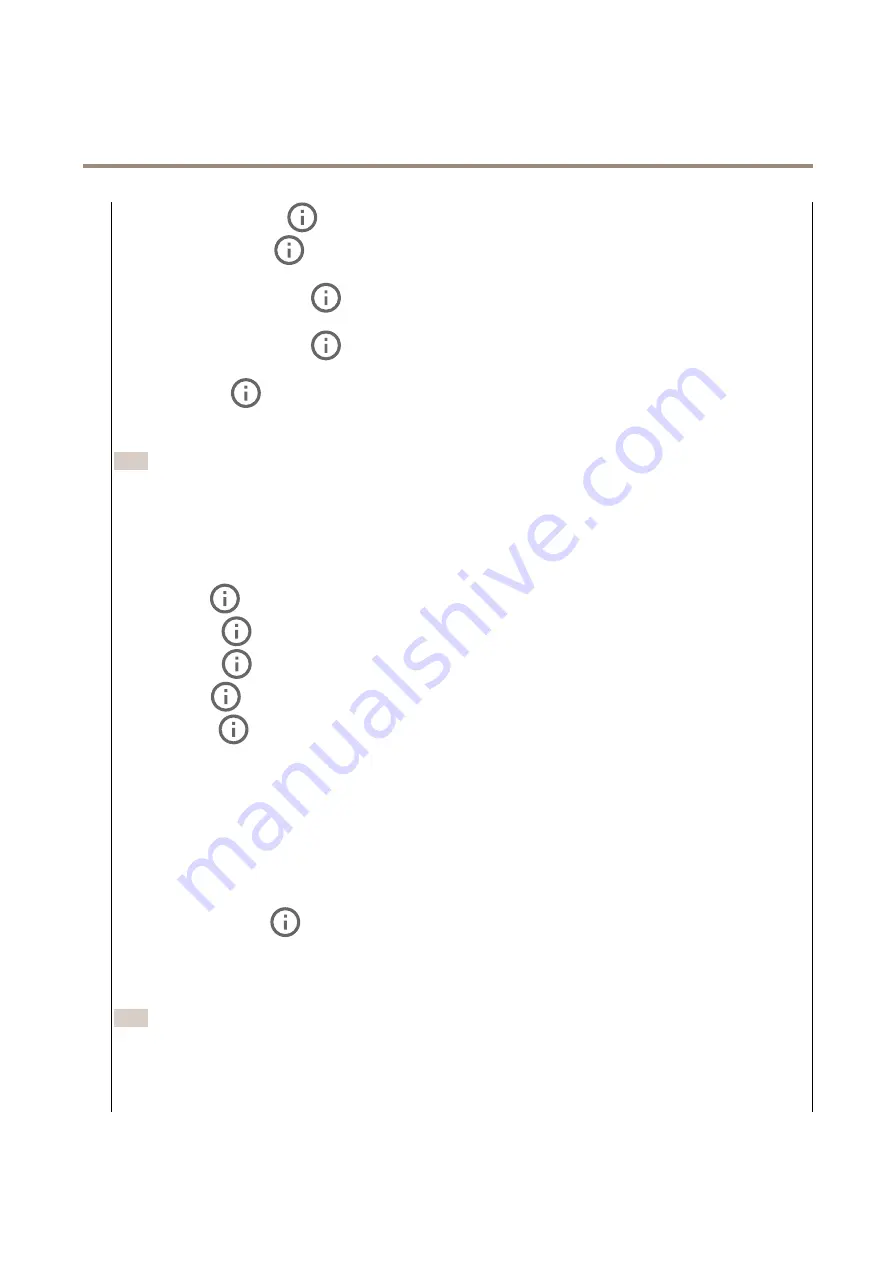
AXIS Q1656-DLE Radar-Video Fusion Camera
The device interface
•
Flicker-free 60 Hz
: The camera adjusts the aperture and gain automatically, and uses the shutter speed 1/60 s.
•
Flicker-reduced
: This is the same as flicker-free, but the camera might use shutter speeds faster than
1/100 s (50 Hz) and 1/120 s (60 Hz) for brighter scenes.
•
Flicker-reduced 50 Hz
: This is the same as flicker-free, but the camera might use shutter speeds faster
than 1/100 s for brighter scenes.
•
Flicker-reduced 60 Hz
: This is the same as flicker-free, but the camera might use shutter speeds faster
than 1/120 s for brighter scenes.
•
Manual
: The aperture, gain and shutter are fixed.
Exposure zone
: The exposure zone tells the camera to prioritize image quality in the most important part of the scene. Select the
part of the scene of greatest interest to calculate the automatic exposure levels, for example the area in front of an entrance door.
Note
The exposure zones are related to the original image (unrotated), and the names of the zones apply to the original image.
This means, for example, that if the video stream is rotated 90°, then the
Upper
zone becomes the
Right
zone in the
stream, and
Left
becomes
Lower
.
•
Automatic
: Suitable for most situations.
•
Center
: Uses a fixed area in the center of the image to calculate the exposure. The area has a fixed size and
position in the live view.
•
Full
: Uses the entire live view to calculate the exposure.
•
Upper
: Uses an area with a fixed size and position in the upper part of the image to calculate the exposure.
•
Lower
: Uses an area with a fixed size and position in the lower part of the image to calculate the exposure.
•
Left
: Uses an area with a fixed size and position in the left part of the image to calculate the exposure.
•
Right
: Uses an area with a fixed size and position in the right part of the image to calculate the exposure.
•
Spot
: Uses an area with a fixed size and position in the live view to calculate the exposure.
•
Custom
: Uses an area in the live view to calculate the exposure. You can adjust the size and position of the area.
Max shutter
: Select the shutter speed to provide the best image. Low shutter speeds (longer exposure) might cause motion blur
when there is movement, and a too high shutter speed might affect the image quality. Max shutter works with max gain to
improve the image.
Max gain
: Select the suitable max gain. If you increase the max gain, it improves the visible level of detail in dark images, but
also increases the noise level. More noise can also result in increased use of bandwidth and storage. If you set the max gain
to a high value, images can differ a lot if the light conditions are very different from day to night. Max gain works with max
shutter to improve the image.
Motion-adaptive exposure
: Select to reduce motion blur in low-light conditions.
Blur-noise trade-off
: Use the slider to adjust the priority between motion blur and noise. If you want to prioritize low bandwidth
and have less noise at the expense of details in moving objects, move the slider towards
Low noise
. If you want to prioritize the
preservation of details in moving objects at the expense of noise and bandwidth, move the slider towards
Low motion blur
.
Note
You can change the exposure either by adjusting the exposure or by adjusting the gain. If you increase the exposure time,
it results in more motion blur, and if you increase the gain it results in more noise. If you adjust the
Blur-noise trade-off
towards
Low noise
, the exposure will prefer longer exposure times over sensor gain when the exposure is increased, and
the opposite if you adjust the trade-off towards
Low motion blur
. Both the gain and exposure time will eventually reach
their maximum values in low-light conditions, regardless of the priority set.
26






























