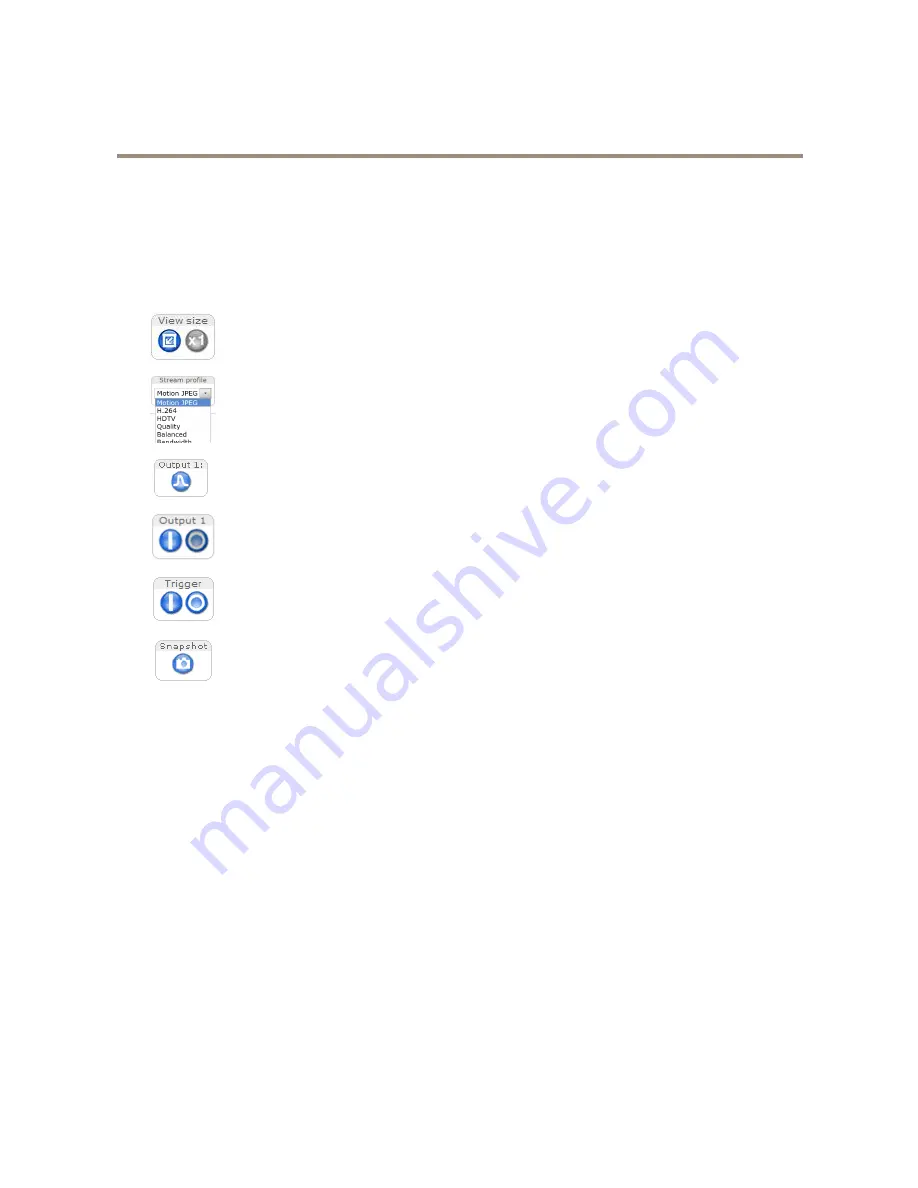
AXIS P8524 Network Camera
Access the Product
The Live View Page
The controls and layout of the Live View page may have been customized to meet specific installation requirements and user
preferences. Consequently, some of the examples and functions featured here may differ from those displayed in your own Live View
page. The following provides an overview of each available control.
Controls on the Live View Page
Click
View size
to scale the image down to 800 pixels wide or to full scale. Only available in MJPEG.
Select a stream profile for the Live View page from the
Stream Profile
drop-down list. For information about how
to configure stream profiles, see
page 17
.
Click
Pulse
to activate the product’s output port for a defined period of time. For information about how to
enable and configure output buttons, see
page 22
.
Click the
Active/Inactive
buttons to manually activate and inactive the product’s output port. For information
about how to enable and configure output buttons, see
page 22
.
The
Manual Trigger
button is used to trigger an action rule from the Live View page. For information about how to
configure and enable the button, see
Manual Trigger on page 10
.
Click
Snapshot
to save a snapshot of the video image. This button is primarily intended for use when the
AXIS Media Control viewer toolbar is not available. Enable this button from
Live View Config > Action Buttons
.
Manual Trigger
The
Manual Trigger
is used to trigger an action rule from the Live View page. The manual trigger can for example be used to
validate actions during product installation and configuration.
To configure the manual trigger:
1. Go to
Setup > Events
.
2. Click
Add
to add a new action rule.
3. From the
Trigger
drop-down list, select
Input Signal
.
4. From the second drop-down list, select
Manual Trigger
.
5. Select the desired action and configure the other settings as required.
For more information about action rules, see
Events on page 28
.
To show the manual trigger buttons in the Live View page:
1. Go to
Setup > Live View Config
.
2. Under
Action Buttons
, select
Show manual trigger button
.
10











































