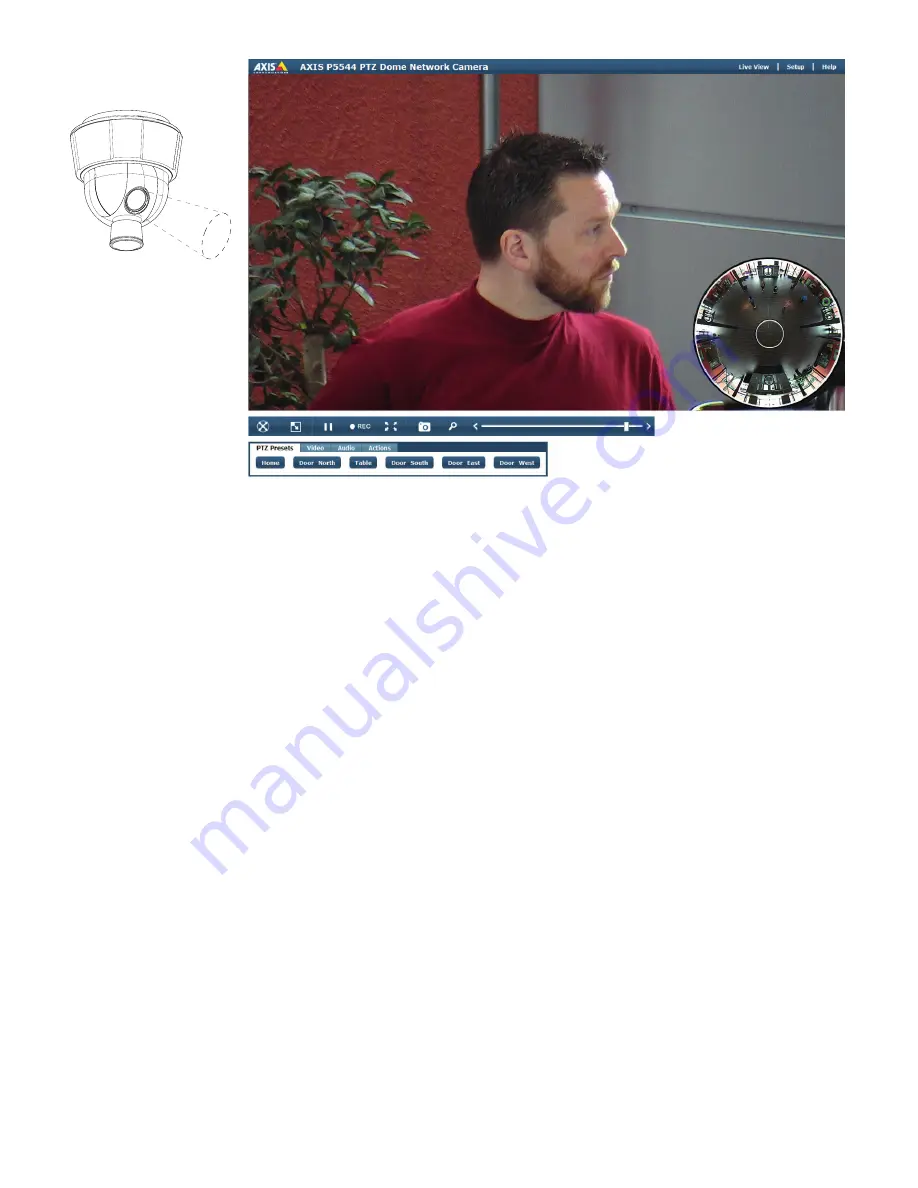
Reliable and easy installation
Unique user interface allows for quick navigation
over a wide area
In Normal mode, AXIS P5544 uses the zoom lens when
panning, tilting and zooming, just like any other PTZ
camera. The 18x optical zoom with autofocus in HDTV
720p ensures outstanding video quality. The camera can
be steered with both a joystick and a mouse.
The user interface in Normal mode features in the right-
hand corner a snapshot of the 360° field of view. The
Overview snapshot is a static shot—not a live view.
The Overview snapshot functions conveniently as a
map of the monitored area. It helps to orient the user
to where the camera is pointing at all times (as indicated
with a green circle). In addition, the user can click on a
spot in the Overview snapshot to quickly steer the zoom
lens to a different location and, thereby, monitor a new
area in Normal mode.
If PTZ preset positions are defined, the presets show up
as small circles in the Overview snapshot. Clicking on a
preset circle in the Overview snapshot or clicking on a
preset button in the bottom row of the interface will
steer the camera view to the pre-defined position.
As with other PTZ cameras, the view can also be
adjusted (re-centered) by clicking in the live view. Zoom
can be made by using the joystick, the Zoom bar in the
interface, using Area zoom or by rotating the mouse
wheel.
Going back to Overview mode can be done by clicking
in the center of the Overview snapshot or clicking on
the Overview button (located in the top menu row at
far left of the interface).
The unique interface gives the operator many ways to
quickly get to an area of interest, enabling efficient
monitoring of a wide area.
Right:
Actual screenshot of
AXIS P5544 user interface in
Normal mode. It shows a zoomed-in
view of a person standing 15 m
(50 ft.) away from the camera.






















