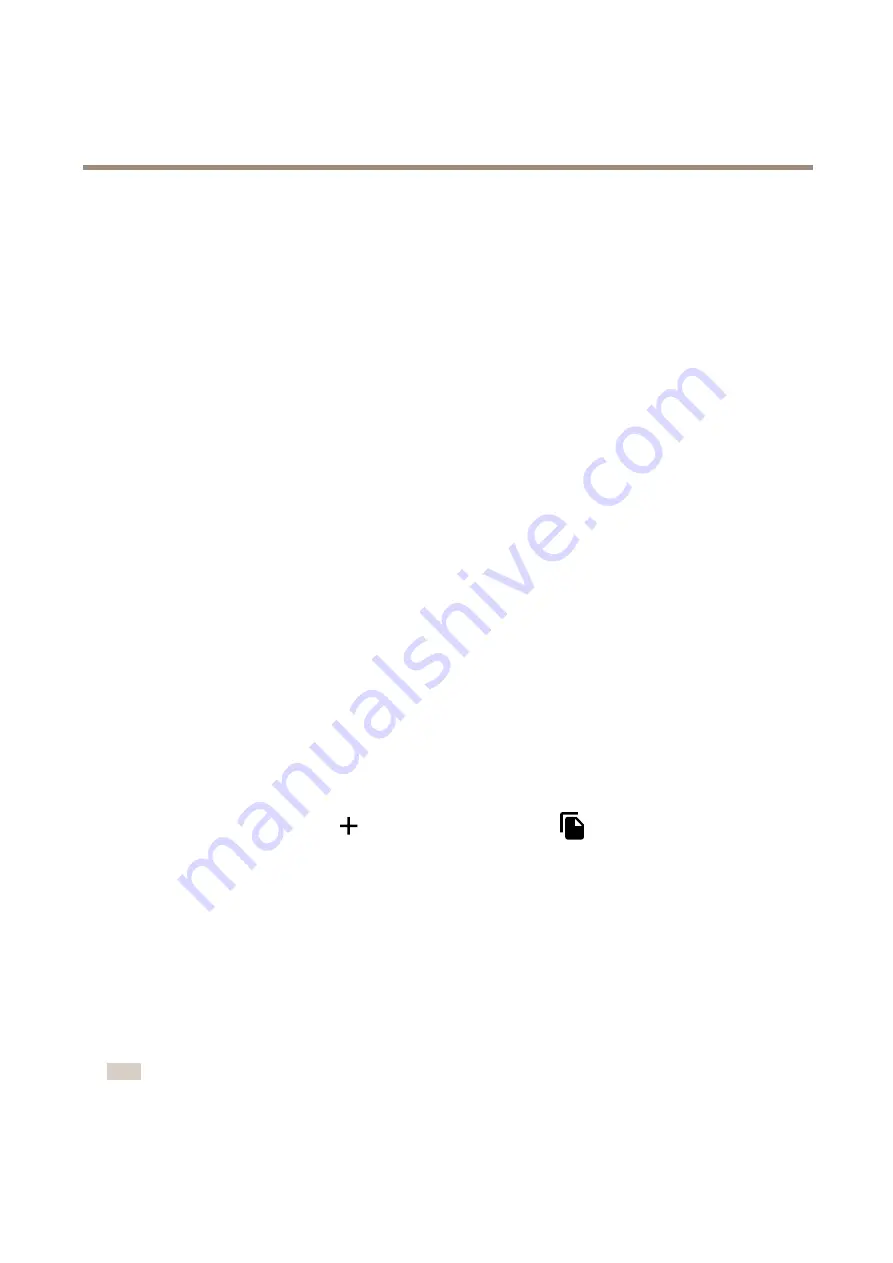
AXIS P37–PLE Network Camera Series
Additional settings
2. Start the application if it is not already running.
3. Make sure you have set up the application according to your needs.
Create a rule:
1. Go to
Settings > System > Events
and add a rule.
2. Type a name for the rule.
3. In the list of conditions, under
Application
, select
AXIS Video Motion Detection (VMD)
.
4. In the list of actions, under
Recordings
, select
Record video while the rule is active
.
5. Select an existing stream profile or create a new one.
6. Set the prebuffer time to 5 seconds.
7. Set the postbuffer time to 60 seconds.
8. In the list of storage options, select
SD card
.
9. Click
Save
.
Send an email automatically if someone spray paints the lens
1. Go to
System > Detectors
.
2. Turn on
Trigger on dark images
. This will trigger an alarm if the lens is sprayed, covered, or rendered severely out of focus.
3. Set a duration for
Trigger after
. The value indicates the time that must pass before an email is sent.
Create a rule:
1. Go to
Events > Rules
and add a rule.
2. Type a name for the rule.
3. In the list of conditions, select
Tampering
.
4. In the list of actions, select
Send notification to email
and then select a recipient from the list. Go to
Recipients
to create a new recipient.
To create a new recipient, click
. To copy an existing recipient, click
.
5. Type a subject and a message for the email.
6. Click
Save
.
Applications
Applications
AXIS Camera Application Platform (ACAP) is an open platform that enables third parties to develop analytics and other applications
for Axis products. To find out more about available applications, downloads, trials and licenses, go to
.
To find the user manuals for Axis applications, go to
Note
• Several applications can run at the same time but some applications might not be compatible with each other. Certain
combinations of applications might require too much processing power or memory resources when run in parallel. Verify
that the applications work together before deployment.
15





















