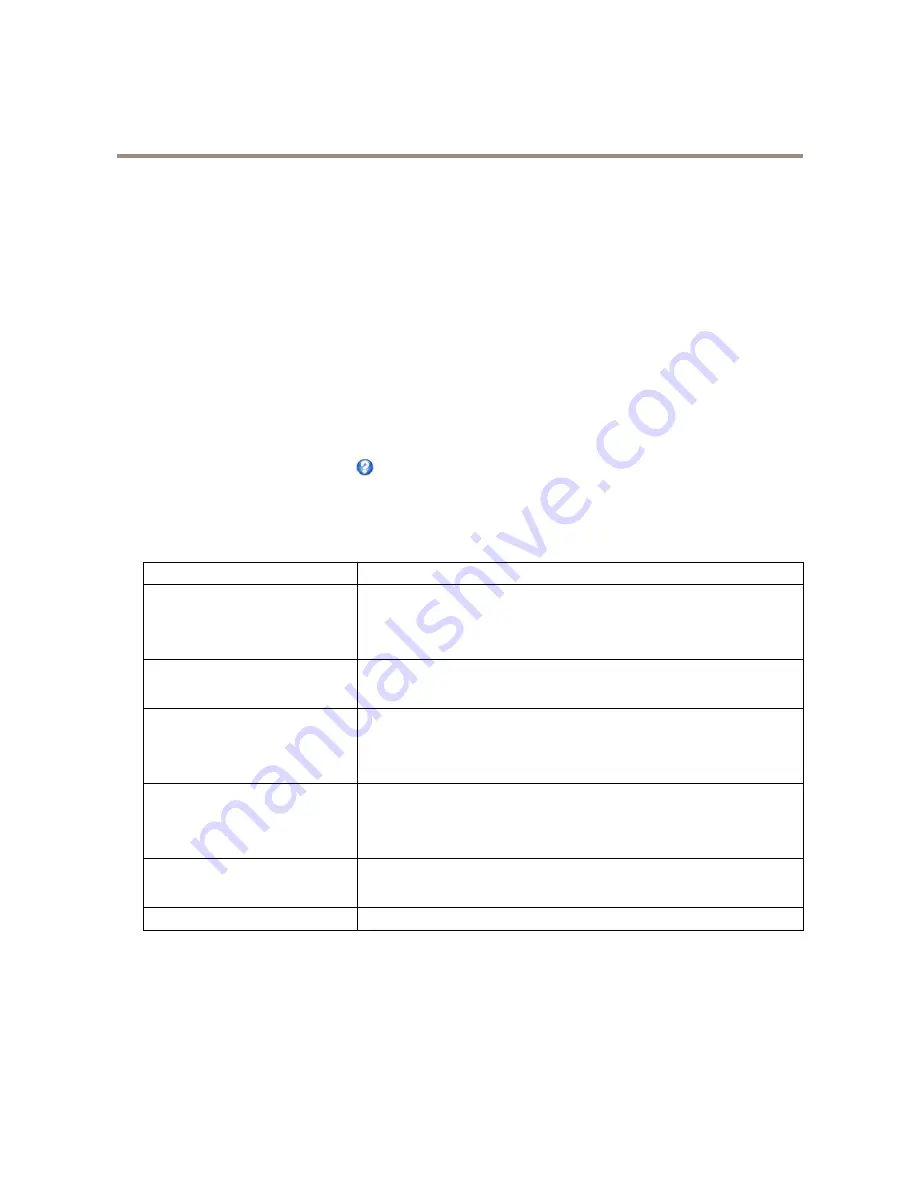
AXIS P3367–V Fixed Dome Network Camera
Events
4. Select
Motion Detection
from the drop-down list. Select the motion detection window to use.
5. Optionally, select a
Schedule
and
Additional conditions
. See below.
6. Under
Actions
, select
Record Video
from the
Type
drop-down list.
7. Select a
Stream profile
and configure the
Duration
settings as described below.
8. Select Network Share from the
Storage
drop-down list.
To use more than one trigger for the action rule, select
Additional conditions
and click
Add
to add additional triggers. When using
additional conditions, all conditions must be met to trigger the action.
To prevent an action from being triggered repeatedly, a
Wait at least
time can be set. Enter the time in hours, minutes and seconds,
during which the trigger should be ignored before the action rule can be activated again.
The recording
Duration
of some actions can be set to include time immediately before and after the event. Select
Pre-trigger time
and/or
Post-trigger time
and enter the number of seconds. When
While the rule is active
is enabled and the action is triggered
again during the post-trigger time, the recording time will be extended with another post-trigger time period.
For more information, see the online help
.
Recipients
Recipients receive media files and notification messages. The following recipients are available:
Recipient
Use with action
1
Send Images
Send Notification
Send Video Clip
FTP
Send Images
Send Video Clip
HTTP
Send Images
Send Notification
Send Video Clip
HTTPS
Send Images
Send Notification
Send Video Clip
Network Share
2
Send Images
Send Video Clip
TCP
Send Notification
1.
An email recipient can contain multiple email addresses. For more information about email recipients, see
Setting Up an Email Recipient on
page 42
.
2.
A network share can also be used as a storage device for recorded video. Go
System Options > Storage
to configure a network share before
setting up a continuous recording or an action rule to record video. See
Storage on page 55
for more information about storage devices.
To add a recipient:
1. Go to
Events > Recipients
and click
Add
.
2. Enter a descriptive name.
41






























