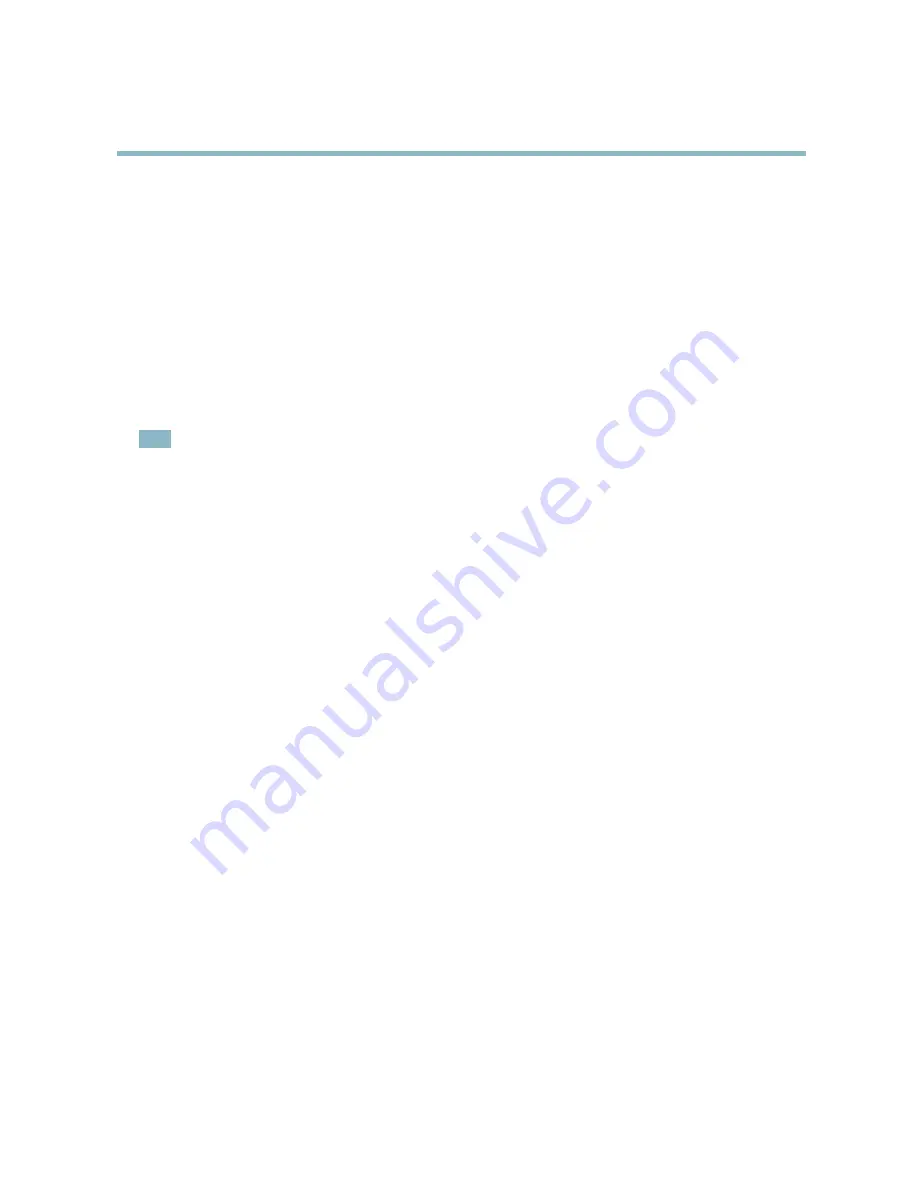
AXIS P3344-VE Fixed Dome Network Camera
Video and Audio
Focus & Zoom
Focus and zoom should only be con
fi
gured when installing or reinstalling the product. For installation instructions, refer to the
product’s Installation Guide.
To set focus and zoom:
1. Install the camera as described in the Installation Guide.
2. Go to
Video & Audio > Focus & Zoom
.
3. On the
Basic
tab, set the
zoom
level using the slider. The buttons < and > move the zoom position one step in either
direction. The buttons << and >> move the zoom position in multiple steps in either direction.
4. Click
Perform auto focus
to focus the camera automatically.
5. If more adjustments are needed, go to the
Advanced
tab.
Note
• Changing the zoom level moves the focus position. Focus should always be adjusted after changing the zoom.
• Movements in front of the camera should be avoided during automatic focusing.
The
Pixel counter
shows the number of pixels in an area of the image and can be used to ensure that the size of the image
ful
fi
lls certain requirements, for example for face recognition. Use the mouse to move and resize the pixel counter, or enter the
number of pixels in the
Width
and
Height
fi
elds and click
Apply
.
On the
Advanced
tab, focus can be adjusted manually:
1. Click
Open iris
to open the iris to its maximum position. This gives the smallest depth of
fi
eld and provides the best
conditions for focusing.
2. Focus is set in the
Focus window
. Use the mouse to move and resize the focus window.
3. Set the
zoom
level using the slider and click
Perform auto focus
to focus the camera automatically.
4. Click in the
Focus position
bar to focus on a desired location. The buttons < and > move the focus position one step in
either direction. The buttons << and >> move the focus position in multiple steps in either direction.
5. When satis
fi
ed, click
Enable iris
to enable the iris.
Audio Settings
The audio functionality for each video stream is enabled under
Video & Audio
>
Video Stream
>
Audio
.
Audio Channels
Select the type of audio transmission from the
Audio mode:
drop-down list (
Video & Audio
>
Audio Settings
). The different types are:
Full duplex -
Simultaneous two-way audio allowing you to transmit and receive audio (talk and listen) at the same time. There is no
echo cancellation; if feedback loops appear, try moving the microphone or the speaker.
Half-duplex -
Audio can be transmitted in both directions between the Axis product and the client computer, but only in one
direction at a time. You must actively receive sound using the
Talk/Listen
button visible in the
Live View
page (see
AXIS Media
Control viewer toolbar
). In
Push-To-Talk
mode, click and hold the button to speak and release it when done. In
Toggle
mode, click
once to switch between speaking and listening. The
Talk/Listen
mode is con
fi
gured from the
Audio
tab in the AMC control panel
(see AXIS Media Control on
page 14
).
Simplex - Network Camera speaker only -
Audio is transmitted from the client to the Axis product and played by the speaker
connected to the product. To send audio, the
Talk
and
Microphone
buttons in the AMC toolbar must both be enabled. Click either
button to stop audio transmission.
22






























