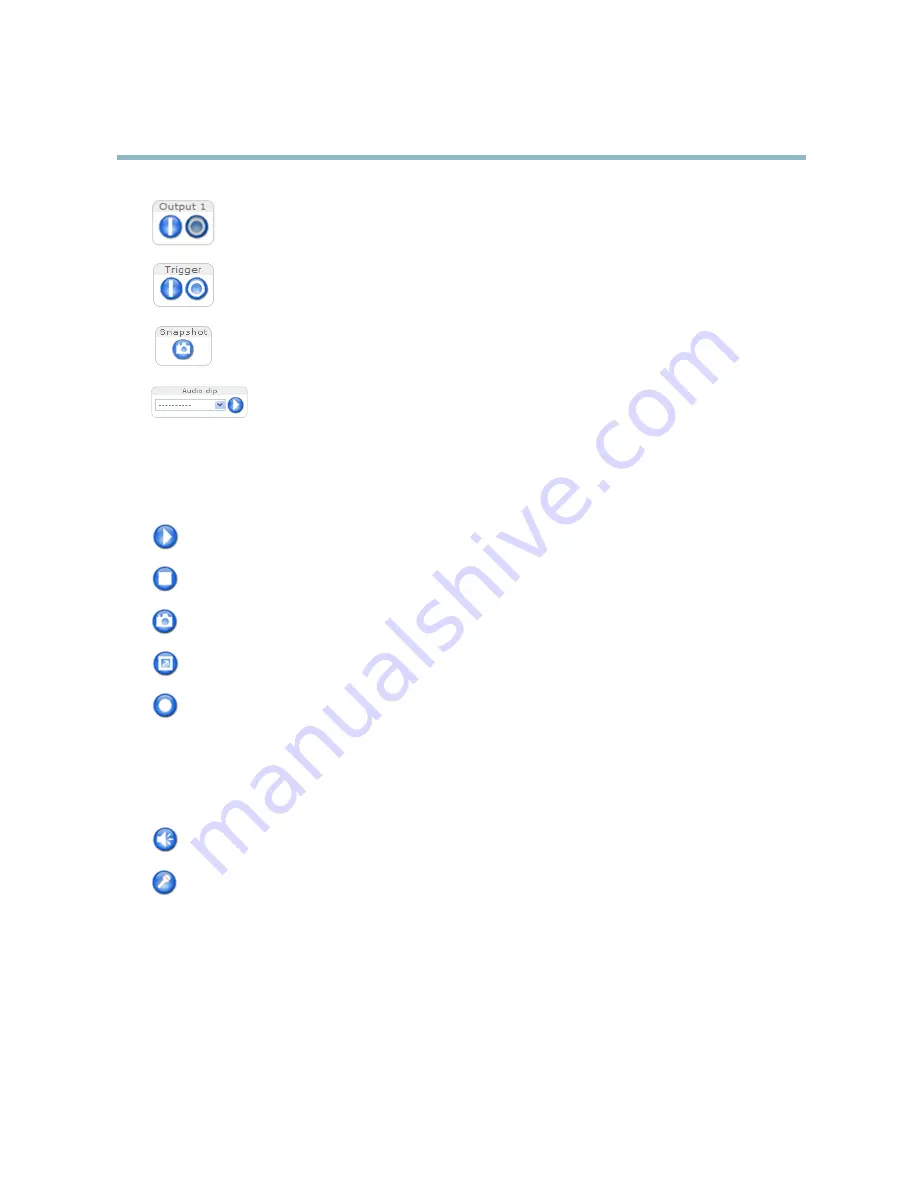
AXIS P1346 Network Camera
Accessing the product
Click the
Active/Inactive
buttons to manually start and stop a connected device — e.g. switch an external light
on and off.
The
Manual Trigger
button can trigger an event directly from the Live View page. The button is con
fi
gured under
Live View Con
fi
g > Action Buttons
.
Click
Snapshot
to save a snapshot of the video image. Right-click the video image to save it in JPEG format on your
computer. This button is primarily intended for use when the AXIS Media Control viewer toolbar is not available.
Enable this button from
Live View Con
fi
g > Action Buttons.
The
Audio clip
drop-down list allows you to play an audio clip from the Live View page. Select the audio
clip and click the
Play
button.
AXIS Media Control viewer toolbar
The AXIS Media Control viewer toolbar is available in Internet Explorer only. See
AXIS Media Control (AMC), on page 15
for more
information. The toolbar displays the following buttons:
The
Play
button connects to the Axis product and starts playing a media stream.
The
Stop
button stops the media stream.
The
Snapshot
button takes a snapshot of the video image. The location where the image is saved can be speci
fi
ed
in the AMC Control Panel.
Click the
View Full Screen
button and the video image will
fi
ll the entire screen. Press ESC (Escape) on the computer
keyboard to cancel full screen view.
The
Record
button is used to record the current video stream. The location where the recording is saved can be speci
fi
ed
in the AMC Control Panel.
AMC Audio controls
AMC audio buttons control the speakers and microphone connected to the client computer. The buttons are only visible when
audio is enabled.
Speaker button
— Click to turn the speakers on or off.
Microphone button
– Click to mute or unmute the microphone. In Simplex - Network Camera speaker only mode,
click this button to stop sending audio to the product.
13














































