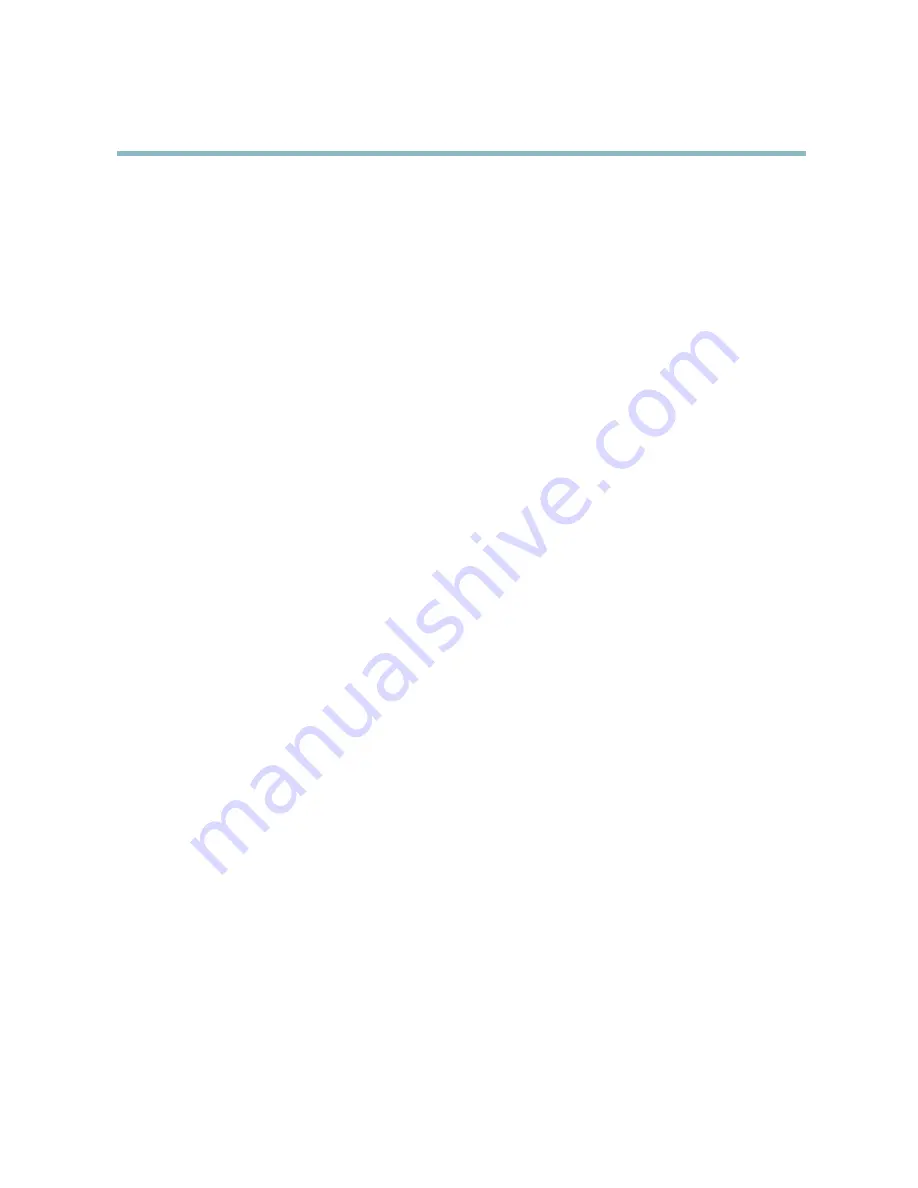
AXIS P1343-E Network Camera
Video and Audio
•
Video & Audio > Video Stream
. Under
Preview
, click
Open
and select the
Show pixel counter
option to enable the
rectangle in the image. Use the mouse to move and resize the rectangle, or enter the number of pixels in the
Width
and
Height
fi
elds and click
Apply
.
•
Video & Audio > Focus
. Select the
Show pixel counter
option to enable the rectangle in the image. Use the mouse to
move and resize the rectangle, or enter the number of pixels in the
Width
and
Height
fi
elds and click
Apply
.
• The Live View page in Internet Explorer in Windows. Right-click in the image and select
Pixel counter
. Use the mouse
to move and resize the rectangle.
Image
You can modify the image resolution and compression, and rotate the image from the
Image
tab (
Video & Audio
>
Video Stream
).
The image can also be mirrored from the
Image
tab.
Setting the compression level affects the image quality and bandwidth; the lower the compression, the higher the image quality
with higher bandwidth requirements.
To avoid bandwidth problems on the network, you can limit the frame rate allowed to each viewer. The maximum frame rate can be
set to
Unlimited
, or you can limit the frame rate to a value.
An image or text can be superimposed over the image as overlay. See
Overlay, on page 23
.
Save your settings before they can take effect.
H.264
H.264, also known as MPEG-4 Part 10/AVC, is a video compression standard that provides high quality video streams at low bit rates.
An H.264 video stream consists of different types of frames such as I-frames, P-frames and B-frames. An I-frame is a complete image
whereas P-frames and B-frames only contain the differences from previous/future frames.
The
GOV length
is the number of frames between two consecutive I-frames. Increasing the GOV length may save considerably on
bandwidth requirements in some cases, but may also have an adverse affect on image quality.
The bit rate can be set as
Variable Bit Rate
(VBR) or
Constant Bit Rate
(CBR). VBR adjusts the bit rate according to the image
complexity, using up more bandwidth for increased activity in the image, and less for lower image activity. CBR allows you to set a
fi
xed
Target bit rate
that consumes a predictable amount of bandwidth. As the bit rate would usually need to increase for increased
image activity, but in this case cannot, frame rate and image quality are affected negatively. To partly compensate for this, it is
possible to prioritize either frame rate or image quality. Not setting a priority means that frame rate and image quality are equally
affected. You must save your settings before they can take effect.
The current bit rate can be set to appear as text overlay. To do this, select the
Include text
check box option under
Overlay Settings
and enter the code
#b
in the
fi
eld.
MJPEG
Sometimes the image size is large due to low light or complex scenery. Adjusting the maximum frame size helps to control the
bandwidth and storage used by the Motion JPEG video stream in these situations. Setting the frame size to the
Default
setting
provides consistently good image quality at the expense of increased bandwidth and storage usage in low light. Limiting the frame
size optimizes bandwidth and storage usage, but may give poor image quality. To prevent increased bandwidth and storage usage,
the maximum frame size should be set to an optimal value.
Stream Pro
fi
les
There are four pre-programmed stream pro
fi
les available for quick set up. The settings for these can be adjusted. New customized
pro
fi
les can also be created. Each pro
fi
le has a descriptive name, indicating its purpose.
• The stream pro
fi
les can be accessed from the
Stream pro
fi
le
drop-down list in the Live View page.
• To add, copy, modify, and remove stream pro
fi
les go to
Video & Audio
>
Stream Pro
fi
les
.
21






























