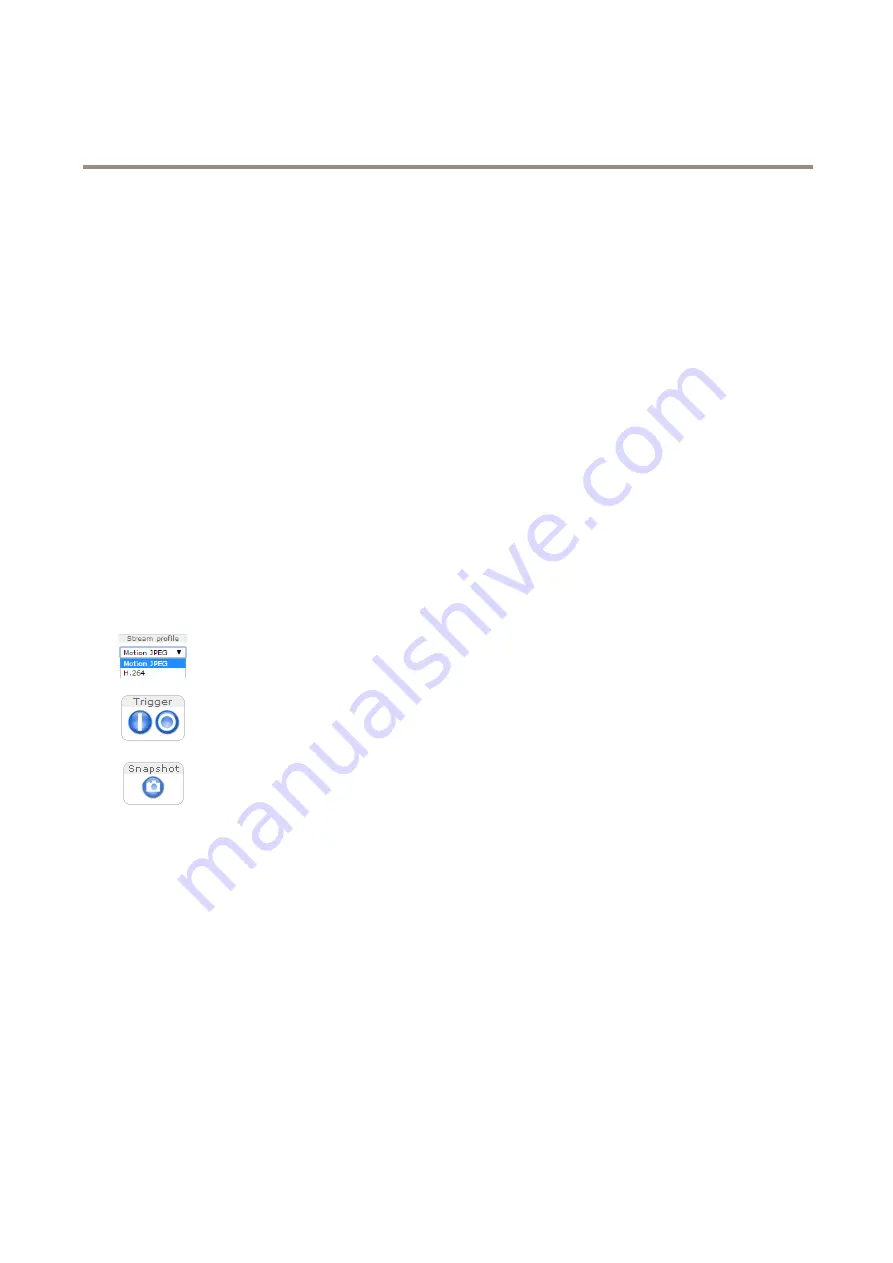
AXIS P1245 Network Camera
How to access the product
To prevent network eavesdropping, the root password can be set via an encrypted HTTPS connection, which requires an HTTPS
certificate. HTTPS (Hypertext Transfer Protocol over SSL) is a protocol used to encrypt traffic between web browsers and servers. The
HTTPS certificate ensures encrypted exchange of information. See
.
The default administrator user name
root
is permanent and cannot be deleted. If the password for root is lost, the product must be
reset to the factory default settings. See
How to reset to factory default settings on page 44
.
To set the password via a standard HTTP connection, enter it directly in the dialog.
To set the password via an encrypted HTTPS connection, follow these steps:
1. Click
Use HTTPS
.
A temporary certificate (valid for one year) is created, enabling encryption of all traffic to and from the product, and the
password can now be set securely.
2. Enter a password and then re-enter it to confirm the spelling.
3. Click
OK
. The password has now been configured.
About the live view window
The controls and layout of the live view window may have been customized to meet specific installation requirements and user
preferences. Consequently, some of the examples and functions featured here may differ from those displayed in your own live view
window. The following provides an overview of each available control.
About the controls in the live view window
Select a stream profile for the live view window from the
Stream Profile
drop-down list. For information
about how to configure stream profiles, see
Use the
Manual Trigger
button to trigger an action rule from the live view window. For information
about how to configure and enable the button, see
About the manual trigger on page 11
Click
Snapshot
to save a snapshot of the video image. This button is primarily intended for use when
the AXIS Media Control viewer toolbar is not available. Enable this button from
Live View Config >
Action Buttons
.
About the manual trigger
The
Manual Trigger
is used to trigger an action rule from the Live View page. The manual trigger can for example be used to
validate actions during product installation and configuration.
To configure the manual trigger:
1. Go to
Setup > Events
.
2. Click
Add
to add a new action rule.
3. From the
Trigger
drop-down list, select
Input Signal
.
4. From the second drop-down list, select
Manual Trigger
.
5. Select the desired action and configure the other settings as required.
For more information about action rules, see
To show the manual trigger buttons in the Live View page:
11


























