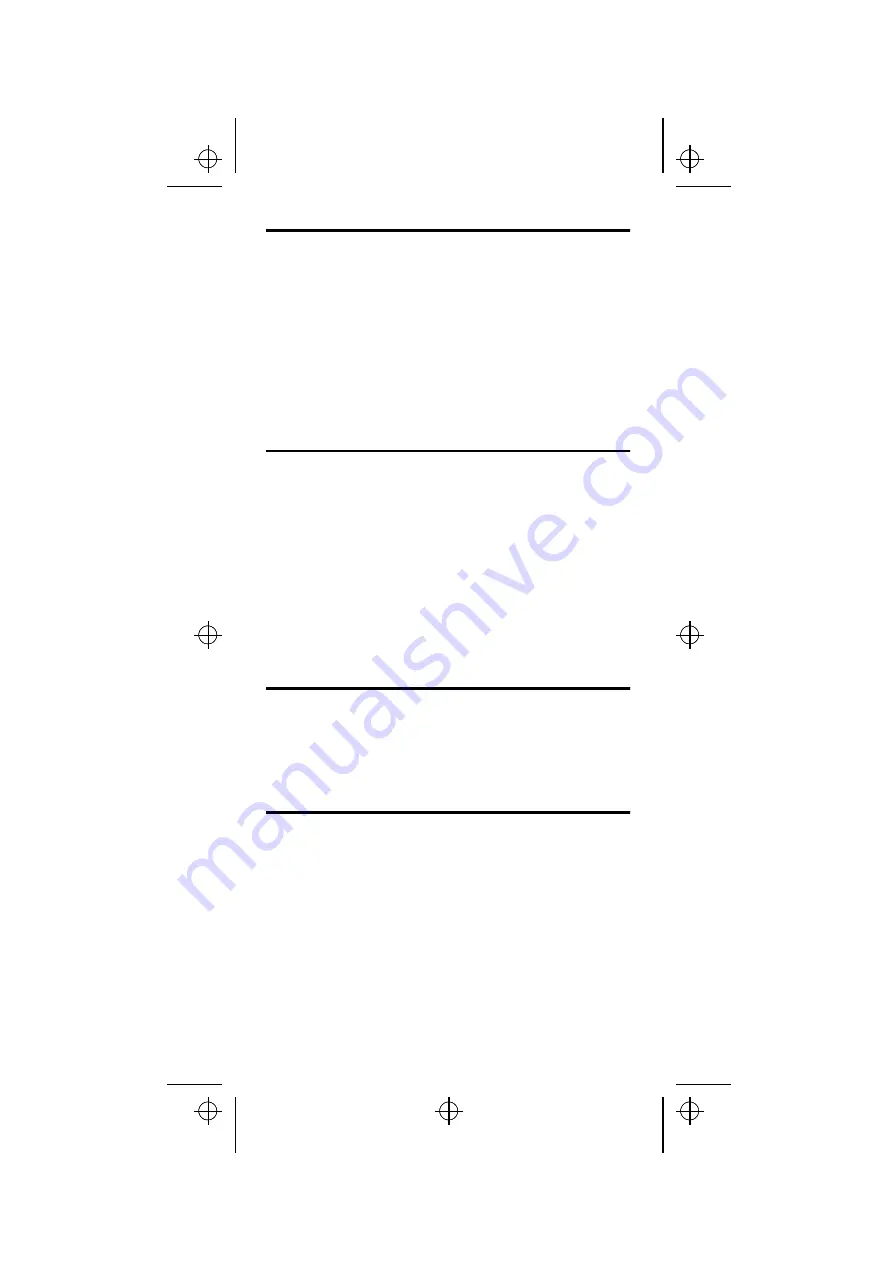
Windows
This section describes how to set up your NPS 650 for the Microsoft
Windows printing environment.
The NPS 650 setup for Windows comprises installing the NPS 650
printer ports as Windows printer ports, and connecting the ports to a
Windows printer driver.
Setup and printing is done using Axis Print Utility for Windows. To
install: Insert the disk included with your delivery, and choose
Run: a:\axpuw\install.exe
.
If you need to configure your NPS 650, refer to the User’s Manual.
Peer-to-peer vs. Client-Server printing
The procedures below set up your NPS 650 for peer-to-peer printing,
which is the recommended method for smaller networks (no file
server is required). For larger networks, or if central monitoring and
priority management are required, you can set up your NPS 650 for
client-server printing:
1. Install Axis Print Utility on the file server.
2. Set up your NPS 650 as described below, but check the Share box
for your printer.
Your shared printers can now be used by all Windows clients on your
network.
Windows 3.1
Windows 3.1 requires that network support such as LAN Server or
LAN Manager Workstation software is installed. If you have that,
proceed as described under Windows for Workgroups below, otherwise
we strongly recommend upgrading to Windows for Workgroups.
Windows for Workgroups
Follow these steps to install an NPS 650 printer port as a Windows
port, and to connect a printer driver:
1. Double-click the Axis Print Utility.
2. In the Port menu, click
Add
.
3. In the NPS Port list, select the NPS 650 port you want to install.
The ports appear as
<name>.LP1
,
<name>.LP2
and
<name>.CM1
, where <name> is the NPS 650 print server name
(AXIS... is abbreviated to AX...).
qi650eng.frm Page 3 Wednesday, November 1, 1995 4:06 PM




























