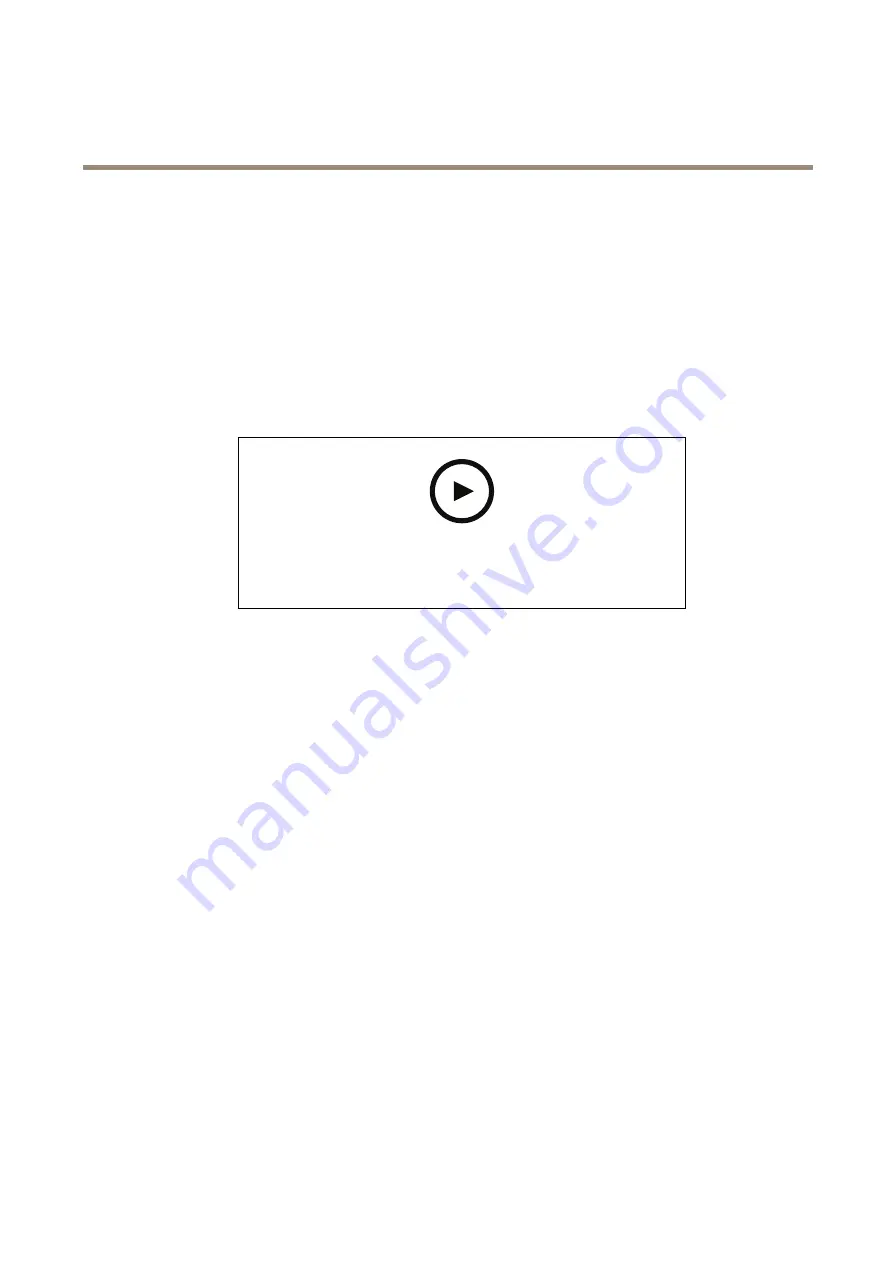
AXIS M7116 Video Encoder
Additional settings
4. Click
Create overlay
.
5. Select
Image
and click
Create
.
6. Select the image from the drop-down list.
7. To position the image overlay, choose
Custom
or one of the presets.
8. Click
Create
.
Show a text overlay in the video stream when the device detects motion
This example explains how to display the text “Motion detected” when the device detects motion.
To watch this video, go to the web version of this document.
www.axis.com/products/online-manual/45133#t10103832
How to show text overlay when the camera detects motion
Make sure that AXIS Video Motion Detection is running:
1. Go to
Settings > Apps
>
AXIS Video Motion Detection
.
2. Start the application if it is not already running.
3. Make sure you have set up the application according to your needs.
Add the overlay text:
4. Go to
Settings > Overlay
.
5. Select
Create overlay
and select
Text
overlay.
6. Enter
#D
in the text field.
7. Choose text size and appearance.
8. To position the text overlay, choose
Custom
or one of the presets.
Create a rule:
9. Go to
System > Events > Rules
and add a rule.
10. Type a name for the rule.
11. In the list of conditions, select AXIS Video Motion Detection.
12. In the list of actions, select
Use overlay text
.
13. Select a view area.
14. Type “Motion detected”.
9









































