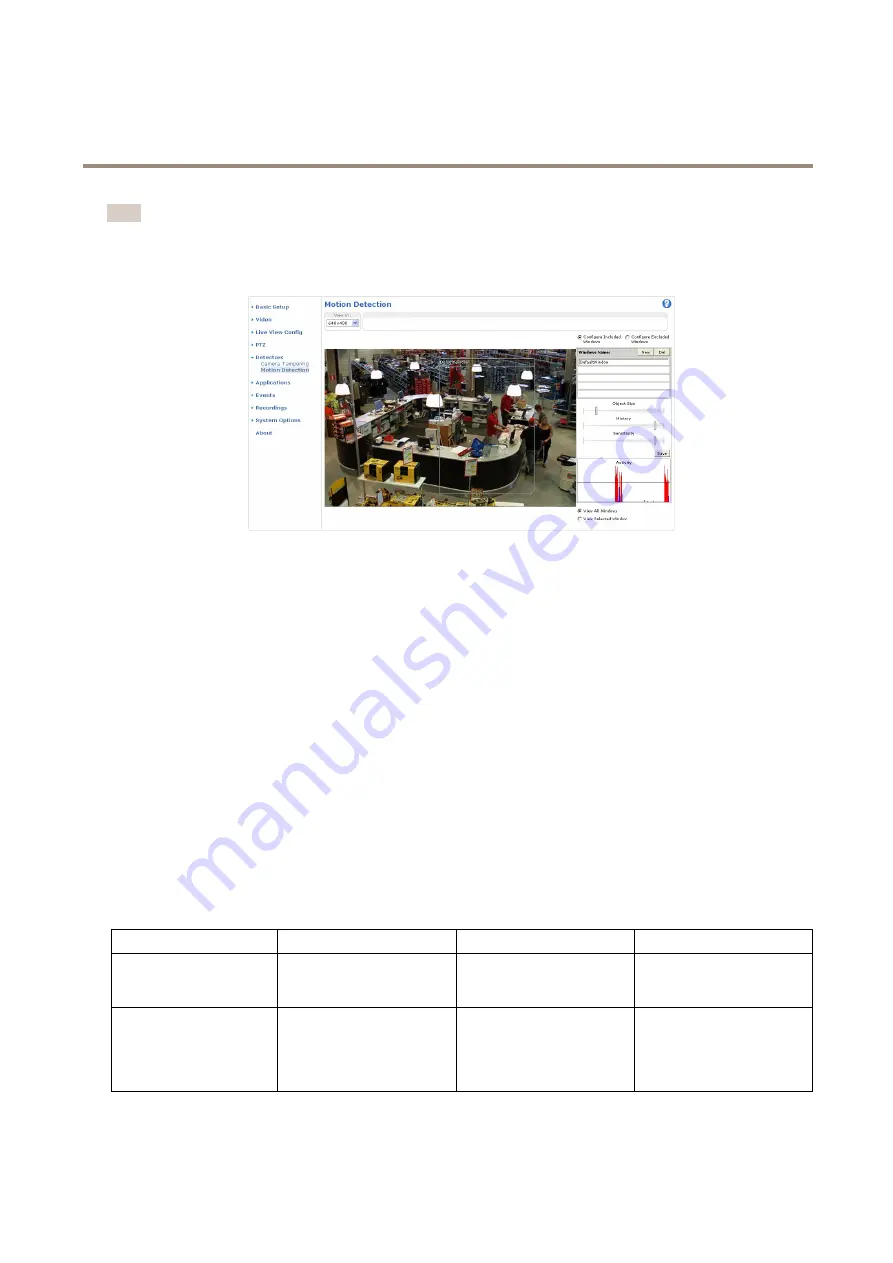
AXIS M3204-V Network Camera
Detectors
Note
• Using the motion detection feature may decrease the product’s overall performance.
• The position of the Motion Detection Window is relative to the orientation of the Camera. Changing the orientation of the
camera will also change the position of the Motion Detection Window.
Set Up Motion Detection Windows
To set up a motion detection Include Window, follow these instructions:
1. Go to
Detectors > Motion Detection
.
2. Select the
Configure Included Windows
option and click
New
. Select the new window in the list of windows and
enter a descriptive name.
3. Adjust the size (drag the bottom right-hand corner) and the position (click on the text at the top and drag to the desired
position) of the window.
4. Adjust the
Object Size
,
History
and
Sensitivity
profile sliders (see
for details). Any detected
motion within an active window is indicated by red peaks in the
Activity window
.
5. Click
Save
.
To exclude parts of the include window, select the
Configure Excluded Windows
and position the exclude window within the
include window.
To delete an include or exclude window, select the window in the list of windows and click
Del
.
Motion Detection Parameters
The parameters controlling motion detection are described in the table below:
Parameter
Object Size
History
Sensitivity
Description
Object size relative to window
size.
Object memory length.
Difference in luminance
between background and
object.
High level (100%)
Only very large objects trigger
motion detection.
An object that appears in
the window triggers motion
detection for a long time
before it is considered as
non-moving.
Ordinary colored objects on
ordinary backgrounds trigger
motion detection.
26






























