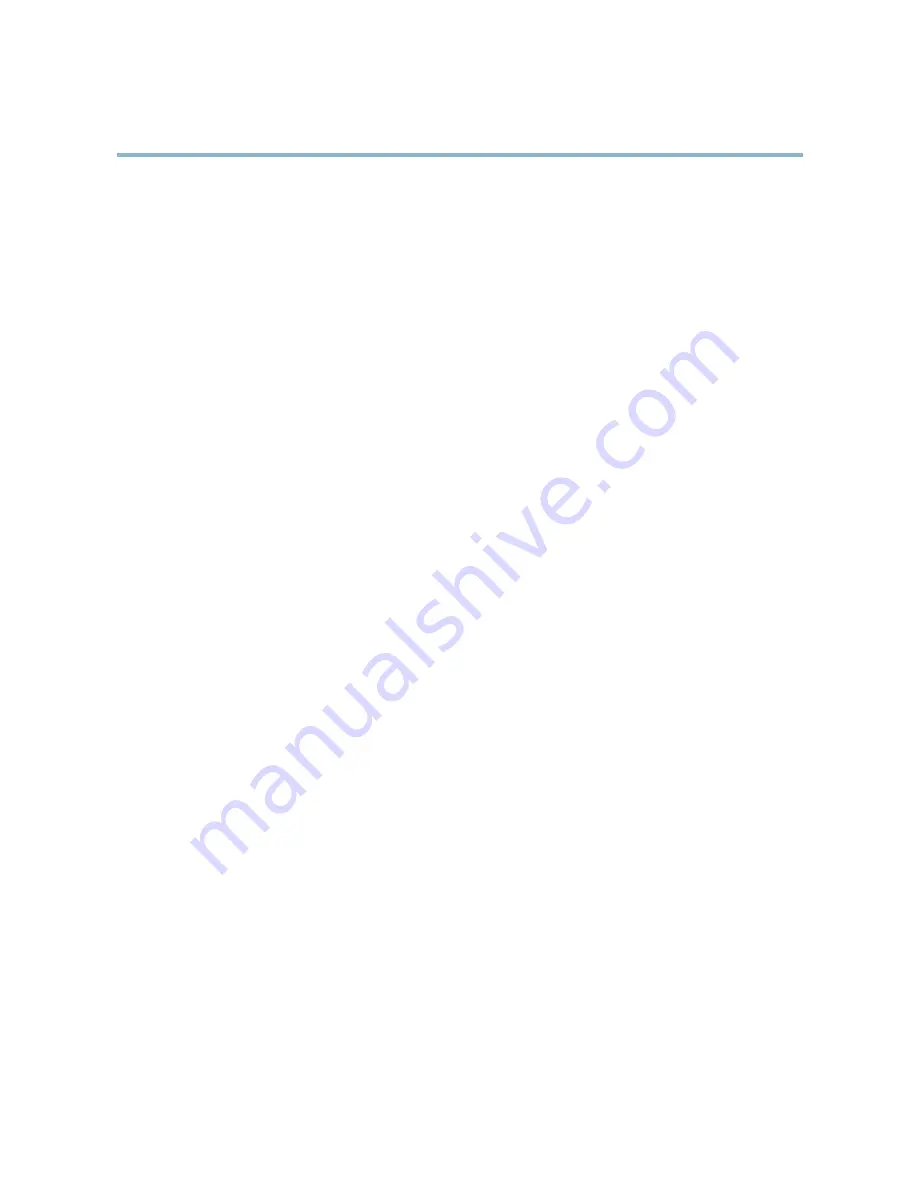
AXIS M3114-R Network Camera
Events
Events
The Axis product can be configured to perform actions when different events occur, for example, start a recording when motion is
detected. The set of conditions that defines how and when the action is triggered is called an
Action Rule
.
Available Action Rule
triggers
and
conditions
include:
•
Applications
— use installed applications to trigger the rule, see
Applications, on page 27
.
•
Detectors
-
Motion Detection
— trigger the rule when motion is detected, see
Motion Detection, on page 24
.
-
Tampering
— trigger the rule when tampering is detected, see
Camera Tampering, on page 24
.
•
Hardware
-
Network
— trigger the rule if network connection is lost or restored.
•
Input Signal
-
Manual Trigger
— trigger the rule using the
Manual Trigger
button in the Live View page, see
Controls on
the Live View Page, on page 8
. This can for example be used to validate actions during product installation
and configuration.
•
PTZ
•
Storage
-
Available
— trigger the rule when the storage device is unmounted or removed. This can for example be
used to send maintenance notifications.
-
Full
— trigger the rule when the storage device is full. Under normal operation, the oldest recordings will be
overwritten to prevent the storage device from becoming full.
-
Locked
— trigger the rule if the storage device is locked (write protected).
•
System
-
System Initializing
— trigger the rule when the product is being started. This can for example be used to send a
notification when the product restarts.
•
Time
-
Recurrence
— trigger the rule periodically, see
Recurrences, on page 30
. This can for example be used to upload
an image every 5 minutes.
-
Use Schedule
— trigger the rule according to the selected schedule, see
Schedules, on page 30
.
Available
actions
include:
•
PTZ Control
-
Preset Position
— go to a preset position.
-
Guard Tour
— start a guard tour, see
Guard Tour, on page 22
.
•
Record Video
— record video to a selected storage.
•
Send Images
— send images to a recipient.
•
Send Notifications
— send a notification message to a recipient.
28






























